Opening a folder of images in the browser, Using the folders palette, Using open folder in browser – Nikon CAPTURE NX2 User Manual
Page 70
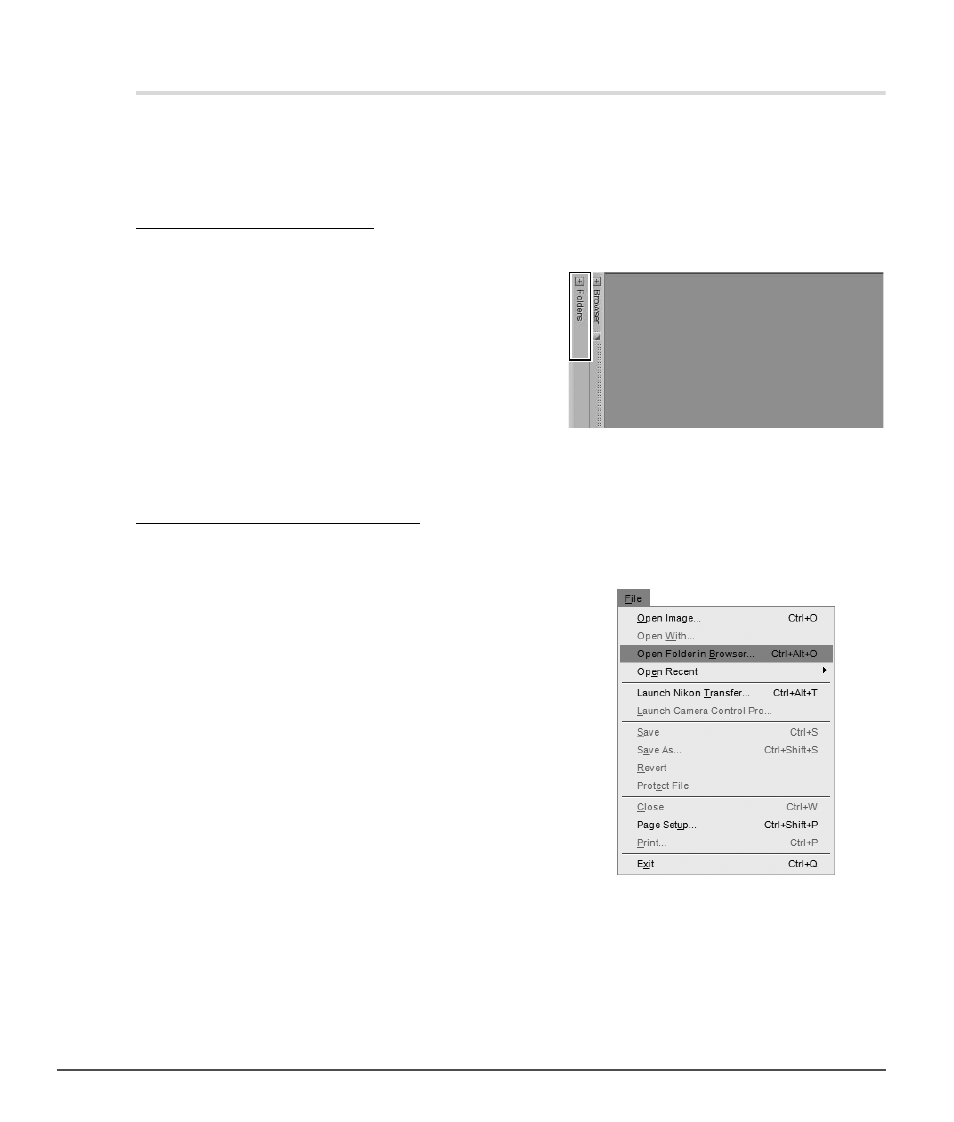
68
Chapter 9 — The Browser
|
Opening a Folder of Images in the Browser
Opening a Folder of Images in the Browser
The browser provides you with a number of ways of displaying a folder of images. By default, the browser
displays the “My Pictures” (Windows) or “Pictures” (Macintosh) folder. To open a folder of images in the
browser, double-click the folder icon in the browser or use the
Folders palette, the Open Folder in
Browser command in the File menu, or Nikon Transfer.
Using the Folders Palette
To select a folder to display using the
Folders palette, follow these steps:
Using Open Folder in Browser
Another way to display a folder in the browser is to use the
Open Folder in Browser command in the File
menu. To use this technique, follow these steps:
1
Click on the maximize button for the Folders palette
to display your computer’s folder hierarchy.
2
Navigate to the folder you want to display in the browser and click on that folder.
1
Navigate to the File menu and select the Open
Folder in Browser command.
2
In the navigation dialog that appears, navigate to the appropriate folder and click on that folder to
highlight it.
