Show before / after histogram, Auto contrast, Set white point – Nikon CAPTURE NX2 User Manual
Page 187: Set neutral point
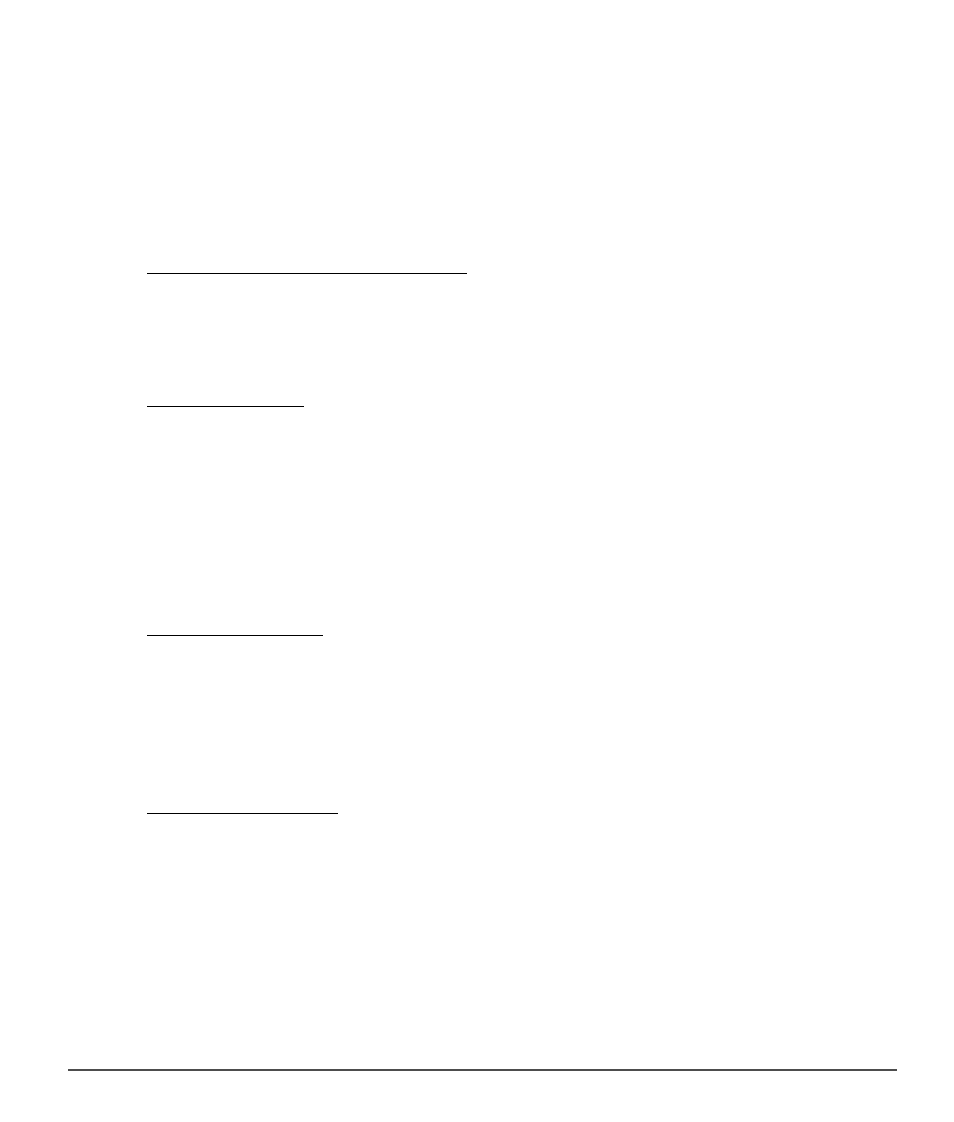
Chapter 20 — Adjust Menu
|
Light > Levels & Curves
185
White Point Slider
Move the white point slider to the left to set all luminosity values from the point you have selected and to
the right to complete white (or to the maximum lightness of the channel's color when working on an
individual color channel). This will redistribute all of the values to stretch the luminosity range to match the
entire possible range of values. It is recommended that you move the white point slider all the way to the
left to match up with the right-most information from the displayed histogram. This adjusts the current
image so that the lightest values in the image match the lightest value that can be displayed in a digital
file.
t
Show Before / After Histogram
This button toggles back and forth between before and after histograms. The before histogram always
remains the same and represents the histogram before any adjustments have been made to the image by
the current channel. The after histogram always updates itself based on the changes made in the
Levels &
Curves step.
y
Auto Contrast
Click on this button to automatically distribute the colors of each individual channel by modifying the white
and black points within each individual channel. Ctrl-click (Windows) or option-click (Macintosh) to affect
the current selected channel only.
Capture NX 2 automatically selects white and black points that exclude a certain percentage of the
brightest and darkest pixels in the image, steepening curves for enhanced contrast. The exact percentage of
pixels excluded can be specified in the “Preferences” dialog. By default, 0.5% of the brightest and darkest
pixels are excluded, producing a curve that makes optimal use of the output tone range, while preserving
details in shadows and highlights.
u
Set White Point
Clicking on this button will change the mouse cursor into a white point dropper cursor. By then clicking on
your image, you will set the white point sliders for all three color channels to the value of the color selected
by the white point dropper. Use this tool along with the
Double Threshold option of the image
information overlay control within the “Histogram” section of the
Photo Info palette to identify the lightest
value in the image that you want to be white. The select white point button will affect both the tonality of
the active image as well as the color balance.
i
Set Neutral Point
Clicking on this button will change the mouse cursor into a neutral point dropper cursor. When you click on
your image, Capture NX 2 will attempt to make the selected color neutral without affecting the tonal values
by setting the mid point sliders for all three color channels. The select neutral point button affects only the
color balance of the image; however, if the targeted color contains a significant amount color, this feature
will affect the tonality of the image.
