Fill color, Correct > color aberration control, Red — cyan – Nikon CAPTURE NX2 User Manual
Page 205: Blue — yellow
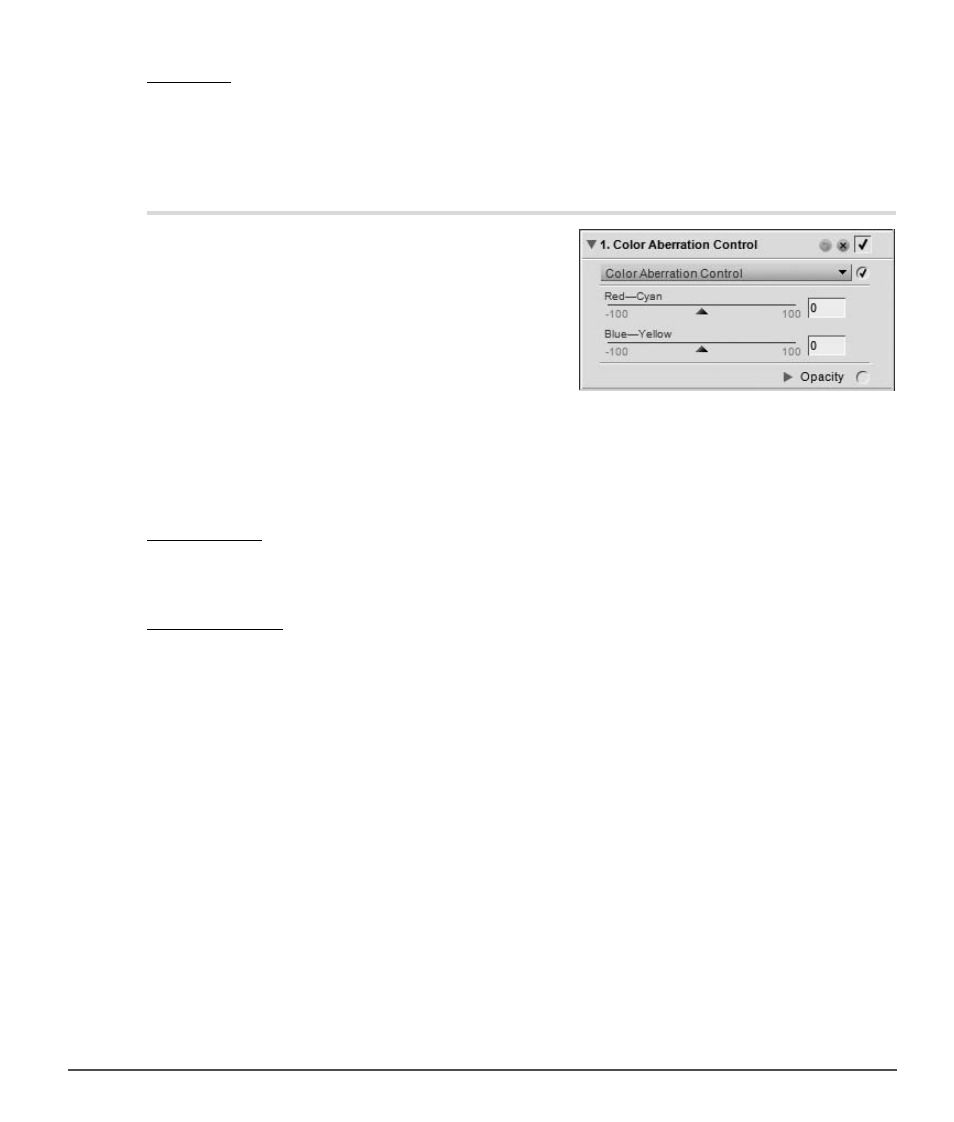
Chapter 20 — Adjust Menu
|
Correct > Color Aberration Control
203
Fill Color
The
Fill Color patch enables you to determine the color to use in the areas that lack image detail created
when correcting for pincushion distortions. Click on this patch to access the color picker or click on the eye
dropper to sample any color within an image open within Capture NX 2’s editor.
Correct > Color Aberration Control
The
Color Aberration Control tool can be used to adjust
and control potential color fringes that can occur in
photographs. Color aberration is caused by the various
angles at which the different color wavelengths are
refracted when traveling through a lens element. The result,
called a color aberration, appears as a color halo on the side
of an object that is positioned away from the center of the
image.
It is recommended that you view the image at 100% while
making color aberration adjustments. It is important to
review the results of the changes, especially around the corners of the image, to balance the effect.
The
Color Aberration Control tool provides you with the following controls:
Red — Cyan
The
Red — Cyan slider contracts and expands the red channel to reduce either red or cyan fringing.
Moving the slider to the left reduces red fringes, while moving the slider to the right reduces cyan fringes.
Blue — Yellow
The
Blue — Yellow slider contracts and expands the blue channel to reduce either blue or yellow fringing.
Moving the slider to the left reduces blue fringes, while moving the slider to the right reduces yellow fringes.
