D-lighting, Unsharp mask, Color aberration control – Nikon CAPTURE NX2 User Manual
Page 261: Batch processing
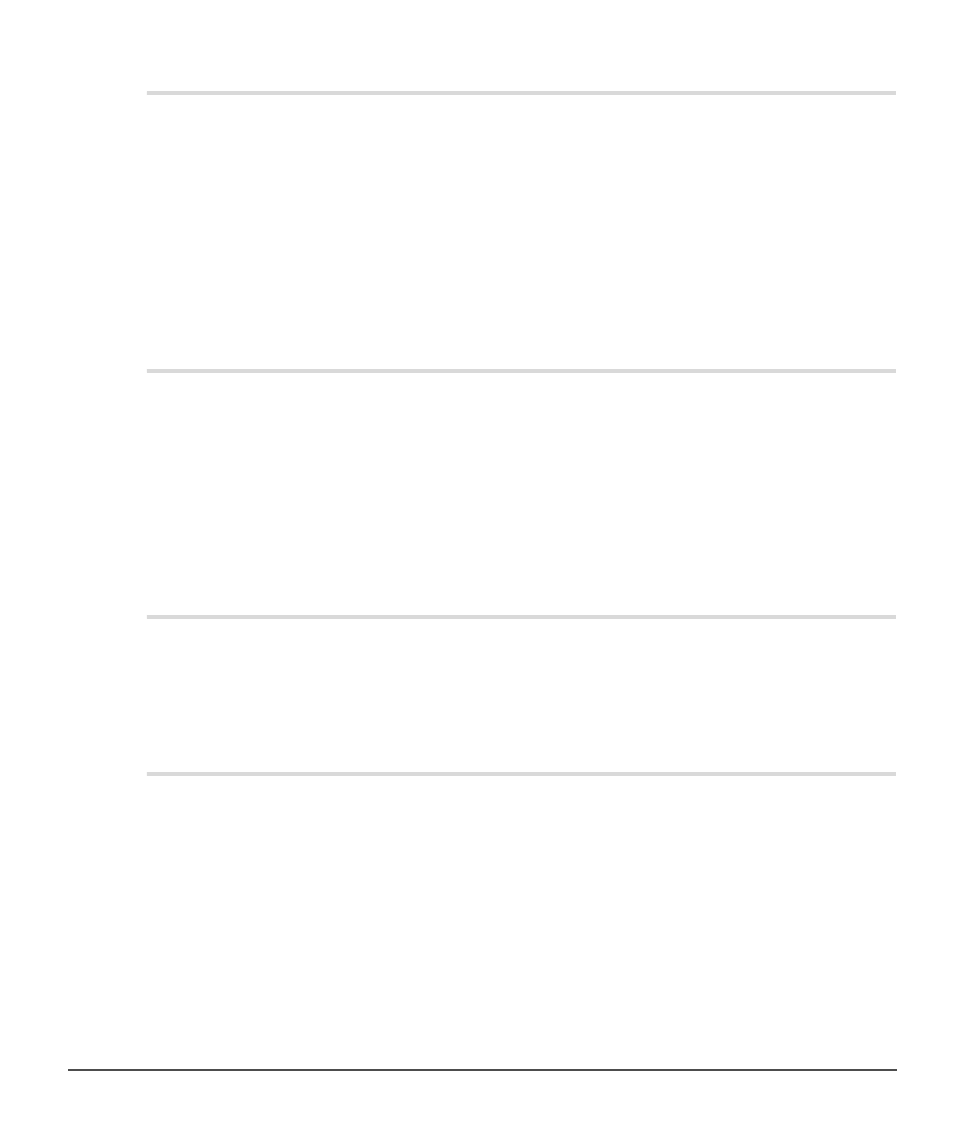
Chapter 28 — Appendix: Additional Notices
|
D-Lighting
259
D-Lighting
❏ Digital DEE
D-Lighting replaces the Digital DEE tool available in earlier versions of Nikon Capture. Note that Digital
DEE settings are ignored when joint settings files created with earlier versions of Nikon Capture 4 are
loaded into Capture NX 2, while Digital DEE settings saved with NEF images in earlier versions of
Nikon Capture 4 are lost when these images are opened in Capture NX 2. Digital DEE settings files
(extension “.ndd”) cannot be loaded into Capture NX 2.
❏ Lack of Gradation
D-Lighting will not have the desired effect on images which show complete lack of gradation (i.e., are
completely black or completely white) in shadows or highlights.
Unsharp Mask
❏ Unsharp Mask
Unsharp Mask sharpens edges without affecting color balance by making adjustments only to
luminosity (brightness). The effect is the same as performing
Unsharp Mask with the Luminosity
channel selected in the Adobe Photoshop Lab color model. If
Unsharp Mask is applied to a single
channel, such as red, the values for
ab (chrominance) are used to determine what points in the image are
red, and masking applied to the
Luminosity channel for those points only. An intensity of around 20% in
Capture NX 2 is roughly equivalent to 100% in Adobe Photoshop. No sharpening will be applied if
Intensity is set to zero. Intensity must be set to at least 1% if sharpening is to apply.
Color Aberration Control
❏ Lateral Chromatic Aberration
The refractive index of the lens varies slightly with the wavelength (color) of light. This results in changes
in image magnification towards the edges of the image, producing a phenomenon known as lateral (or
transverse) chromatic aberration.
Batch Processing
❏ Before Using Batch Processing
To ensure that desired results are achieved, we recommend processing a test image before beginning
batch processing. Batch processing will apply the same adjustments to each image selected, and cannot
be used to adjust settings separately for each image; instead, the images must be opened one at a time
in order to make separate adjustments manually for each image.
❏ Error Messages
If an invalid file name or other error is identified while creating a batch process, a message will be
displayed. Review the message and adjust the batch settings as directed in the message.
