Zoom out, Full screen, Presentation – Nikon CAPTURE NX2 User Manual
Page 234
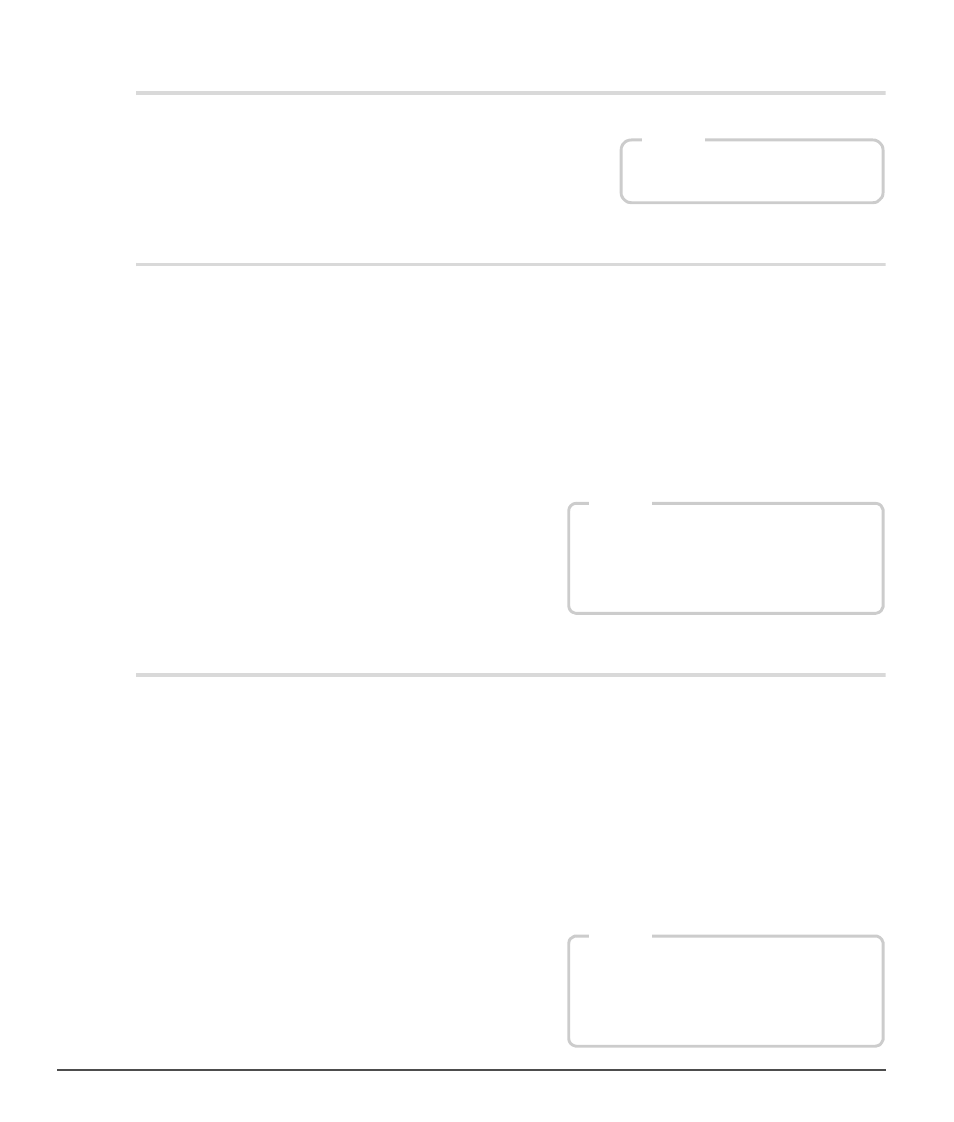
232
Chapter 23 — View Menu
|
Zoom Out
Zoom Out
Select this option to zoom one step out of the active image.
Full Screen
The full screen display mode is useful for maximizing the space used by Capture NX 2. Use this display mode
when editing images to minimize distractions and enable you to focus entirely on the image that is being
edited. The full screen display mode places your images against a medium-gray background, ensuring that
the decisions you make while editing your image are not influenced by the area surrounding your image. To
return to the normal display mode, select this option again.
When working with multiple displays, the full screen mode will be placed upon the display that contains the
active image. Additionally, all open images will be moved to that display.
To toggle between the currently open images, use the forward and back arrows found along the bottom
edge of the screen. These will cycle between the images that are open within Capture NX 2.
Presentation
The presentation display mode is useful for presenting your images or to work on your images against a
black background. In this mode, the menu bar and taskbar or system dock are hidden. Additionally, all
docked palettes are also hidden. To access a specific palette, move your cursor to the edge of the screen
where that palette typically resides. The palette will slide out from the edge of the screen and become
accessible as long as your mouse is over it. Undocking a palette will cause that palette to always be visible.
To return to the normal display mode, select this option again.
When working with multiple displays, the presentation mode will be placed upon the display that contains
the active image. Additionally, all open images will be moved to that display.
To toggle between the currently open images, use the forward and back arrows found along the bottom
edge of the screen. These will cycle between the images that are currently open within Capture NX 2.
Shortcut
Ctrl + - (Windows)
command + - (Macintosh)
Shortcut
The
F key toggles from the full screen
display mode to the normal display mode
The
Esc key exits the full screen display
mode
Shortcut
The
P key toggles from the presentation
display mode to the normal display mode
The
Esc key exits the presentation display
mode
