Show grid, Show focus point, Show lost highlights – Nikon CAPTURE NX2 User Manual
Page 231
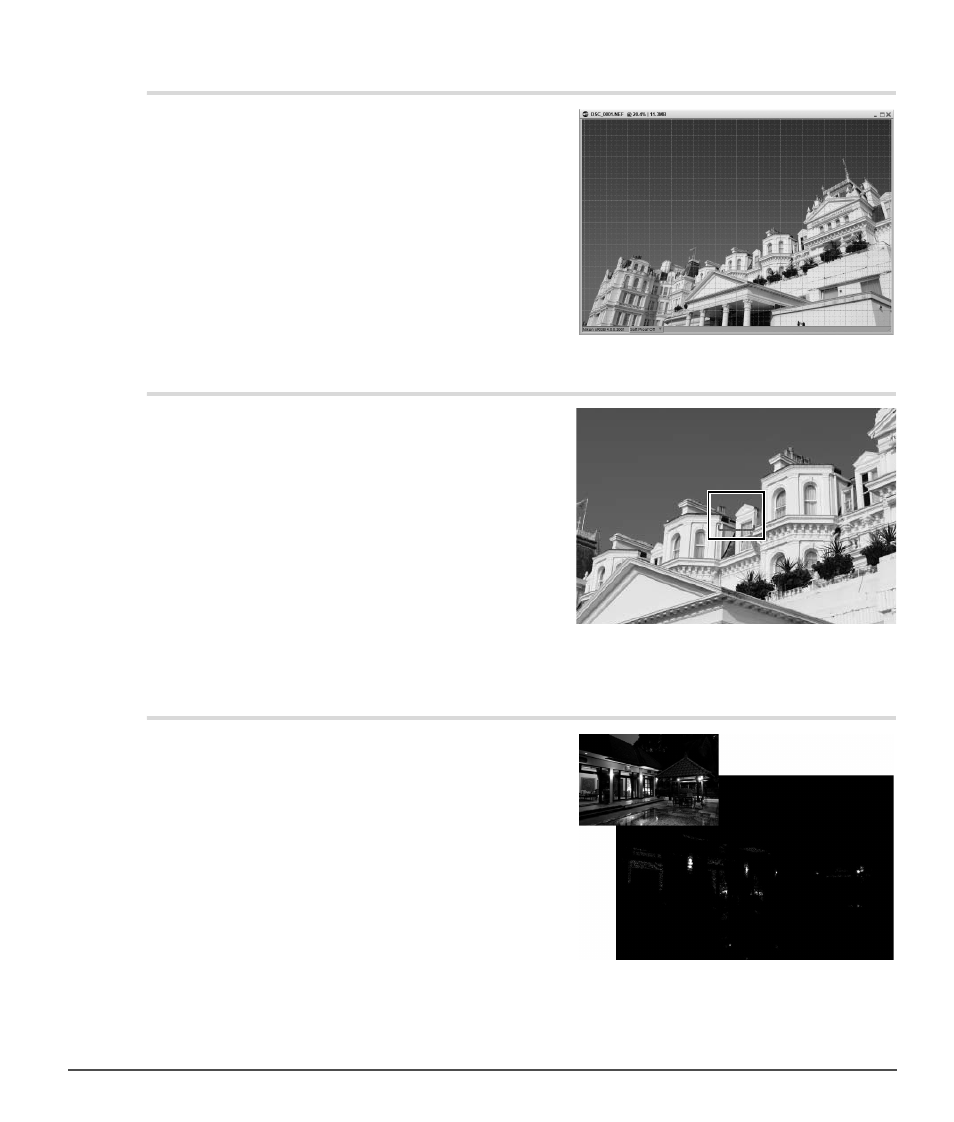
Chapter 23 — View Menu
|
Show Grid
229
Show Grid
Select this option to impose a grid pattern over the current
image.
The color and spacing of the grid can be set within the
“Preferences” dialog.
Show Focus Point
When working with images captured by a Nikon camera,
you can display the focus area used when capturing the
image by selecting
Show Focus Point from the View
menu.
A
Please note
: Use
Show Focus Point only on images that
have not been enhanced. Using the
Show Focus Point feature
after the image has been rotated, straightened, cropped, or
after applying the
Fisheye Lens or Distortion Control steps
may result in the focus area being displayed incorrectly.
A
Please note
: The focus area will not be displayed if the image
was created using a COOLPIX-series camera, a non-CPU lens, or a manual focus lens.
Show Lost Highlights
The
Show Lost Highlights option identifies areas in which
detail may have been lost in the highlights by locating pixels
with the maximum values for one or more channels. This
information can be used when adjusting the tonality of the
image, such as when applying white points, to ensure that
the optimal amount of detail is retained within the image.
When you enable the
Show Lost Highlights option, the
entire image will become black while displaying any areas
that contain maximum values for one or more channels.
Only those areas that contain maximum values will be
displayed within the image window when this option is
enabled. That is, only the pixels that contain a value of 255 will be displayed for each of the three channels.
