To convert selected files from the browser – Nikon CAPTURE NX2 User Manual
Page 37
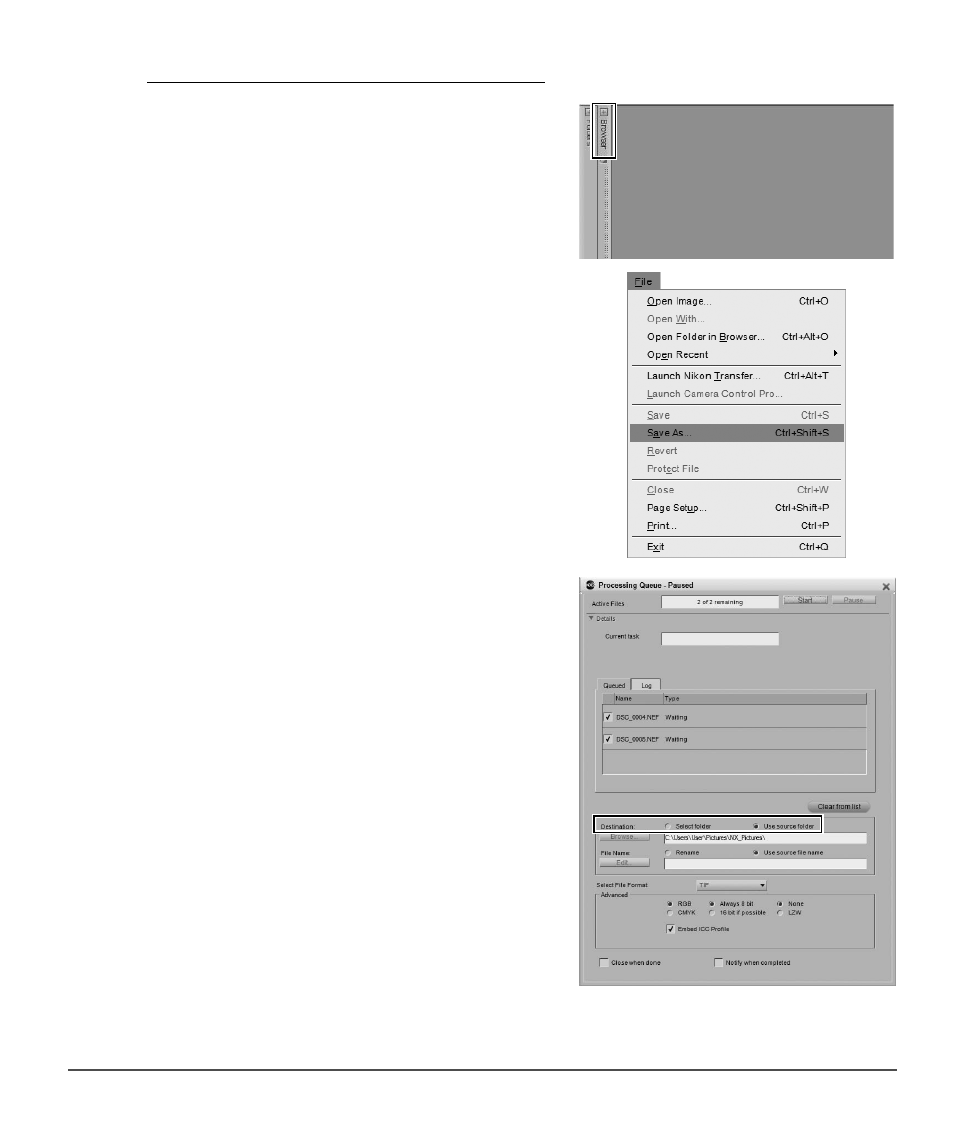
Chapter 6 — Getting Started
|
Converting NEF RAW files into JPEG or TIFF files
35
To convert selected files from the Browser
1
Open the Browser palette and select the files you
want to convert from NEF RAW to JPEG or TIFF. To
select multiple files, either hold the Shift key and
click on the first and last images of a range, or hold
the Ctrl key (Windows) or command key (Macintosh)
while single-clicking on each additional file you
want to add.
2
Navigate to the File menu and select Save As….
Alternatively, you can use the keyboard shortcut of
Ctrl + Shift + S (Windows) or command + shift + S
(Macintosh).
3
In the Destination section, select either the Select
folder option to choose a new folder to place the
converted image files into or Use source folder to
place the image files into the same folder as the
original NEF files.
