Nikon CAPTURE NX2 User Manual
Page 149
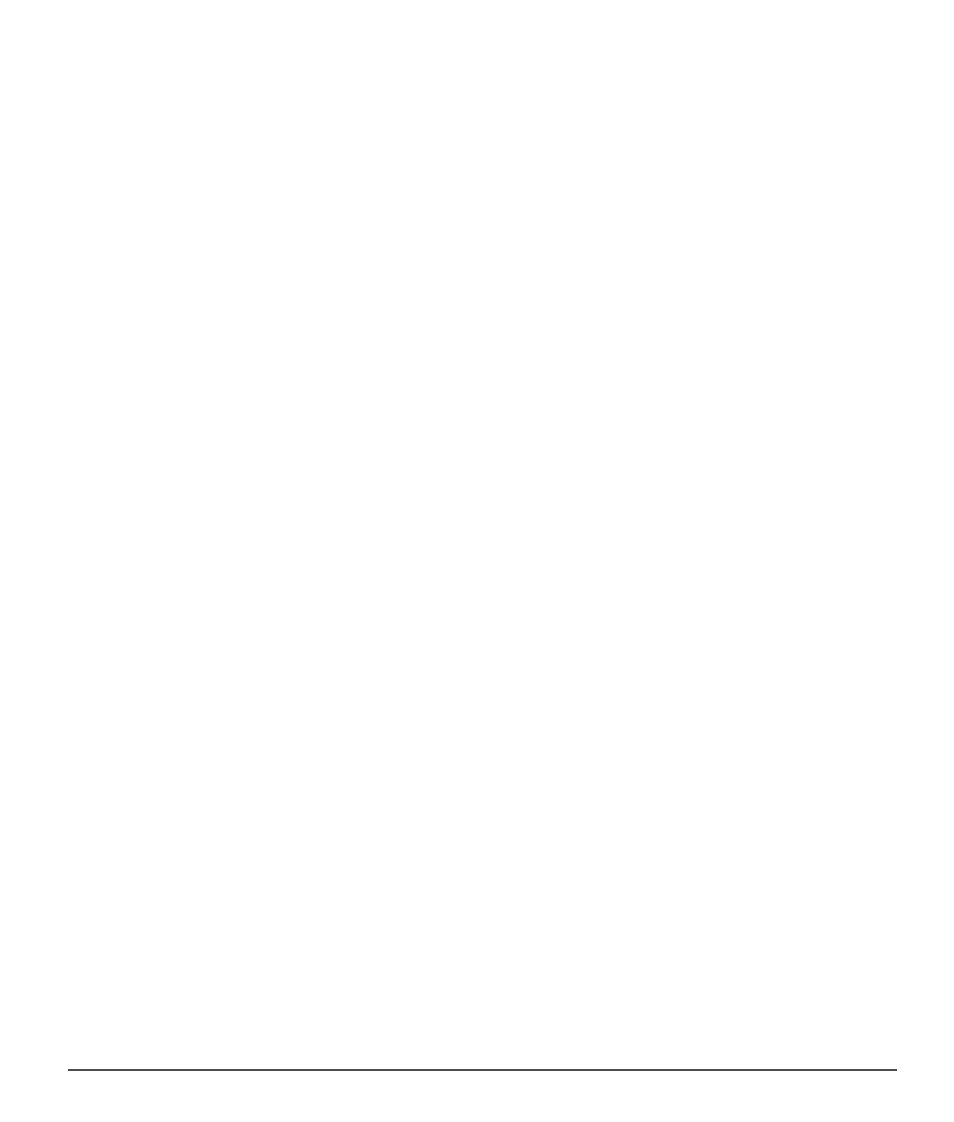
Chapter 15 — Edit List
|
Adjust Section
147
• Opacity (Green Channel)
This slider controls the current effect on the green channel of the image. You can move this slider to
the left to prevent the current effect from being applied to the green channel, or you can reduce the
other two sliders to ensure the current effect is being applied to the green channel only.
• Opacity (Blue Channel)
This slider controls the current effect on the blue channel of the image. You can move this slider to the
left to prevent the current effect from being applied to the blue channel, or you can reduce the other
two sliders to ensure the current effect is being applied to the blue channel only.
Blending Mode
You may also select different blending modes from the
Blending Mode pull-down menu available for
each of the channels options.
The blending mode determines how the image created by the current enhancement blends with the
image prior to that enhancement. Using blending modes provides you with an advanced way of applying
the current enhancement to your image. The different blending modes are:
❏ Normal
The
Normal blending mode is the default blending mode for applying enhancements. When all
channels for the enhancement are applied at 100%, the result is considered a normal enhancement.
❏ Lighten
The
Lighten blending mode is achieved by applying the effects of the enhancement only if those
elements are lighter than the corresponding area in the original image. That is, only areas that are
brighter due to the enhancement will be applied to the image.
❏ Screen
The
Screen blending mode is achieved by increasing the pixel values of the resulting image with the
pixel values of original image. The resulting image is always brighter than the original image prior to the
enhancement.
❏ Overlay
The
Overlay blending mode is achieved by either adding or subtracting the pixel values of the
resulting image from the original image. Capture NX 2 determines whether to add or subtract based on
the value of the resulting image. Values above 128 make the final image brighter in the corresponding
area; values below 128 make the final image darker in the corresponding area, while the value of 128
does not change the final image.
❏ Multiply
The
Multiply blending mode is achieved by subtracting the pixel values of the resulting image from
the pixel values of the original image. The resulting image is always darker than the original image prior
to the enhancement.
❏ Darken
The
Darken blending mode is achieved by applying the effects of the enhancement only if those
elements are darker than the corresponding area in the original image. That is, only areas that are darker
due to the enhancement will be applied to the image.
