Navigating within the browser, Filtering tools, Filter by label – Nikon CAPTURE NX2 User Manual
Page 72
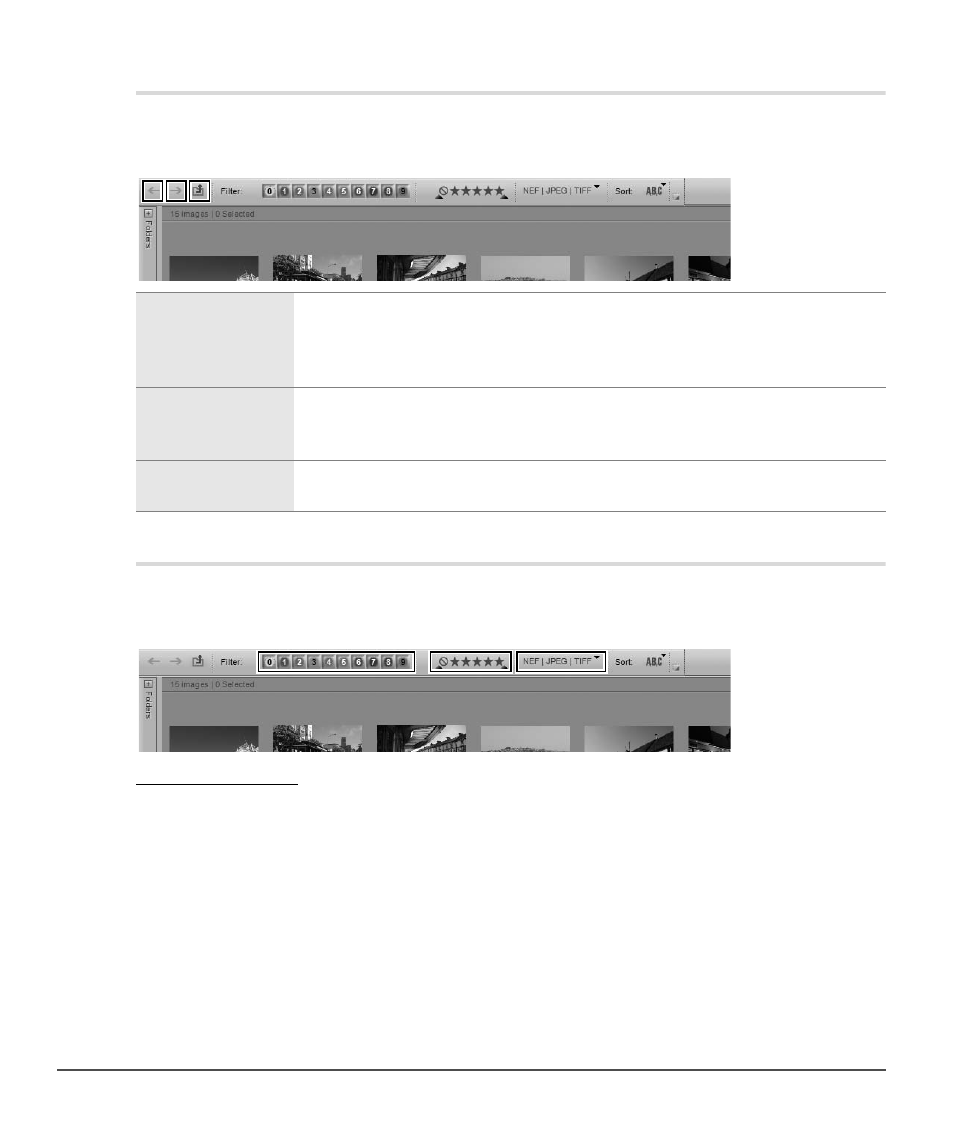
70
Chapter 9 — The Browser
|
Navigating Within the Browser
Navigating Within the Browser
At the top-left of the
Browser palette are three buttons that help you choose which folder to display within
the browser.
Filtering Tools
Capture NX 2 contains new filtering tools to help you display only images according to label, rating, or file
type.
q Filter by Label
The filter by label tool lets you choose which images to display within the browser based on labels that you
applied previously, either within Capture NX 2 or within one of the software applications with which
Capture NX 2 provides compatibility. Capture NX 2’s compatibility mode can be set with the
Label
Compatibility option of the “Labels” tab of the “Preferences” dialog.
To use the filter by label tool, follow these steps:
q Previous Folder
Click on the “Previous Folder” button to navigate to the last folder that you opened
within the browser. You can view the folder history by holding this button down,
and can jump to a folder by selecting it. This button is not accessible when viewing
the first folder of that editing session.
w Next Folder
The “Next Folder” button navigates back to the last folder that you viewed before
using the “Previous Folder” button. This button is not accessible until you use the
“Previous Folder” button once.
e Folder Up
Use the “folder up” button to navigate to the parent folder of the currently
displayed folder within the browser.
1
Click on one of the labels to display only images that have that label applied to them. Click on
additional labels to display images with those additional labels as well.
2
After clicking on more than one label, you can hide images with specific labels by clicking on that
label again, turning the filtering for that label off.
q w e
q
w
e
