Page layout tab – Nikon CAPTURE NX2 User Manual
Page 168
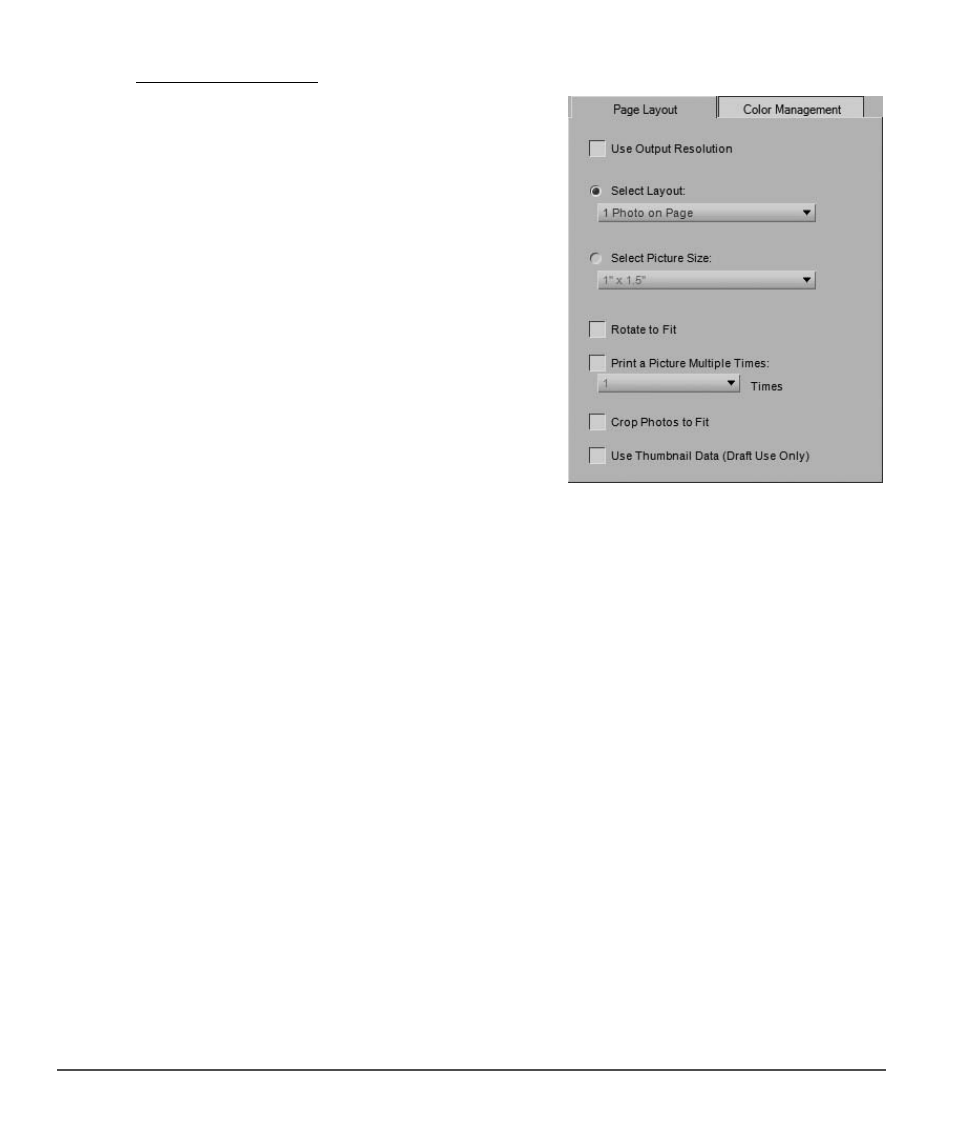
166
Chapter 18 — File Menu
|
Print…
t
Page Layout Tab
The options within the “
Page Layout” tab enable you to
identify the size and layout of your image as well as any print
package settings that you may want to apply.
Use Output Resolution
This option will prevent any size or resolution changes
from being made to the image due to the settings in the
“Print Layout” dialog. This will ensure that the size of the
image is determined based on the parameters within the
“Size / Resolution” dialog. This option will disable all of the
options except for
Rotate to Fit, Print a Picture
Multiple Times, and Use Thumbnail Data.
Select Layout
This mode of printing enables you to select from a list of
potential print packages. Select the desired number of
images to print on each page from the pull-down menu
and the print preview will be updated accordingly.
Select Picture Size
This mode of printing enables you to set up different print packages based on the desired size of the
images. Select this option and then choose from the desired print size from within the pop-up menu.
A
Please note
: The contents of the pull-down menu change based on the units of measurement set up within
the “Preferences” dialog.
Rotate to Fit
Click on this checkbox to rotate the current image if the orientation of the image does not match the
orientation of the paper.
Crop Photos to Fit
Check this option to automatically crop the images so that your prints do not contain any wasted space. If
your images do not match the aspect ratio of the paper, portions of the image may be cut off. For example,
most images produced by a digital camera have between a 1:1.334 and 1:1.5 aspect ratio, meaning that
their longest side is 1
1
/
3
to 1
1
/
2
times larger than the shortest side. Most paper sizes have between a
1:1.25 and 1:1.5 aspect ratios. Printing an image with an aspect ratio of 1:1.5 onto a paper size with an
aspect ratio 1:1.25 will require some cropping of the image’s data to achieve a borderless print.
Print a Picture Multiple Times
This option enables you to indicate how many times each image should be printed within a print package.
Simply identify the number of times to print each image in the pull-down menu, and the print package
will be updated accordingly.
Use Thumbnail Data
This option uses only the data contained within the image’s thumbnail to print the image. This results in a
faster print, but with significantly lower quality, and is recommended for drafts or proof sheets only.
