Duplicate, Delete, Import – Nikon CAPTURE NX2 User Manual
Page 51: Export
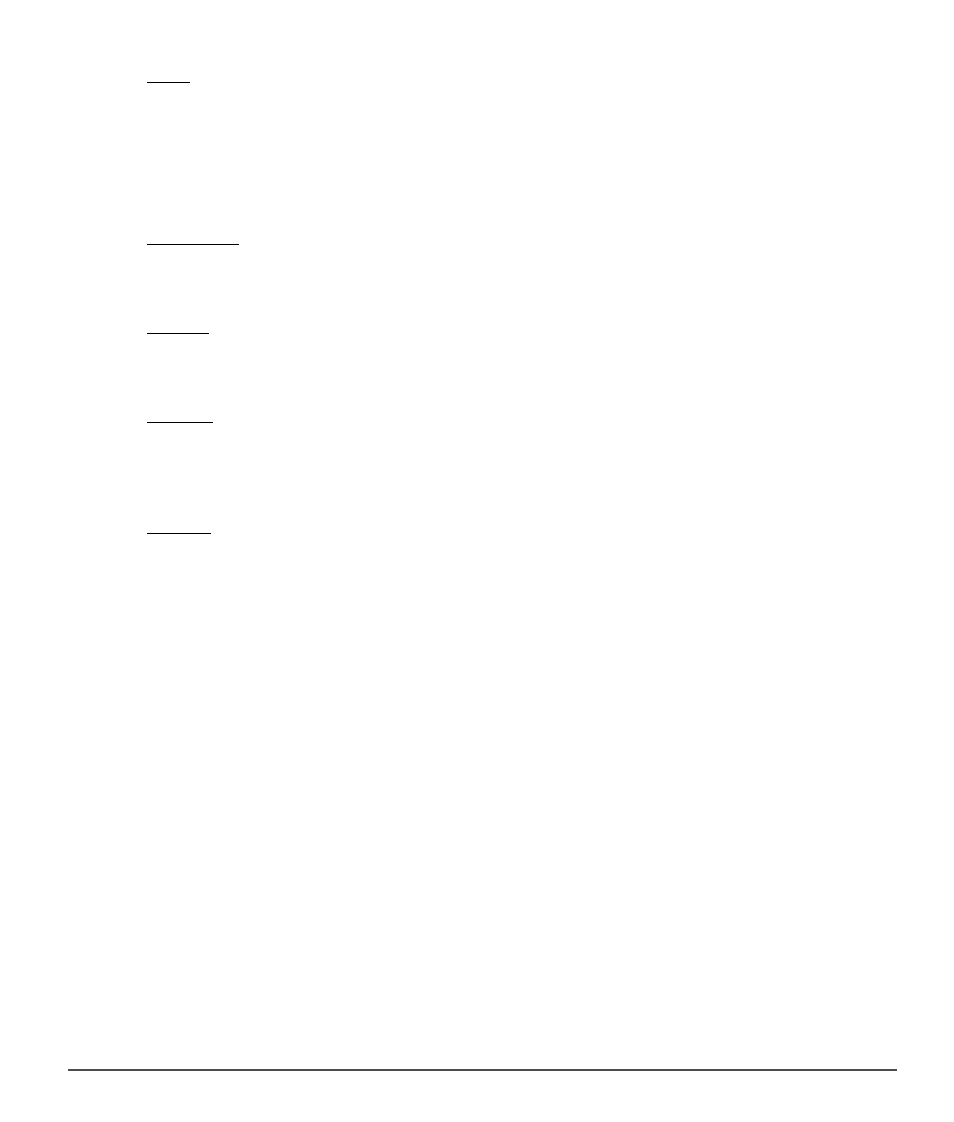
Chapter 7 — Preferences
|
XMP/IPTC Presets
49
New
The
New button creates a new, empty XMP/IPTC preset. After clicking on this button, you will be provided
with a dialog to enter the name for the XMP/IPTC preset. This name will be displayed in the
Load XMP/IPTC
Preset sub-menu of the Batch menu.
After creating a new XMP/IPTC preset, enter the values for that preset in the fields displayed in the field
editor.
Duplicate
Clicking on this button will duplicate the contents of the XMP/IPTC preset selected in the “Available Presets”
list and provide you with a window to enter the name for the new XMP/IPTC Preset.
Delete
Click on the
Delete button to permanently delete the XMP/IPTC preset selected in the “Available Presets”
list.
Import
Click on the
Import button to import an XMP/IPTC preset from a file on your computer. You will be
prompted for the location and name of the file for the XMP/IPTC preset that you wish to load. XMP/IPTC
preset files use the file extension “.XMP”.
Export
Click on the
Export button to create an XMP/IPTC preset as a file with the extension “.XMP”. You will be
prompted for the location and name of the file for the XMP/IPTC preset that you wish to save.
