Nikon CAPTURE NX2 User Manual
Page 194
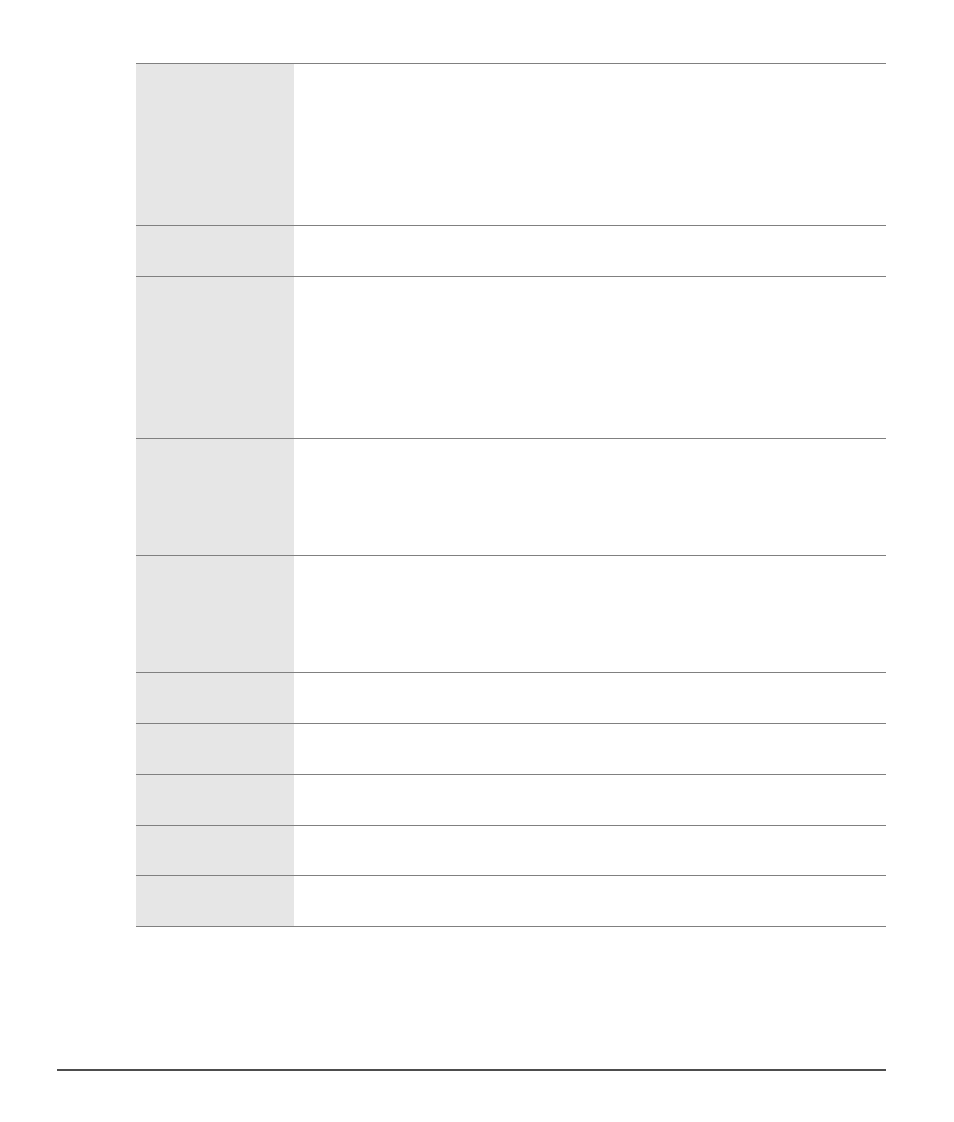
192
Chapter 20 — Adjust Menu
|
Color > LCH
w Black Point Slider
Move the black point slider to the left to set all luminosity values from that point
and to the right to complete black, while redistributing all of the values to stretch
the luminosity range to match the entire possible range of values. It is
recommended that you move the black point slider all the way to the right to
match up with the left-most information from the displayed histogram. This adjusts
the current image so that the darkest values in the image match the darkest value
that can be displayed in a digital file.
e Mid Point Slider
Move the mid-point slider either to the left or to the right to lighten or darken the
mid-tones of the image.
r White Point
Slider
Move the white point slider to the left to set all luminosity values from that point
and to the right to complete white, while redistributing all of the values to stretch
the luminosity range to match the entire possible range of values. It is
recommended that you move the white point slider all the way to the left to match
up with the right-most information from the displayed histogram. This adjusts the
current image so that the lightest values in the image match the lightest value that
can be displayed in a digital file.
t Black and White
Output Sliders
The black and white output sliders enable you to set the minimum and maximum
brightness levels of the image. By dragging the black output slider up, you lighten
the darkest luminosity level in the image, and by dragging the white output slider
down, you darken the lightest luminosity level in the image. These two sliders are
often used if the darkest and lightest colors should not be black and white.
y Show Before /
After Histogram
This button toggles back and forth between before and after histograms. The
before histogram always remains the same and represents the histogram before
any adjustments have been made to the image in the
Master Lightness channel.
The after histogram is updated in real time, based on the changes made in the
Master Lightness channel.
u Auto Contrast
Click on this button to automatically move the black and white point sliders to
match the darkest and lightest values of the luminosity histogram.
i Add Anchor
Point
Click on this button and then click on the active image to select a color to place an
anchor point on the luminosity curve.
o Reset Current
Channel
Click on this button to reset only the
Master Lightness channel to the default
values.
!0 Reset All
Channels
Click on this button to reset all channels within the
LCH step to their default values.
!1 Temporary
Cancel
Hold this button down to temporarily hide the effect of the
Master Lightness
channel.
