Color control point mode – Nikon CAPTURE NX2 User Manual
Page 107
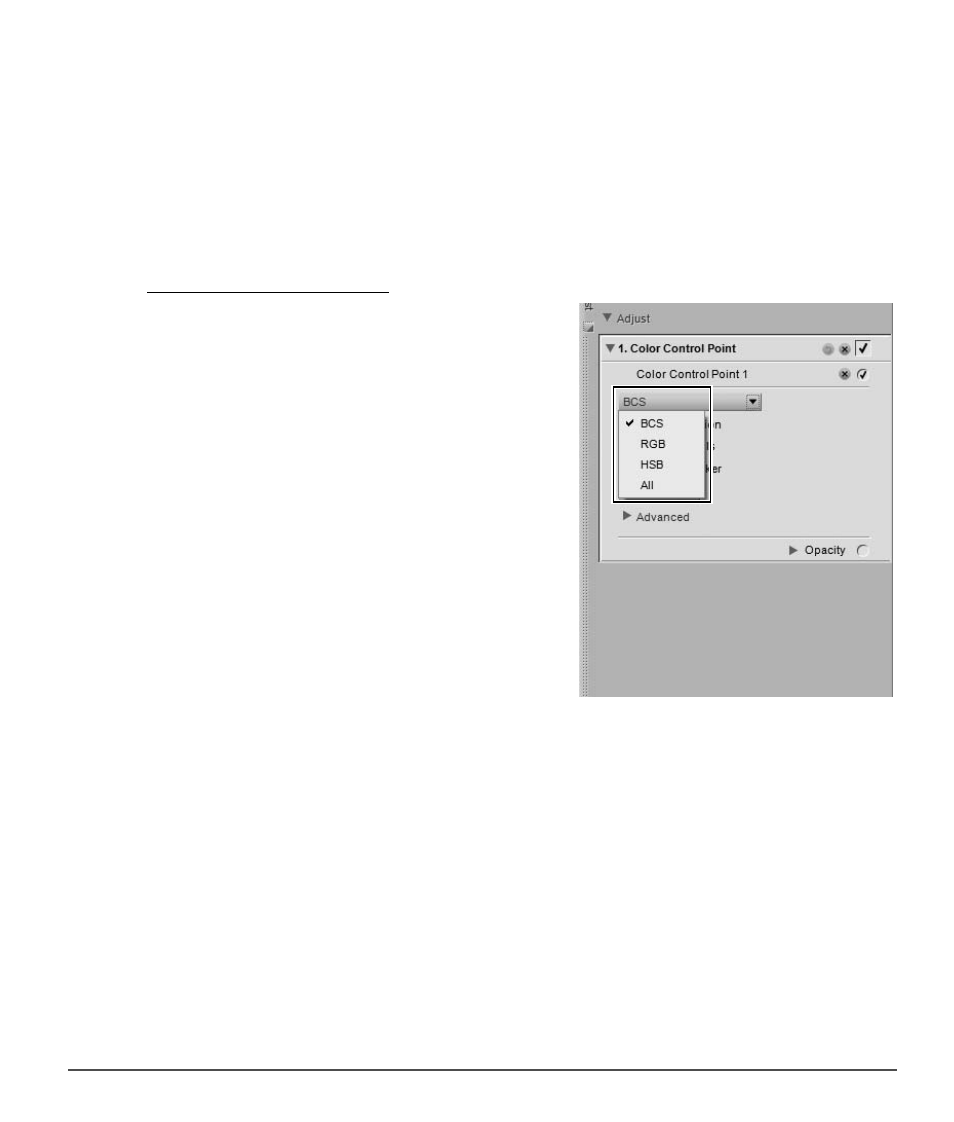
Chapter 13 — The Toolbar
|
Color Control Point
105
Additional color control points can be added to the image by repeating the steps listed above.
To delete a color control point, click on the color control point in the image or in the
Edit List palette and
press the delete key on the keyboard.
After a color control point is added to the image, the following options will be available in the
Color
Control Point step of the Edit List palette:
Color Control Point Mode
The color control point mode pull-down menu enables you
to determine which elements of the current object to affect
with the color control point. Alternatively, click on the
triangle displayed beneath the last slider of the control
point. This will enable you to toggle between the current
mode and the All mode.
BCS
The BCS mode is the default mode and provides you with
size, brightness, contrast, and saturation sliders.
HSB
The HSB mode provides you with size, hue, saturation, and
brightness sliders.
RGB
The RGB mode provides you with size, red, green, and blue
sliders.
All
The All mode provides you with all available sliders: size, hue, saturation, brightness, contrast, red, green,
blue, and warmth.
4
Adjust the remaining sliders connected to the color control point to adjust the color and light of the
selected object.
