Workspaces, Browser – Nikon CAPTURE NX2 User Manual
Page 59
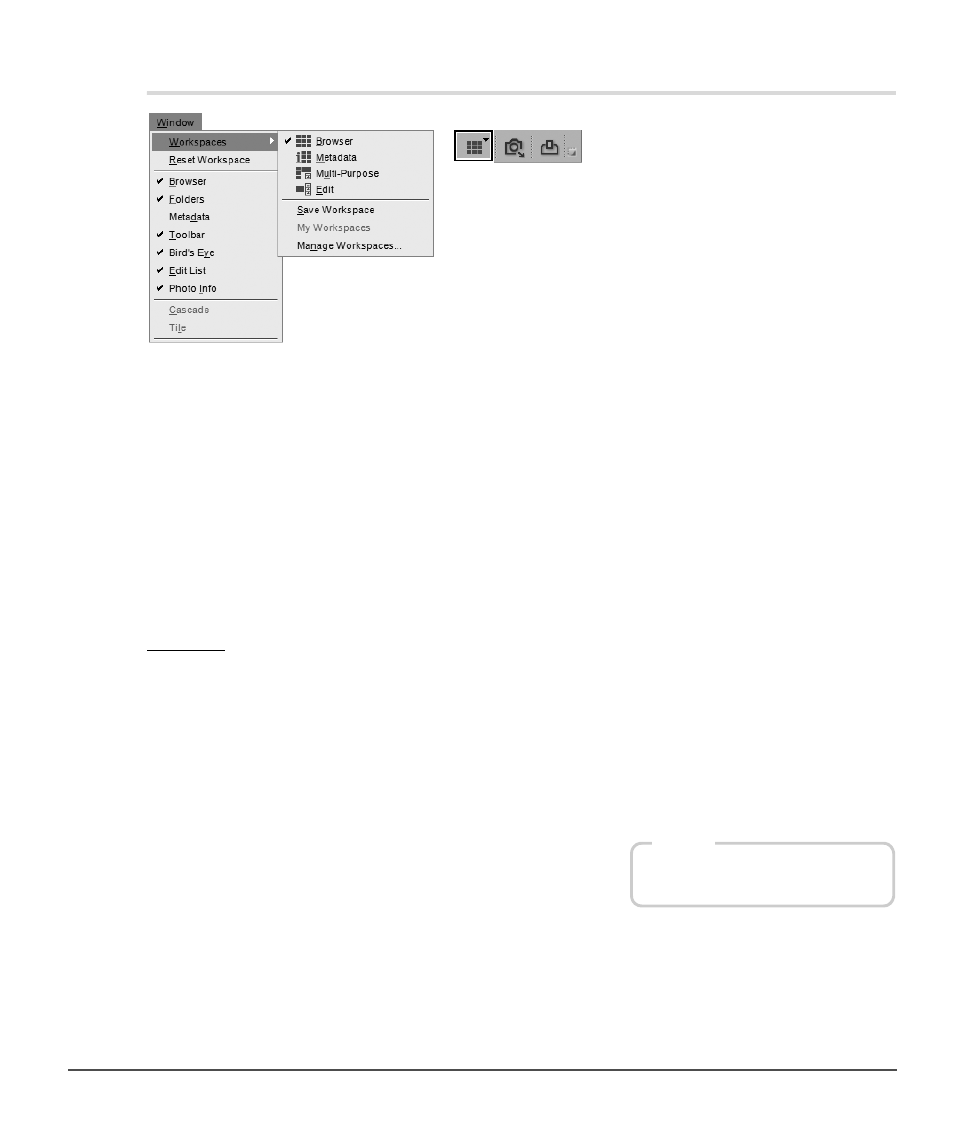
Chapter 8 — Interface
|
Workspaces
57
Workspaces
Workspaces are new in Capture NX 2, enabling you to quickly change tasks while displaying only the
palettes and windows necessary for that task. Capture NX 2 comes with four different default workspaces
and provides you with the ability to create custom workspaces. Selecting a particular workspace will arrange
all of the palettes and windows according to the stored settings for that workspace including the position,
state of the palette (maximized or minimized), as well as other settings that affect what is displayed within a
palette or window.
The settings for the default workspaces were created based on the tools used in typical tasks. Custom
workspaces however can be created to meet your specific workflow needs.
To change workspaces, navigate to the
Window menu, select the Workspaces menu, and then select the
workspace to which you would like to switch. Alternatively, use the workspace selector found within the
activity toolbar, or use the corresponding shortcut.
Browser
Use the browser workspace to browse and sort through your images. In this workspace, the browser fills the
screen, the
Folders palette is open, and all other palettes are closed.
While in this workspace, use the folders palette to find the folder you wish to work on and then use the
tagging and filtering tools to rate and label your images and then filter and sort your images to find only
those images you want to work further on in Capture NX 2’s editor.
When the browser workspace is used on a single screen, opening an image or group of images from the
browser will automatically toggle the edit workspace.
Shortcut
Alt + 1 (Windows)
option + 1 (Macintosh)
