The toolbar, Tool options bar, Direct select tool – Nikon CAPTURE NX2 User Manual
Page 91: Chapter 13
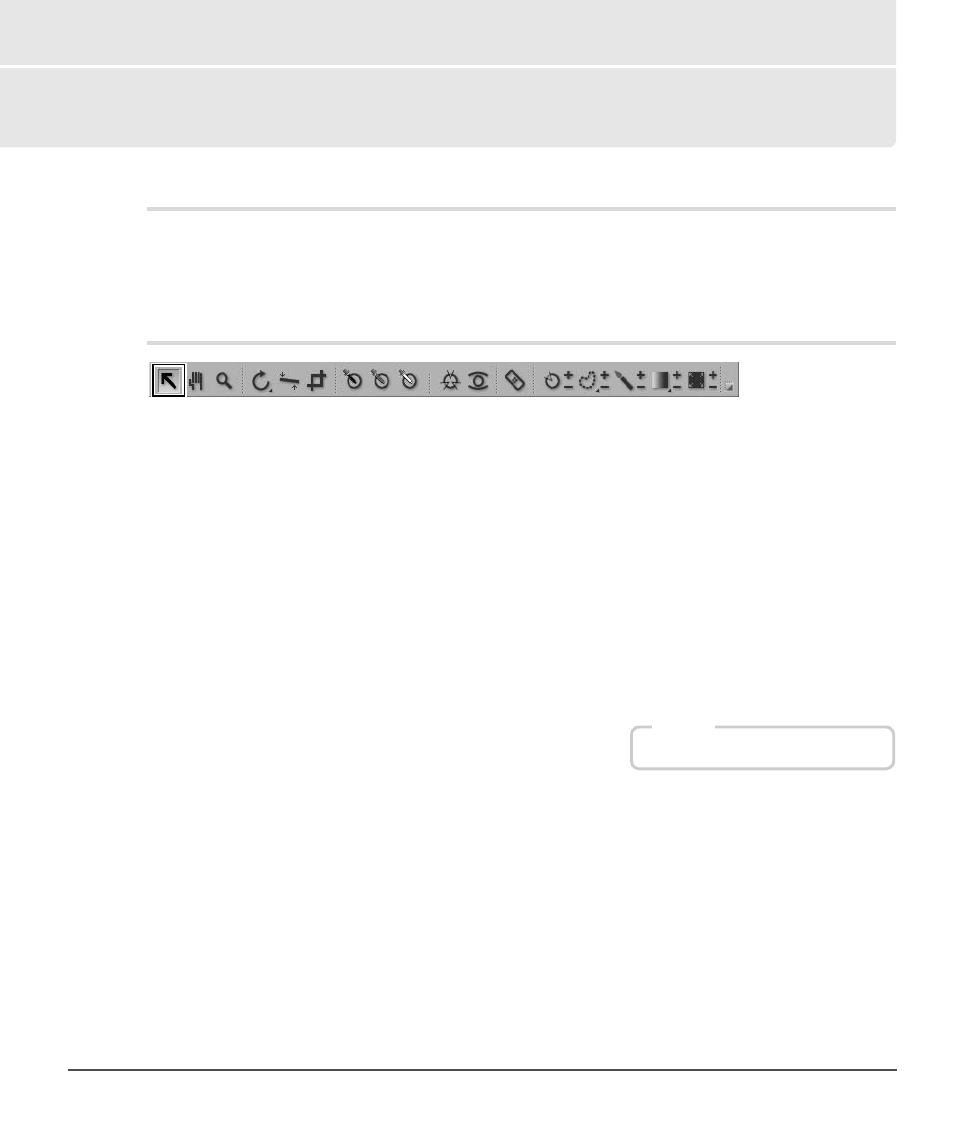
Chapter 13 — The Toolbar
|
Tool Options Bar
89
Chapter 13
The Toolbar
Tool Options Bar
The tool options bar can be found directly beneath the toolbar and provides access to controls specific to a
tool. The crop tool, auto retouch brush, lasso and marquee tools, selection brush, selection gradient, and
fill / remove tools all utilize the tool options bar to display additional controls.
Direct Select Tool
The direct select tool enables you to select many of the different objects within Capture NX 2.
• Multiple objects can be selected by holding down the Ctrl key (Windows) or command key (Macintosh)
when selecting additional objects.
• A range of objects can be selected by clicking on the first object of the desired range and then holding
down the Shift key and clicking on the last object of the desired range.
• Control points within an image window as well as thumbnails within the browser can be selected by
clicking and drawing a bounding box around the Control points or thumbnails that you want to select.
The following object types can be selected:
• Control points
• Images in the browser
• Steps in the
Edit List palette
A
Please note
: Only one type of object can be selected at a time.
Shortcut
A key
