Rotate tool, Straighten tool – Nikon CAPTURE NX2 User Manual
Page 93
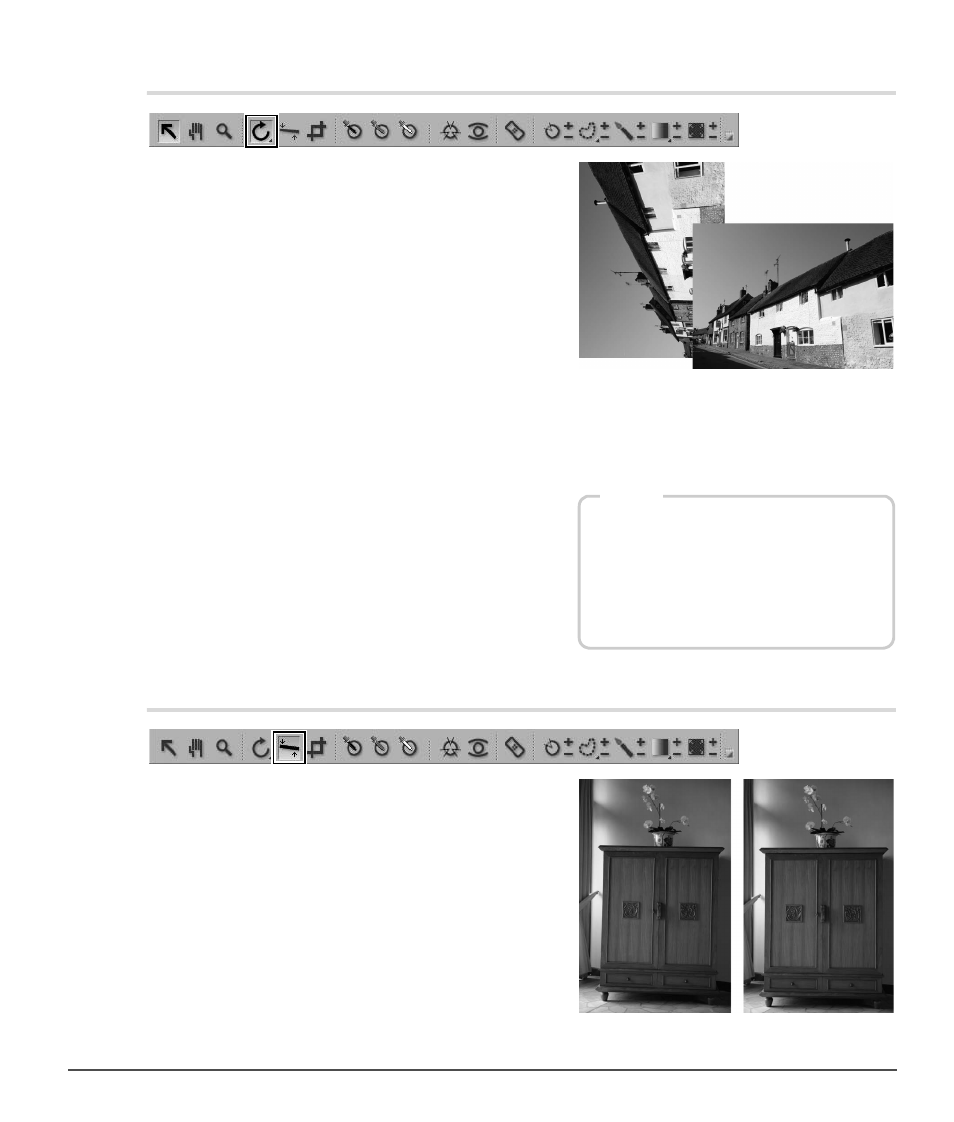
Chapter 13 — The Toolbar
|
Rotate Tool
91
Rotate Tool
The rotate tool is used to rotate images 90° clockwise or
counter-clockwise. Click on this button to rotate the image
90° in the direction indicated. Hold the Alt key (Windows) or
option key (Macintosh) and click on this button to rotate the
image 90° other direction. To choose the direction of
rotation, click and hold this icon.
Multiple images can be rotated simultaneously by selecting
multiple images in the browser and then clicking on this
button.
Rotating an image within the editor will cause a step to be
created within the
Edit List palette, enabling you to remove the rotation at any point in the future. When
you save your images with the NEF file format, you can remove the rotation after the image has been saved
or closed. Rotating an image found in the browser will be applied in a non-destructive fashion, however
there will not be a rotation step added to the
Edit List palette.
Straighten Tool
Select this button to add a
Straighten step to the Edit List
palette. In the
Straighten step, you can rotate an image
incrementally clockwise or counter-clockwise, or you can
trace a line within your image that should be either
horizontal or vertical and allow the straighten tool to
automatically straighten your image.
Shortcut
Rotate the image 90° clockwise:
Ctrl + R (Windows)
command + R (Macintosh)
Rotate the image 90° counter clockwise:
Ctrl + Shift + R (Windows)
command + shift + R (Macintosh)
