Pid control, Create a pid block, Assign a tag to the new block – National Instruments FP-3000 User Manual
Page 48: Pid control -13, Pid control create a pid block
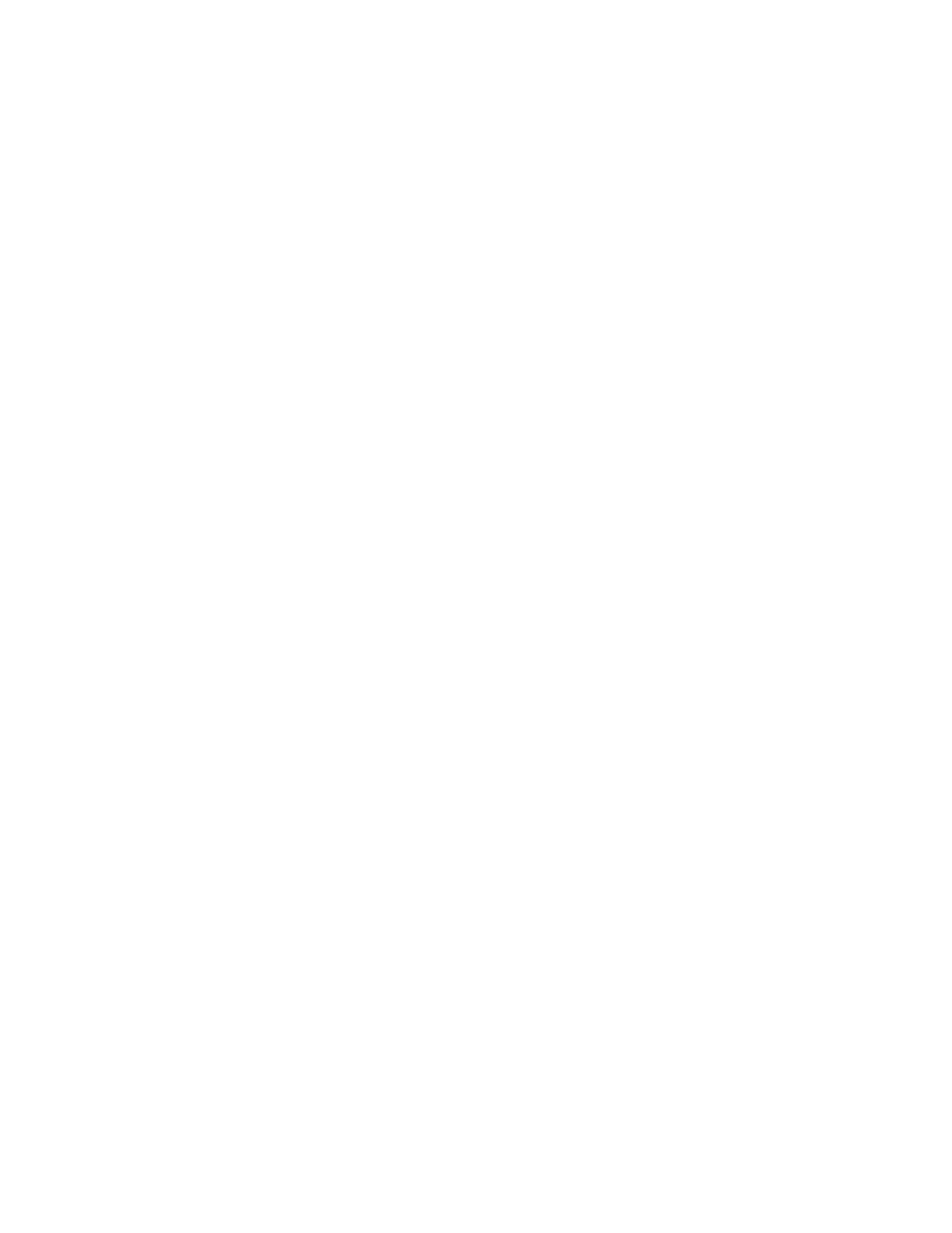
Chapter 3
Example Applications
© National Instruments Corporation
3-13
FieldPoint FP-3000 User Manual
Once the block goes to
Auto
, it is fully operational. You can adjust the Set
Point by writing a value between 0 and 100 (percent) to SP. The current
flow through the heating element will vary accordingly.
If you are only interested in making the FP-3000 output current and not
interested in closed loop control, you are finished with this example.
Close any open block configuration windows before you proceed to the
next section.
PID Control
Create a PID Block
Now that your input and output blocks are functioning, you can “close the
loop” by creating a control block and putting the loop under automatic
control. To create a PID block, follow these steps:
1.
Right-click on the FP-3000 in the configuration tree.
2.
Select Instantiate New Block. This causes a dialog box to appear that
lists all of the blocks supported by the FP-3000 and allows them to be
instantiated.
3.
Select Pid Block from the list, then click on the OK button.
Assign a Tag to the New Block
By default, new blocks are created without a tag. To assign a tag, follow
these steps:
1.
Right-click on --- No tag --- (PIDC) in the configuration tree, then
select Set Tag.
2.
Enter the tag you choose in the dialog box. The tag can be up to
32 characters in length and should not contain the dot (“.”) character.
3.
Make sure Set to OOS Mode is checked.
4.
Click on Set.
