Table f-5. device names – National Instruments FP-3000 User Manual
Page 129
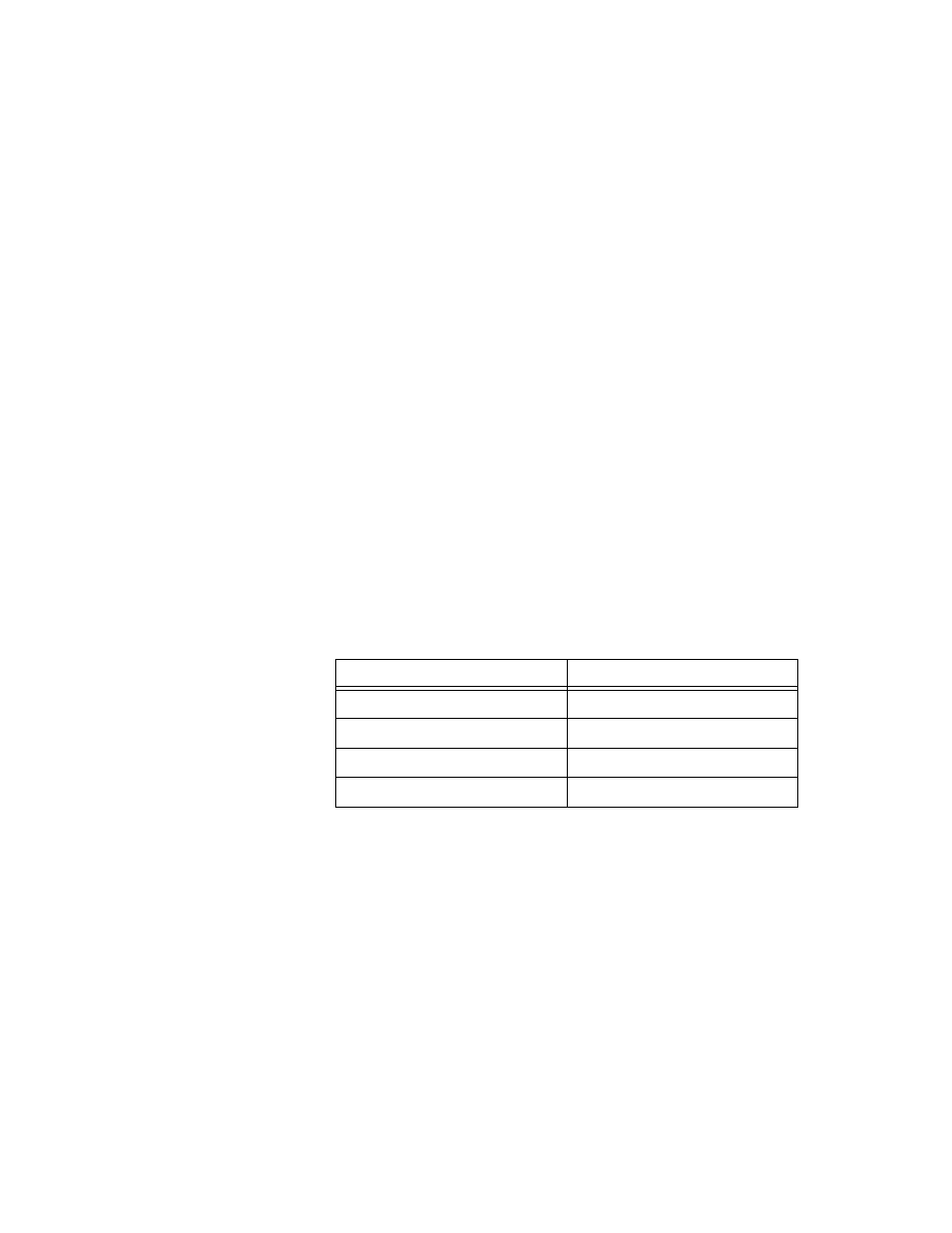
Appendix F
Troubleshooting
© National Instruments Corporation
F-11
FieldPoint FP-3000 User Manual
Follow these steps to use the NI-FBUS Dialog utility to check device
description files.
1.
Start the NIFB process. Wait until the process has finished initializing.
2.
Select Start»Programs»National Instruments FBUS»NI-FBUS
Dialog.
3.
Right-click on Open Descriptors and choose Expand All.
4.
After the expansion is complete, click on Cancel to close the Expand
All window.
5.
Right-click on the resource block for your device (it should be under
Open Descriptors»Session»Interface Name»Device Name»VFD
Name»Resource Block Name). Select Read Object.
6.
Select the Read by Name radio button and enter
MANUFAC_ID
as the
name. Click on the Read button. Write down the hexidecimal number
found in parenthesis (0xnumber) in Table F-5.
7.
Repeat step 6 for the name
DEV_TYPE
.
8.
Repeat step 6 for the name
DEV_REV
.
9.
Repeat step 6 for the name
DD_REV
.
10. Repeat steps 5–9 for each device, then close the NI-FBUS Dialog
utility.
11. In the Interface Configuration utility, click on the
DD Info
button.
Write down the base directory specified for device descriptions. Close
the Interface Configuration utility.
12. Use Windows Explorer to view the contents of the base directory
specified in the Interface Configuration utility. The Fieldbus
specification defines the directory hierarchy for storing device
descriptions. There is a different subdirectory for each device
manufacturer. Under the base directory, you should see a directory
with the number from step 6 for the first device.
Table F-5. Device Names
Resource Block Parameter
Name
MANUFAC_ID
DEV_TYPE
DEV_REV
DD_REV
