Updating the fp-3000 firmware, Updating the fp-3000 firmware -17 – National Instruments FP-3000 User Manual
Page 35
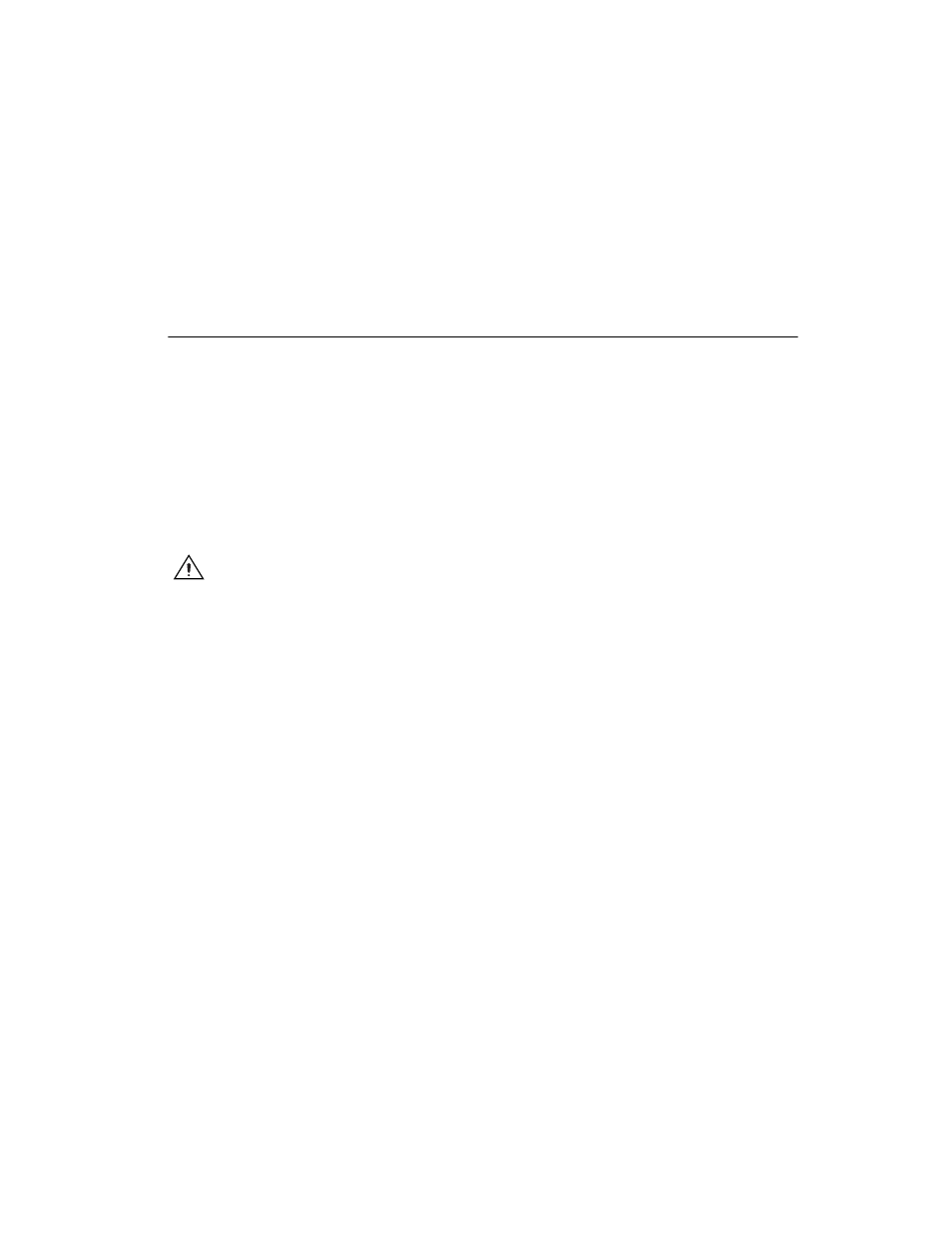
Chapter 2
Installation and Configuration
© National Instruments Corporation
2-17
FieldPoint FP-3000 User Manual
7.
Click on Run and change it to
Autoconfigure
.
8.
Click on the Write Changes button. At this point, the FP-3000 is
queried and function blocks are instantiated for all of the FieldPoint
modules attached to the network module.
Updating the FP-3000 Firmware
As the FP-3000 evolves, National Instruments will release updates to the
module that contain new features. These new features will include support
for new types of FieldPoint I/O modules as they are released, as well as new
function blocks and other enhancements. To update the firmware on an
FP-3000, the FP-3000 Update utility (provided with the new firmware)
must be on a machine running the NI-FBUS Communications Manager.
You need to use the National Instruments AT-FBUS or PCMCIA-FBUS
card to download the new firmware. You do not need any special cables to
update the firmware. The new firmware features will be described by a new
version of the Device Description.
Caution
Updating the firmware on the FP-3000 may cause all FP-3000 configuration
settings to be lost, depending on the degree of change in the firmware. You should make
sure that all settings for the FP-3000 have been saved in your PC configurator before you
update the firmware so that you can restore the settings after you update the firmware.
It is possible for two FP-3000 modules with different versions of the
firmware and different device descriptions to co-exist on the same Fieldbus
link or a Fieldbus system. You do not need to update all the FP-3000
modules with the new firmware. Follow these steps to update the firmware:
1.
Run FBUpgrade on the host computer. The Fieldbus Firmware
Update dialog box appears.
2.
Select the FP-3000 module that needs to be updated.
3.
For firmware version 2.3.5, select
fp3k_235.bin
, and click on Open.
4.
Click on Download Firmware. This process takes about 15 minutes.
5.
Restart the FP-3000. You can do this by writing the value
restart
processor
to the
RESTART
parameter of the FP-3000 resource block.
6.
Verify that the FP-3000 is running the new firmware by looking at the
VERSION_INFORMATION
parameter on the FP-3000 resources block.
The firmware revision should match the version of the firmware you
installed.
7.
At the end of the process, the FP-3000 is updated to include the new
features and the configuration information in the FP-3000 is cleared.
