Os boot from efi shell – NEC 1080Xd User Manual
Page 44
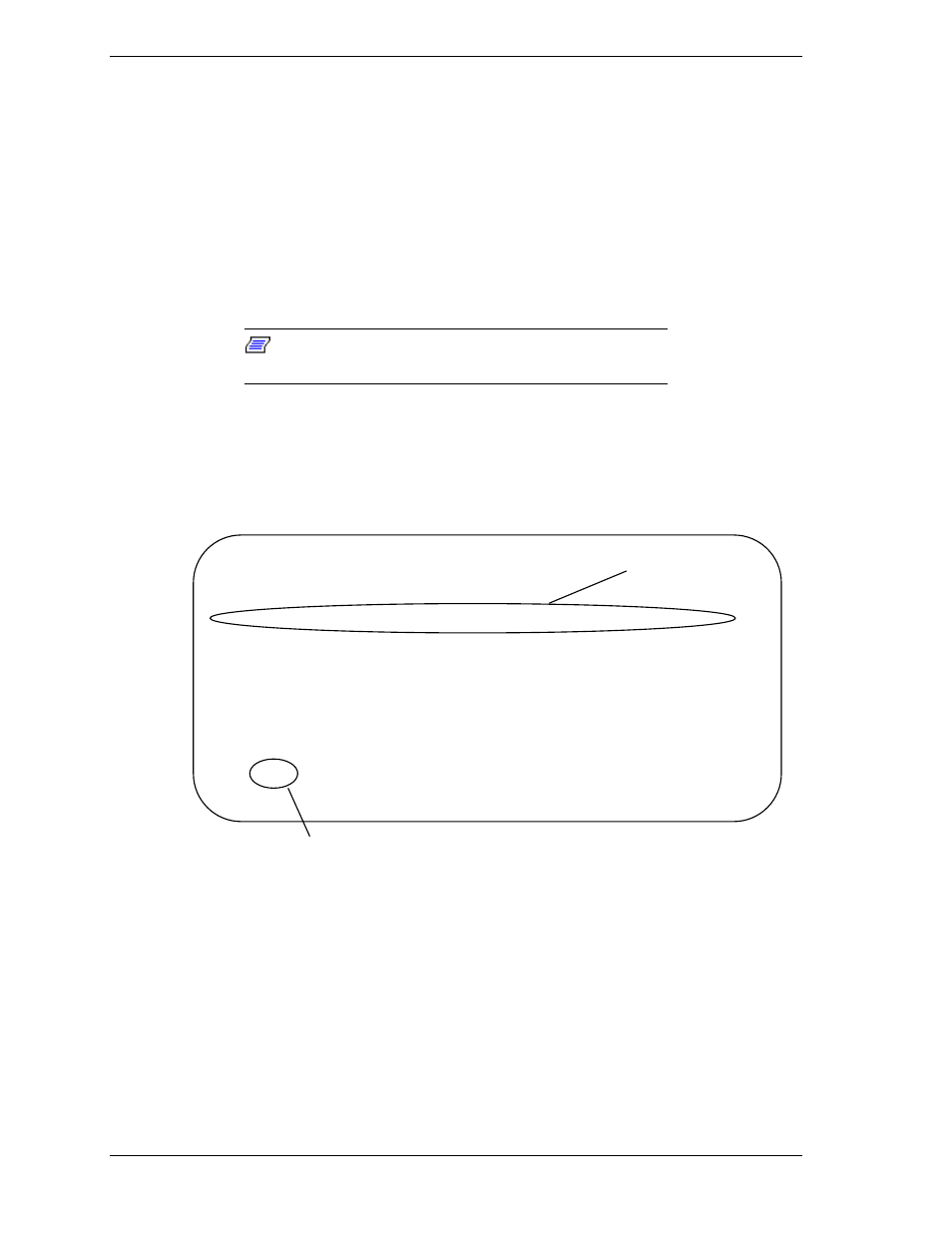
2-16 System Operation
OS Boot from EFI Shell
You can boot the OS from the EFI Boot Manager. You can also boot the OS by
entering commands from the EFI Shell.
An example follows for booting the OS from the SCSI hard disk drive in a
hardware configuration containing:
!
IDE DVD-ROM (Master)
!
SCSI HDD: OS boot disk
!
External LAN card built into the Expansion PCI slot.
Note:
Cards are available if they are supported by the
application programs or OS.
1. Specify the file system. Change the current file system to the file system
with the connected boot device by entering the device at the Shell prompt.
For the example in the following screen (see Figure 2-14), enter
fs0:
for the
fs0 boot device.
Shell> map
Device mapping table
fs0 : Acpi(PNP0A03,3)/Pci(2|0)/Scsi(Pun0,Lun0)/HD(Part1,Sig0A7C0000)
fs1 : Acpi(PNP0A03,0)/Pci(2|1)/Ata(Primary,Master)/CDROM(Entry1)
blk0 : Acpi(PNP0A03,3)/Pci(2|0)/Scsi(Pun0,Lun0)
blk1 : Acpi(PNP0A03,3)/Pci(2|0)/Scsi(Pun0,Lun0)/HD(Part1,Sig0A7C0000)
blk2 : Acpi(PNP0A03,3)/Pci(2|0)/Scsi(Pun0,Lun0)/HD(Part2,Sig0A7C0000)
blk3 : Acpi(PNP0A03,0)/Pci(2|1)/Ata(Primary,Master)
blk4 : Acpi(PNP0A03,0)/Pci(2|1)/Ata(Primary,Master)/CDROM(Entry1)
Shell> fs0:
Figure 2-14. Specifying the File System on the Shell Screen
2. Change the current working directory to the directory in which the OS
loader is stored.
For example, enter
cd os
and press
Enter
at the Fs0:\ prompt.
3. At the fs0:\os prompt, enter
ls
and press
Enter
to display a directory list of
files (see the following Figure 2-15). The list includes the OS loader file
name.
Enter fs0:
Boot device
