Displaying led conditions – Paradyne 3166 CSU User Manual
Page 36
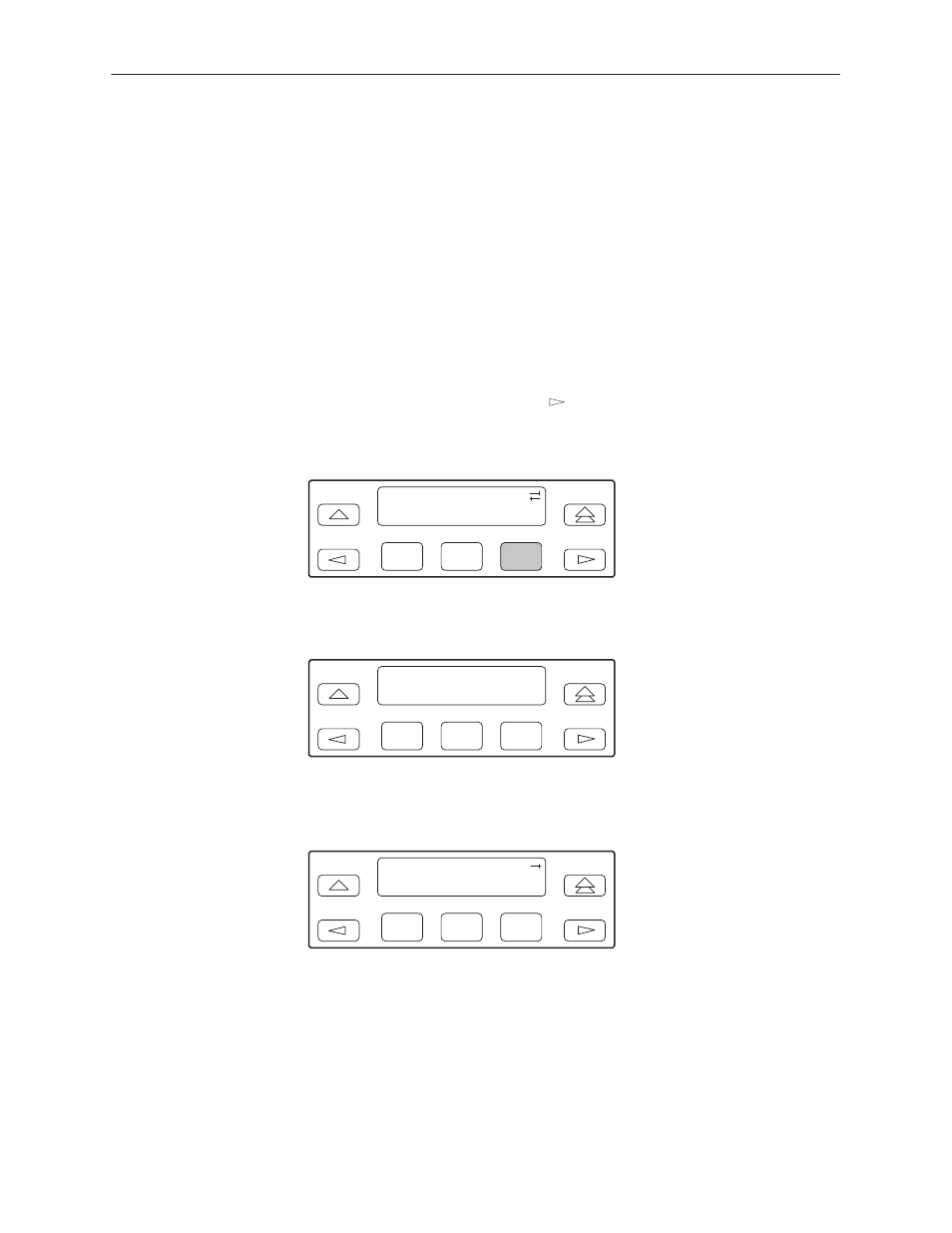
SDCP Operation
3-10
3166-A2-GB20-10
November 1998
Displaying LED Conditions
The same conditions monitored by the front panel LEDs can also be monitored
by the LED command. This command is most useful when the DSU/CSU is being
accessed remotely (see Appendix G,
Panel Emulation, no LEDs are shown on the PC’s screen; you must use the Stat
command procedure described below to get LED information.
"
Procedure
To display LED conditions on the front panel screen:
1. From the top-level menu screen, select Stat.
2. From the Status screen, press the
key until the LED selection appears on
the screen.
3. From the Status screen, select LED.
F1
Status:
Perf
TStat
LED
F2
F3
4. From the Select LEDs screen, press the Function key that corresponds to the
interface for which you want to display LEDs.
F1
Select LEDs:
T1
Prt1
F2
F3
If you chose T1, the LED Display screen lists the LED signals, two at a time,
on the second line. A vertical bar at the left of the LED name indicates the
condition is ON, while an underscore indicates the condition is Off.
F1
LED Display:
_Test
J
NetSig
F2
F3
