Polycom SpectraLink 8030 User Manual
Page 124
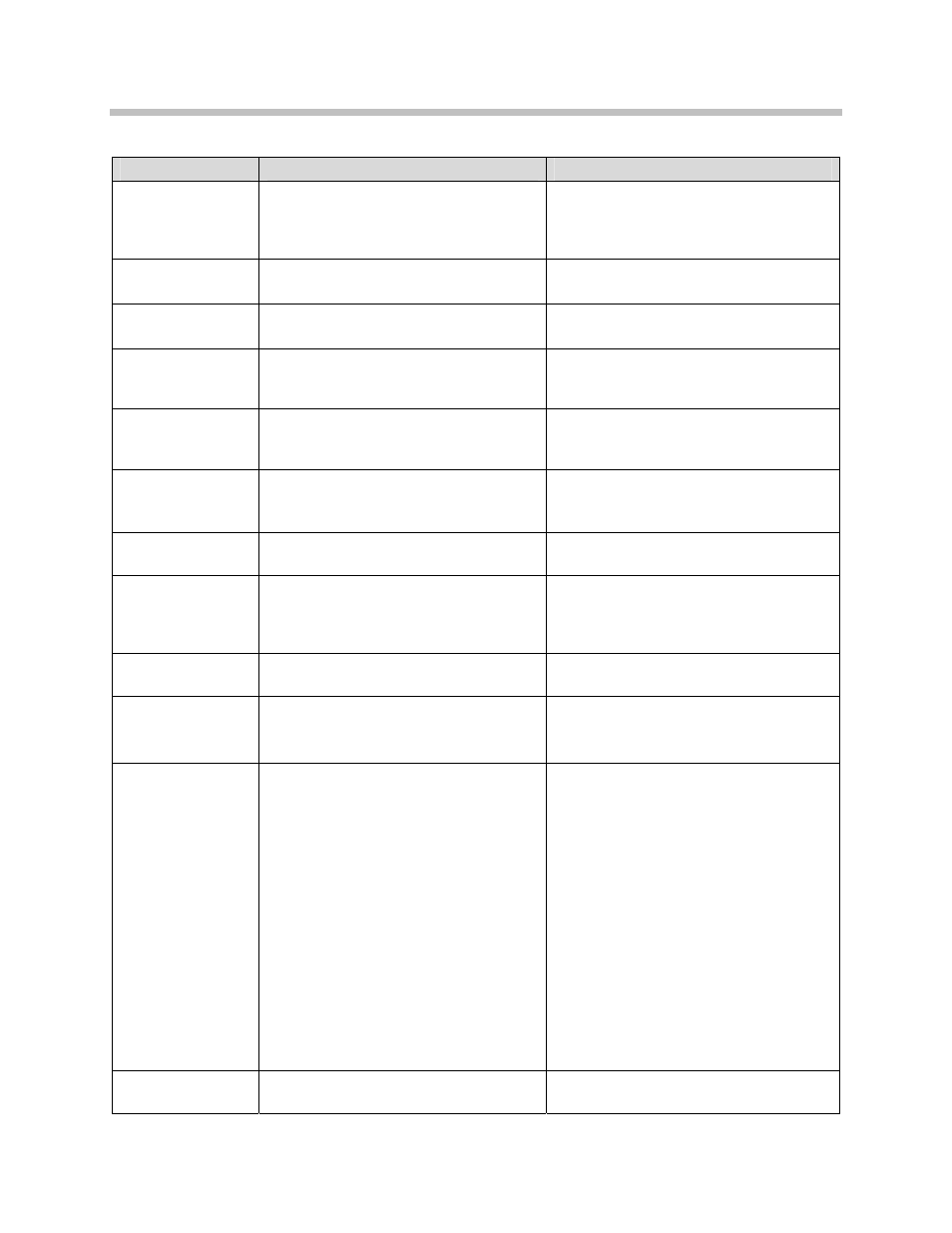
SpectraLink 8020/8030 Wireless Telephone: Administration Guide for SIP
124
PN: 1725-36038-001_E.doc
Message
Description
Action
Net Busy
xxxxxxxxxxxx
x…x = AP MAC address.
Handset cannot obtain sufficient
bandwidth to support a call; displays
MAC of failing AP.
Try the call again later.
No 802.11a Sub-
bands Enabled
'a' radio selected but no sub-bands are
enabled
Configure 'a' radio sub-bands from
Admin menus
No 802.11 Sub-
bands Enabled
'b/g radio selected but no sub-bands
are enabled
Configure 'b/g' radio sub-bands from
Admin menus
No APs Heard
The handset is unable to hear
beacons/probes from any AP in the
network in site survey mode.
Verify that network is properly configured and the
handset is able to hear beacons from the AP.
No DHCP Server
Handset is unable to contact the
DHCP server.
Check that DHCP is operational and
connected to WLAN or use Static IP
configuration in the handset.
No ESSID
Attempted to run Site Survey
application without an ESSID set.
Let handset come completely up.
Statically configure an ESSID in the
Admin menu.
No Func Code
Handset software download files are
incorrect or corrupted.
Reconfigure the handset to gain access
to the WLAN and download new code.
No Host IP
The handset is configured for “static
IP” (as opposed to “use DHCP”) and
no valid host IP address (the handset’s
IP address) has been entered.
Enter a valid IP address in the
configuration settings or change to “use
DHCP.”
No IP Address
Invalid IP.
Check the IP address of the handset
and reconfigure if required.
No Net Access
Cannot authenticate / associate with
AP.
Verify the AP configuration.
Verify that all the WEP settings in the
handset match those in the APs.
No Net Found
No APs
This indicates that the handset cannot
find any access points and has no
additional information to display as to
why. Possible problems are
enumerated below.
No radio link.
Verify that the AP is turned on.
No ESSID: Auto-learn not supported
(or) incorrect ESSID.
Verify the ESSID of the wireless LAN
and enter or Autolearn it again if
required.
AP does not support appropriate data
rates.
Check the AP configuration against
Configuration Guide for AP.
Out of range.
Try getting closer to an AP. Check to
see if other handsets are working within
the same range of an AP. If so, check
the ESSID of this handset.
Incorrect Security settings.
Verify that all the Security settings in the
handset match those in the APs.
