P.126, Select [divide movies] on the movie edit screen, Press the 4 button – Pentax Optio X User Manual
Page 128: 6editin g an d printi ng sti ll pic tures, Dividing a movie
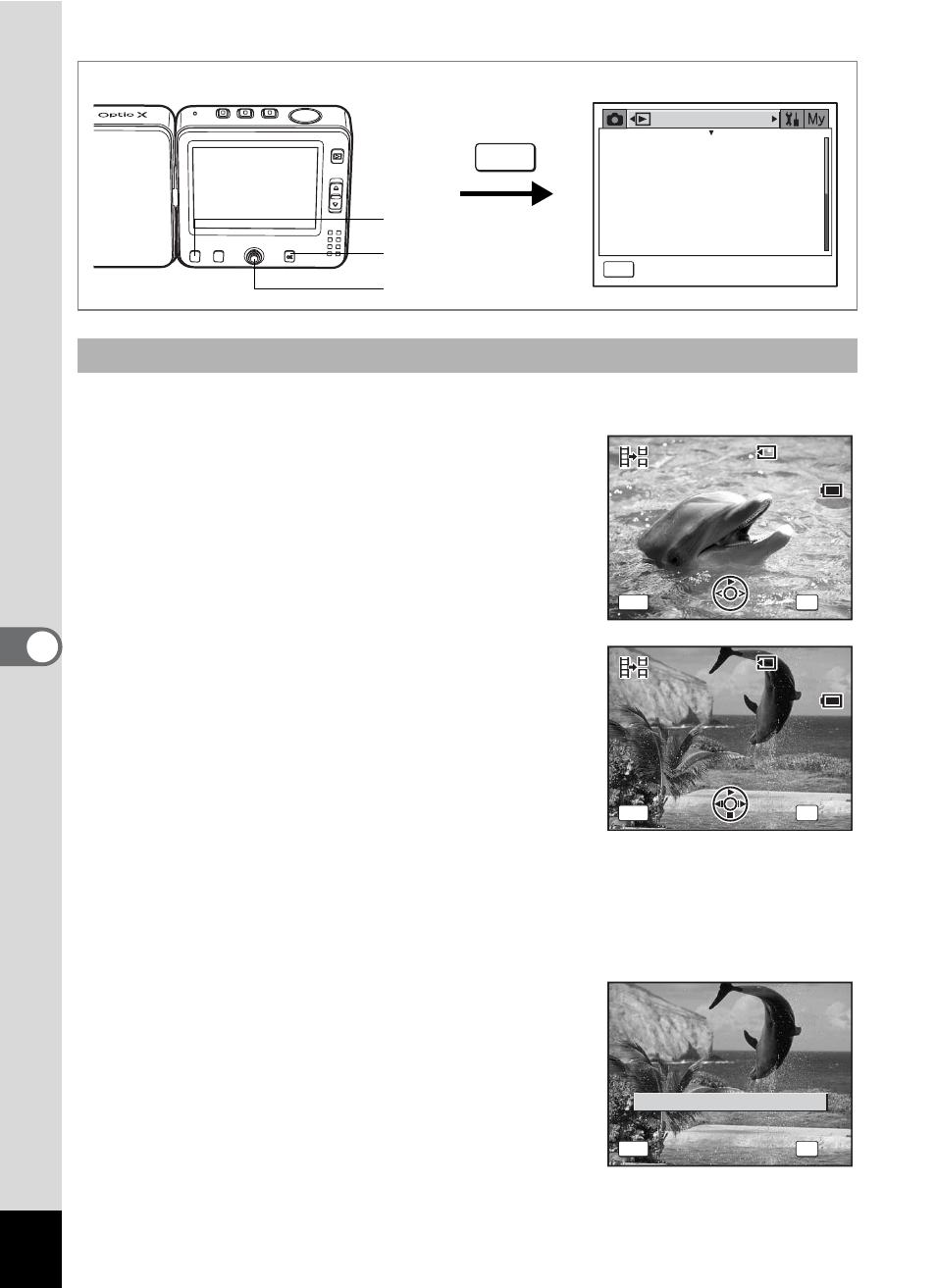
126
6
Editin
g an
d Printi
ng Sti
ll Pic
tures
4
Select [Divide Movies] on the Movie Edit screen.
5
Press the 4 button.
The screen for choosing a movie appears.
6
Use the four-way controller (45)
to choose a movie.
7
Press the 4 button.
The screen for choosing the dividing
position appears.
8
Use the four-way controller
(2345) to determine the
dividing position.
2
: Plays the movie
3
: Stops the movie
4
: Reverses the movie frame by frame
5
: Advances the movie frame by frame
9
Press the 4 button.
The confirmation screen appears.
10
Use the four-way controller (23)
to select [Divide].
11
Press the 4 button.
The movie is divided at the specified
position and the two portions are saved as separate files.
Dividing a Movie
4 button
3 button
How to display the [Movie Edit] screen
MENU
P l a y b a c k
MENU
E x i t
S l i d e s h o w
R e s i z e
T r i m m i n g
Copy image and sound
D i g i t a l F i l t e r
M o v i e E d i t
3 s e c
Four-way controller
100
1 0 0 - 0 0 4 2
0 0 4 2
1 0 0 - 0 0 4 2
MENU
OK
S e l e c t m o v i e
S e l e c t m o v i e
O K
O K
C a n c e l
C a n c e l
S e l e c t m o v i e
O K
C a n c e l
0 0 : 1 5
0 0 : 1 5
100
1 0 0 - 0 0 4 2
0 0 4 2
1 0 0 - 0 0 4 2
OK
MENU
0 0 : 0 9
0 0 : 0 9
9 0
9 0
0 0 : 0 9
9 0
S e l e c t i m a g e f o r
S e l e c t i m a g e f o r
d i v i d i n g p o s i t i o n
d i v i d i n g p o s i t i o n
O K
O K
C a n c e l
C a n c e l
S e l e c t i m a g e f o r
d i v i d i n g p o s i t i o n
O K
C a n c e l
D i v i d e
OK
MENU
C a n c e l
C a n c e l
D i v i d e a t t h i s p o s i t i o n ?
D i v i d e a t t h i s p o s i t i o n ?
O K
O K
C a n c e l
C a n c e l
C a n c e l
D i v i d e a t t h i s p o s i t i o n ?
O K
C a n c e l
