Intra bss, Packet forwarding, Configuring interfaces for packet forwarding – Proxim AP-4000 User Manual
Page 99: Intra bss packet forwarding
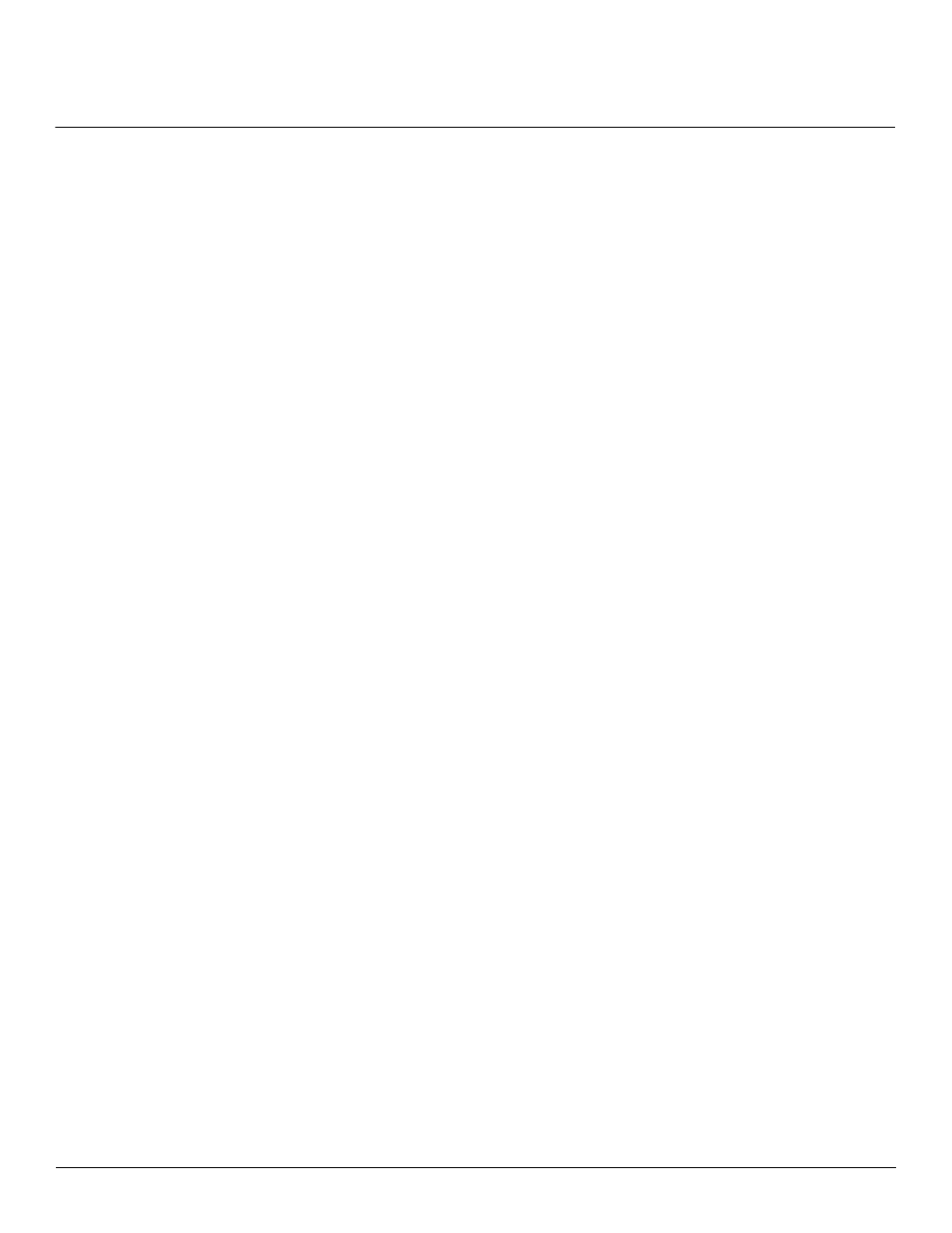
Advanced Configuration
AP-4000 Series User Guide
Bridge
99
• Wireless Threshold: Enter the maximum allowed number of packets per second.
Intra BSS
The wireless clients (or subscribers) that associate with a certain AP form the Basic Service Set (BSS) of a network
infrastructure. By default, wireless subscribers in the same BSS can communicate with each other. However, some
administrators (such as wireless public spaces) may wish to block traffic between wireless subscribers that are
associated with the same AP to prevent unauthorized communication and to conserve bandwidth. This feature enables
you to prevent wireless subscribers within a BSS from exchanging traffic.
Although this feature is generally enabled in public access environments, Enterprise LAN administrators use it to
conserve wireless bandwidth by limiting communication between wireless clients. For example, this feature prevents
peer-to-peer file sharing or gaming over the wireless network.
To block Intra BSS traffic, set Intra BSS Traffic Operation to Block.
To allow Intra BSS traffic, set Intra BSS Traffic Operation to Passthru.
Packet Forwarding
The Packet Forwarding feature enables you to redirect traffic generated by wireless clients that are all associated to the
same AP to a single MAC address. This filters wireless traffic without burdening the AP and provides additional security
by limiting potential destinations or by routing the traffic directly to a firewall. You can redirect to a specific port (Ethernet
or WDS) or allow the bridge’s learning process (and the forwarding table entry for the selected MAC address) to
determine the optimal port.
NOTE: The gateway to which traffic will be redirected should be node on the Ethernet network. It should not be a
wireless client.
Configuring Interfaces for Packet Forwarding
Configure your AP to forward packets by specifying port(s) to which packets are redirected and a destination MAC
address.
1. Within the Packet Forwarding Configuration screen, check the box labeled Enable Packet Forwarding.
2. Specify a destination Packet Forwarding MAC Address. The AP will redirect all unicast, multicast, and broadcast
packets received from wireless clients to the address you specify.
3. Select a Packet Forwarding Interface Port from the drop-down menu. You can redirect traffic to:
–
Ethernet
–
Wireless Distribution System (WDS)
for details)
–
Any (traffic is redirected to a port based on the bridge learning process)
4. Click OK to save your changes.
