Rogue scan data collection, Rogue scan – Proxim AP-4000 User Manual
Page 95
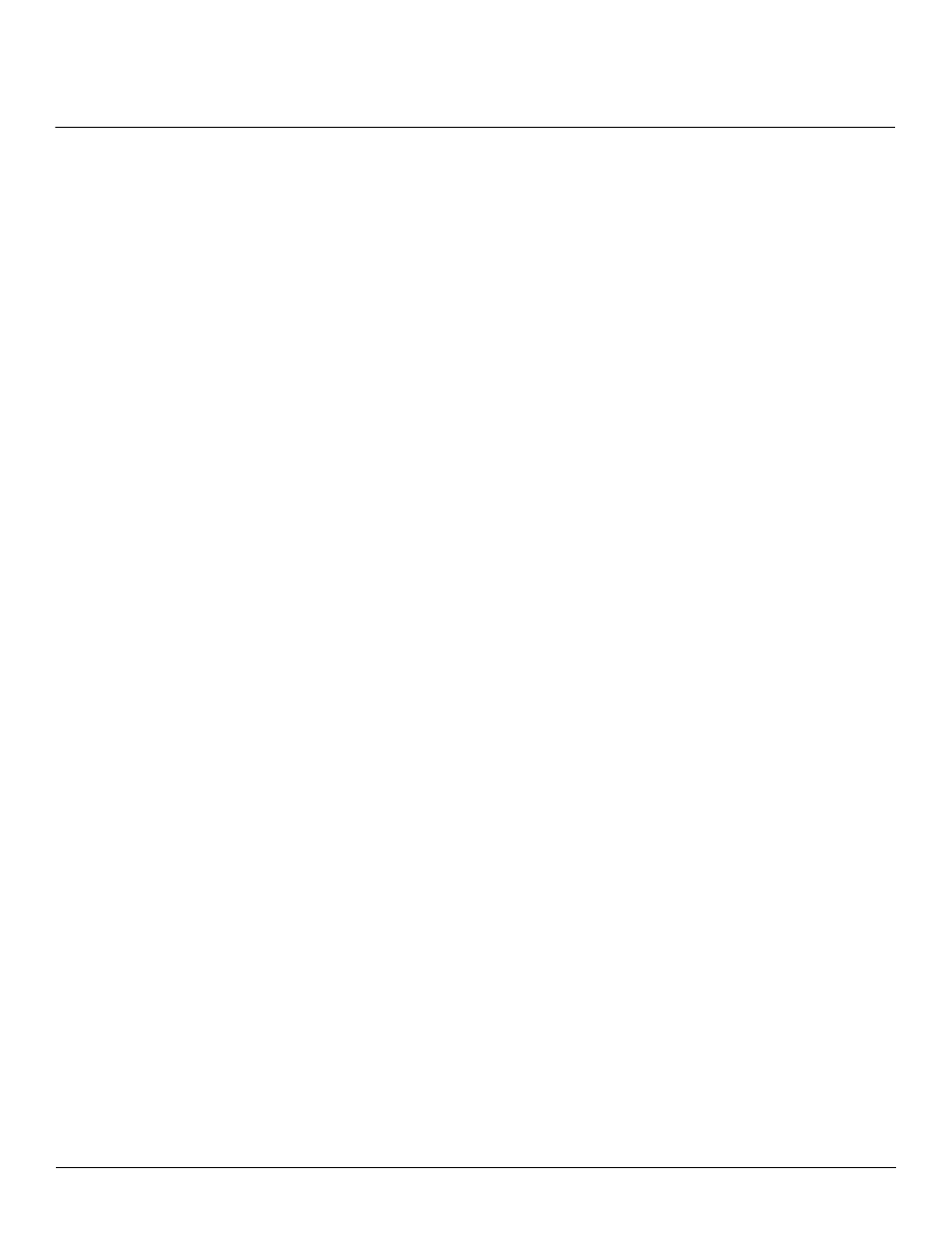
Advanced Configuration
AP-4000 Series User Guide
Alarms
95
throughput. The optimum value for this parameter during background scanning mode is 20ms.The channel scan time is
calculated from the scan cycle time parameter and the number of channels in the scan channel list as follows:
intra-channel scan time = (scan cycle time - (channel scan time * number of channels in the scan list))/number of
channels in the scan list.
NOTE: If the AP is configured as a Mesh AP, the background scanning interval will be the same as the Mesh scanning
interval (20 ms if there is no uplink, or 180 ms if there is an uplink).
Rogue Scan Data Collection
The AP stores information gathered about detected stations during scanning in a Rogue Scan result table. The Rogue
Scan result table can store a maximum of 2000 entries. When the table fills, the oldest entry gets overwritten. The Rogue
Scan result table lists the following information about each detected station:
• Station Type: indicates one of the following types of station:
–
Unknown station
–
AP station
–
Infrastructure Client Station
–
IBSS Client Station
• MAC Address of the detected station
• Channel: the working channel of the detected station
• SNR: the SNR value of the last frame from the station as received by the AP
• BSSID: the BSSID field stores the:
–
MAC address of the associated Access Point in the case of a client.
–
Zero MAC address or MAC address of the partner Access Point if the AP is a partner of a WDS link
The AP ages out older entries in the Rogue Scan result table if a detected station is inactive for more than the Scan
Result Table Ageing Time.
Rogue Scan
Perform this procedure to enable Rogue Scan on a particular interface or interfaces and define the Scan Interval and
Scan Interface. See
Figure 4-28 on page 96
.
The Rogue Scan screen also displays the number of new access points and clients detected in the last scan on each
wireless interface.
1. Enable the Security Alarm Group. Select the Security Alarm Group link from the Rogue Scan screen. Configure a
Trap Host to receive the list of access points (and clients) detected during the scan.
2. Click Configure > Alarms > Rogue Scan.
3. Enable Rogue Scan on a wireless interface by checking Enable Rogue Scan.
NOTE: Rogue Scan cannot be enabled on a wireless interface when the Wireless Service Status on that interface is
shutdown. First, resume service on the wireless interface.
4. Enter the Scan Mode. Select Background Scanning or Continuous Scanning. In Continuous Scanning mode the AP
stops normal operation and scans continuously on that interface. In Background Scanning mode, the AP performs
background scanning while doing normal AP operation on that interface.
5. If the Scan Mode is Background Scanning, then enter the Scan Interval.
•
The Scan Interval specifies the time period in minutes between scans in Background Scanning mode and can be
set to any value between 1 and 1440 minutes.
6. Configure the Scan Result Table Ageing Time. The AP ages out older entries in the Rogue Scan result table if a
detected station is inactive for more than this time. The valid range is from 60-7200 minutes, the default is 60 minutes.
