Initialization, Using scantool, Scantool instructions – Proxim AP-4000 User Manual
Page 31
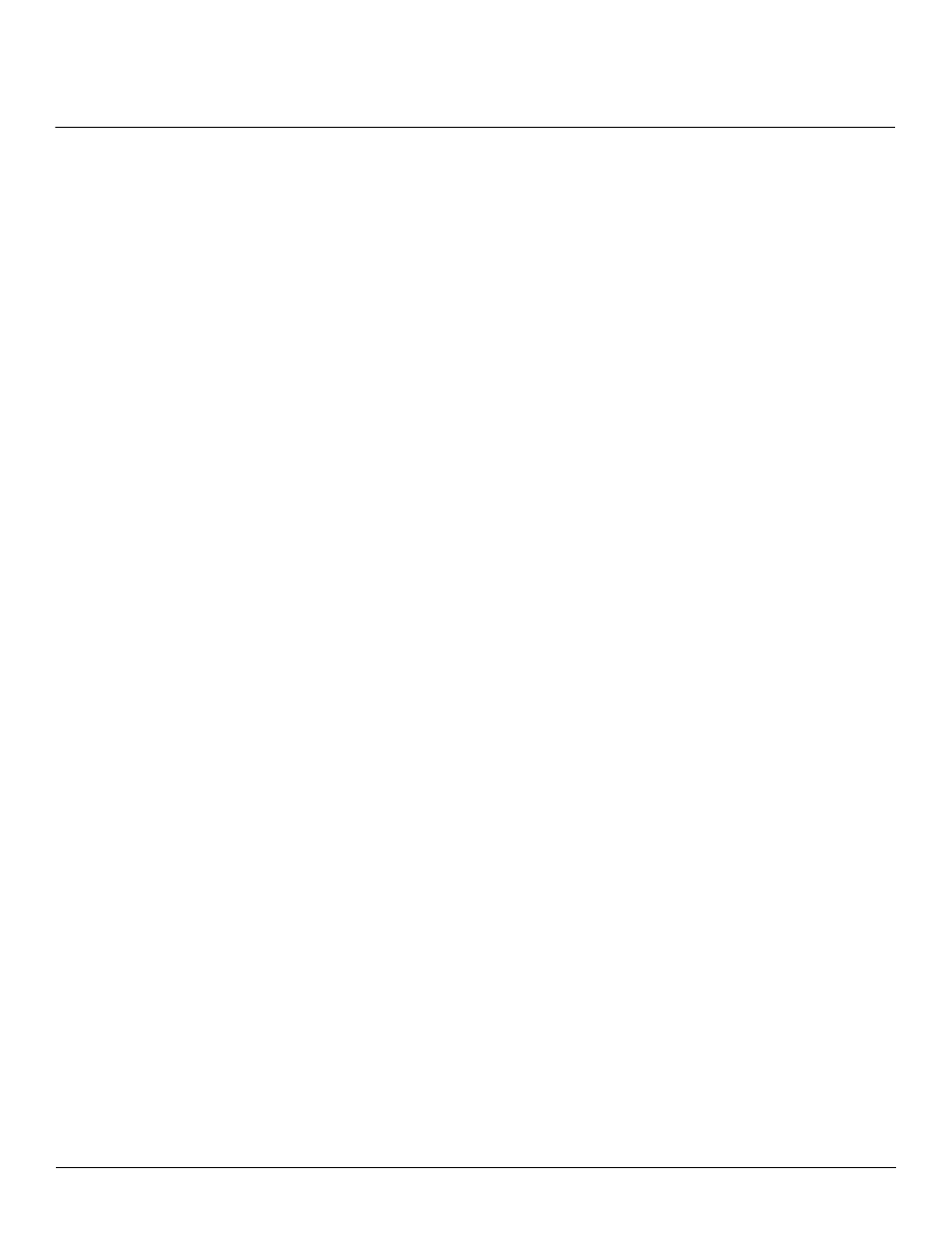
Installation and Initialization
AP-4000 Series User Guide
Initialization
31
Initialization
The following sections detail how to initialize the AP using ScanTool, log in to the HTTP interface, perform an initial
configuration of the AP using the Setup Wizard, and download the required AP software.
•
•
•
•
Using ScanTool
ScanTool is a software utility that is included on the installation CD-ROM. It is an initial configuration tool that allows you
to find the IP address of an Access Point by referencing the MAC address in a Scan List, or to assign an IP address if one
has not been assigned.
The tool automatically detects the Access Points installed on your network, regardless of IP address, and lets you
configure each unit’s IP settings. In addition, you can use set initial device parameters that will allow the AP to retrieve a
new software to an AP that does not have a valid software image installed (see
To access the HTTP interface and configure the AP, the AP must be assigned an IP address that is valid on its Ethernet
network. By default, the AP is configured to obtain an IP address automatically from a network Dynamic Host
Configuration Protocol (DHCP) server during boot-up. If your network contains a DHCP server, you can run ScanTool to
find out what IP address the AP has been assigned. If your network does not contain a DHCP server, the Access Point’s
IP address defaults to 169.254.128.132. In this case, you can use ScanTool to assign the AP a static IP address that is
valid on your network.
NOTE: Mesh APs must have static IP addresses, as the DHCP client will not function on wireless interfaces.
ScanTool Instructions
Follow these steps to install ScanTool and initialize the AP:
1. Locate the unit’s Ethernet MAC address and write it down for future reference. The MAC address is printed on the
product label. Each unit has a unique MAC address, which is assigned at the factory.
2. Confirm that the AP is connected to the same LAN subnet as the computer that you will use to configure the AP.
3. Power up, reboot, or reset the AP.
The unit requests an IP Address from the network DHCP server.
4. Insert the Installation CD into the CD-ROM drive of the computer that you will use to configure the AP.
The installation program will launch automatically.
5. Follow the on-screen instructions to install the Access Point software and documentation.
NOTE: The ORiNOCO Installation program supports the following operating systems:
•
Windows® 98SE
•
Windows® 2000
•
Windows® NT
•
Windows® ME
•
Windows® XP
6. After the software has been installed, double-click the ScanTool icon on the Windows desktop to launch the program
(if the program is not already running).
ScanTool scans the subnet and displays all detected Access Points. The ScanTool’s Scan List screen appears, as
shown in the following example.
