Guidelines for roaming – Proxim AP-4000 User Manual
Page 14
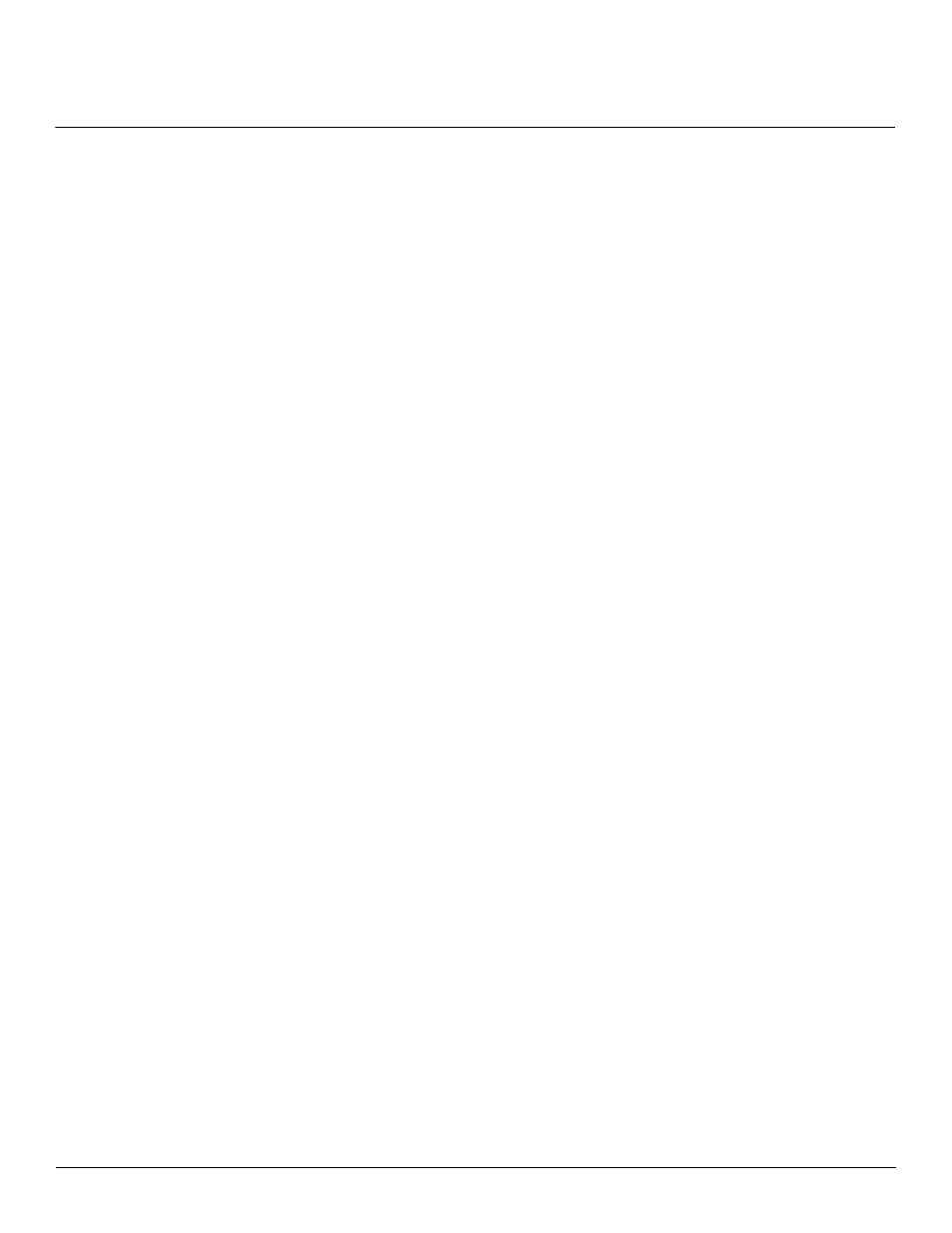
Introduction
AP-4000 Series User Guide
Guidelines for Roaming
14
–
18 Mbps throughput is available at the portal (max is 25 Mbps, but APs will back off as distance between them
increases).
–
20 wireless clients are supported per AP.
–
Average utilization (time that a client is actually transferring data) is 10%.
If the conditions on your network are different than the assumptions above, then the maximum number of APs should
be adjusted accordingly.
NOTE: Clients whose traffic must traverse multiple hops in order to reach the portal will have lower throughput than
clients whose traffic traverses fewer hops.
• Although this solution is designed to be flexible and have a short convergence time after a topology change, it is not
recommended for high-speed roaming or a highly dynamic environment. Typical roaming times are as follows:
–
When switching between portals on the same channel: >50 ms
–
When switching between portals on different channels: >500 ms
These times apply whether the Mesh AP is mobile or stationary.
• The Mesh network assumes that the uplink to the backbone will be provided by Mesh only. To avoid loops, the
administrator should not configure alternate links to the backbone through Ethernet or WDS connections.
• Mesh APs will detect and avoid loops caused by Mesh links; similarly, Spanning Tree will detect and avoid loops
caused by WDS and wired links. However, neither Mesh APs nor Spanning Tree will detect loops caused by a mixture
of Mesh and WDS/wired links. Administrators should avoid any such scenario while deploying Mesh.
• When VLAN is enabled, all APs in a Mesh network must have the same Management VLAN ID.
For information on configuring Mesh using the HTTP interface, see
. For information
, see
in the Command Line
Interface chapter.
Guidelines for Roaming
• Typical voice network cell coverages vary based on environment. Proxim recommends having a site survey done
professionally to ensure optimal performance. For professional site surveyors, Ekahau™ Site Survey software is
included in the Xtras folder of the Installation CD.
• An AP can only communicate with client devices that support its wireless standard.
• All Access Points must have the same Network Name to support client roaming.
• All workstations with an 802.11 client adapter installed must use either a Network Name of “any” or the same Network
Name as the Access Points that they will roam between. If an AP has Closed System enabled, a client must have the
same Network Name as the Access Point to communicate (see
Broadcast SSID and Closed System
).
• All Access Points and clients must have matching security settings to communicate.
• The Access Points’ cells should overlap to ensure that there are no gaps in coverage and to ensure that the roaming
client will always have a connection available. To ensure optimal AP placement, Proxim recommends having a
professional site survey done. To facilitate the automation of this placement, site surveyors may use the Ekahau™
Site Survey software included in the Xtras folder of the Installation CD.
• An 802.11a or 802.11b/g AP operates at faster data rates than the 802.11b AP. 802.11a and 802.11g products
operate at speeds of up to 54 Mbits/sec; 802.11b products operate at speeds of up to 11 Mbits/sec.
• All Access Points in the same vicinity should use a unique, independent channel. By default, the AP automatically
scans for available channels during boot-up but you can also set the channel manually (see
for details).
• Access Points that use the same channel should be installed as far away from each other as possible to reduce
potential interference.
• If a Mesh AP switches to a new uplink, by default it will send a deauthentication message to clients connected to it.
Administrators can prevent the sending of this message by disabling the “sendclientdeathmessage” parameter in the
Command Line Interface. See
chapter.
