Channel blacklist table – Proxim AP-4000 User Manual
Page 61
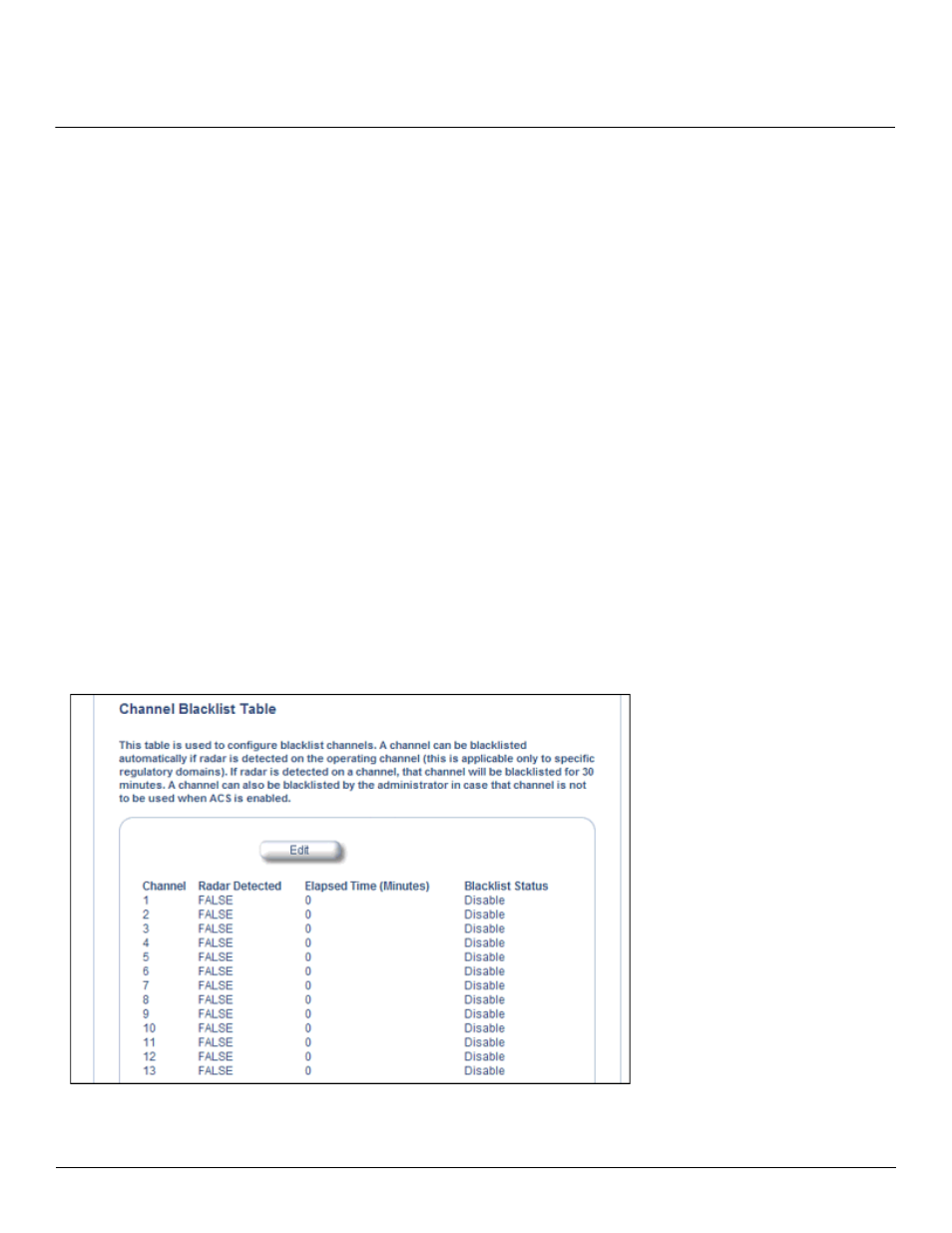
Advanced Configuration
AP-4000 Series User Guide
Interfaces
61
• Enable the transmission and reception of frames on that wireless interface
• Enable the associated BSS port on that interface
• Start the AP services to wireless clients
• Indicate the wireless service resume status of the wireless interface through LED and traps
After wireless service resumes, the AP resumes beaconing, transmitting and receiving frames to/from the wireless
interface and bridging the frames between the Ethernet and the wireless interface.
Traps Generated During Wireless Service Shutdown (and Resume)
The following traps are generated during wireless service shutdown and resume, and are also sent to any configured
Syslog server.
When the wireless service is shut down on a wireless interface, the AP generates a trap called
oriTrapWirelessServiceShutdown.
When the wireless service is resumed on a wireless interface, the AP generate a trap called
oriTrapWirelessServiceResumed.
Channel Blacklist Table
The Channel Blacklist table contains all available channels (channels vary based on regulatory domain). It can be used to
manually blacklist channels, and it also reflects channels that have been automatically blacklisted by the
Frequency Selection/Radar Detection (DFS/RD)
function. In the ETSI (Europe) and TELEC (Japan) regulatory domains,
channels are blacklisted automatically when radar is detected; when a channel has been automatically blacklisted, the
Radar Detected status is set to True, and the channel will remain remain blacklisted for 30 minutes. Additionally, an
administrator can blacklist channels manually to prevent their being used when ACS is enabled. To blacklist a channel
manually:
1. Click on Configure > Interfaces > Wireless A or Wireless B.
2. Scroll down to the Channel Blacklist heading.
Figure 4-11 Channel Blacklist Table
3. Click Edit in the Channel Blacklist Table
