Proxim AP-4000 User Manual
Page 58
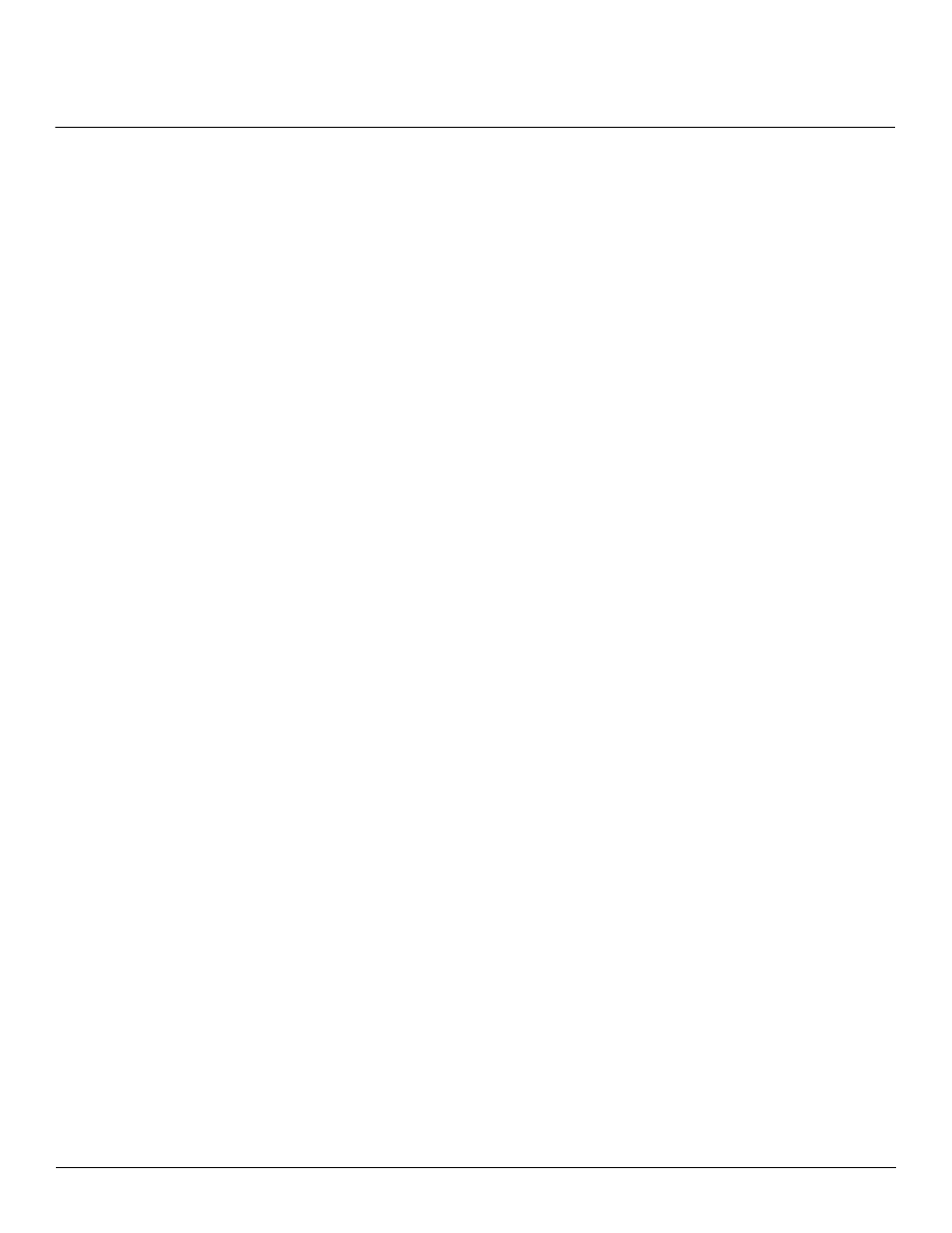
Advanced Configuration
AP-4000 Series User Guide
Interfaces
58
You can view and configure the following parameters for the Wireless-A and Wireless-B interfaces:
NOTE: You must reboot the Access Point before any changes to these parameters take effect.
• Physical Interface Type: For Wireless Interface A on the AP-4000/4000M, this field reports “802.11a (OFDM 5
GHz)”. On the AP-4900M, this field reports “802.11a (OFDM 5 GHz)” when operating in 802.11a only mode or “Public
Safety (OFDM 4.9 GHz)” when operating in 4.9 GHz Public Safety mode. For Wireless Interface B on the
AP-4000/4000M/4900M, depending on the operational mode, this field reports:
–
For 802.11b mode only: "802.11b (DSSS 2.4 GHz)"
–
For 802.11g mode: "802.11g (OFDM/DSSS 2.4 GHz)"
–
For 802.11b/g mode: "802.11g (OFDM/DSSS 2.4 GHz)"
–
For 802.11g-wifi mode: "802.11g (OFDM/DSSS 2.4 GHz)"
NOTE: 802.11g-wifi has been defined for Wi-Fi testing purposes. It is not recommended for use in your wireless
network environment.
OFDM stands for Orthogonal Frequency Division Multiplexing; this is the name for the radio technology used by
802.11a devices. DSSS stands for Direct Sequence Spread Spectrum; this is the name for the radio technology used
by 802.11b devices.
• MAC Address: This is a read-only field that displays the unique MAC (Media Access Control) address for the Access
Point’s wireless interface. The MAC address is assigned at the factory.
• Regulatory Domain: Reports the regulatory domain for which the AP is certified. Not all features or channels are
available in all countries.
• Network Name (SSID): Enter a Network Name (between 1 and 32 characters long) for the primary wireless network.
You must configure each wireless client using this network to use this name as well. Additional SSIDs and VLANs may
be configured under Configure > SSID/VLAN/Security. Up to 16 SSID/VLANs may be configured per wireless
interface.
NOTE: Do not use quotation marks (single or double) in the Network Name; this will cause the AP to misinterpret the
name.
• Auto Channel Select: The AP scans the area for other Access Points and selects a free or relatively unused
communication channel. This helps prevent interference problems and increases network performance. By default
this feature is enabled. See
Dynamic Frequency Selection/Radar Detection (DFS/RD)
for a list of available channels.
NOTE: When an AP is configured to function as a Mesh AP, its channel will depend on the channel of its neighbors.
• Frequency Channel: When Auto Channel Select is enabled, this field is read-only and displays the Access Point’s
current operating Channel. When Auto Channel Select is disabled, you can specify the Access Point’s operating
channel. If you decide to manually set the unit’s Channel, ensure that nearby devices do not use the same frequency
(unless you are setting up WDS links). Available channels vary based on regulatory domain. See
Selection/Radar Detection (DFS/RD)
for a list of available channels.
NOTE: When an AP is configured to function as a Mesh AP, its channel will depend on the channel of its neighbors.
• Transmit Rate: Use the drop-down menu to select a specific transmit rate for the AP. The values depend on the
Operational mode. Auto Fallback is the default setting; it allows the AP unit to select the best transmit rate based on
the cell size.
–
For 802.11a only -- Auto Fallback, 6, 9, 12, 18, 24, 36, 48, 54 Mbits/s.
–
For 4.9 GHz Public Safety mode, the transmit rate depends on the channel bandwidth selected:
— For operation in 10 MHz bandwidth: Auto Fallback, 3, 4.5, 6, 9, 12, 18, 24, 27 Mbits/s.
— For operation in 20 MHz bandwidth: Auto Fallback, 6, 9, 12, 18, 24, 36, 48, 54 Mbits/s.
–
For 802.11b only -- Auto Fallback, 1, 2, 5.5, 11 Mbits/sec.
–
For 802.11g only -- Auto Fallback, 6, 9, 12, 18, 24, 36, 48, 54 Mbits/sec
