Turning your smartphone on/off, Turning your phone on and off, Waking up the screen and turning it off – Palm 700w User Manual
Page 19
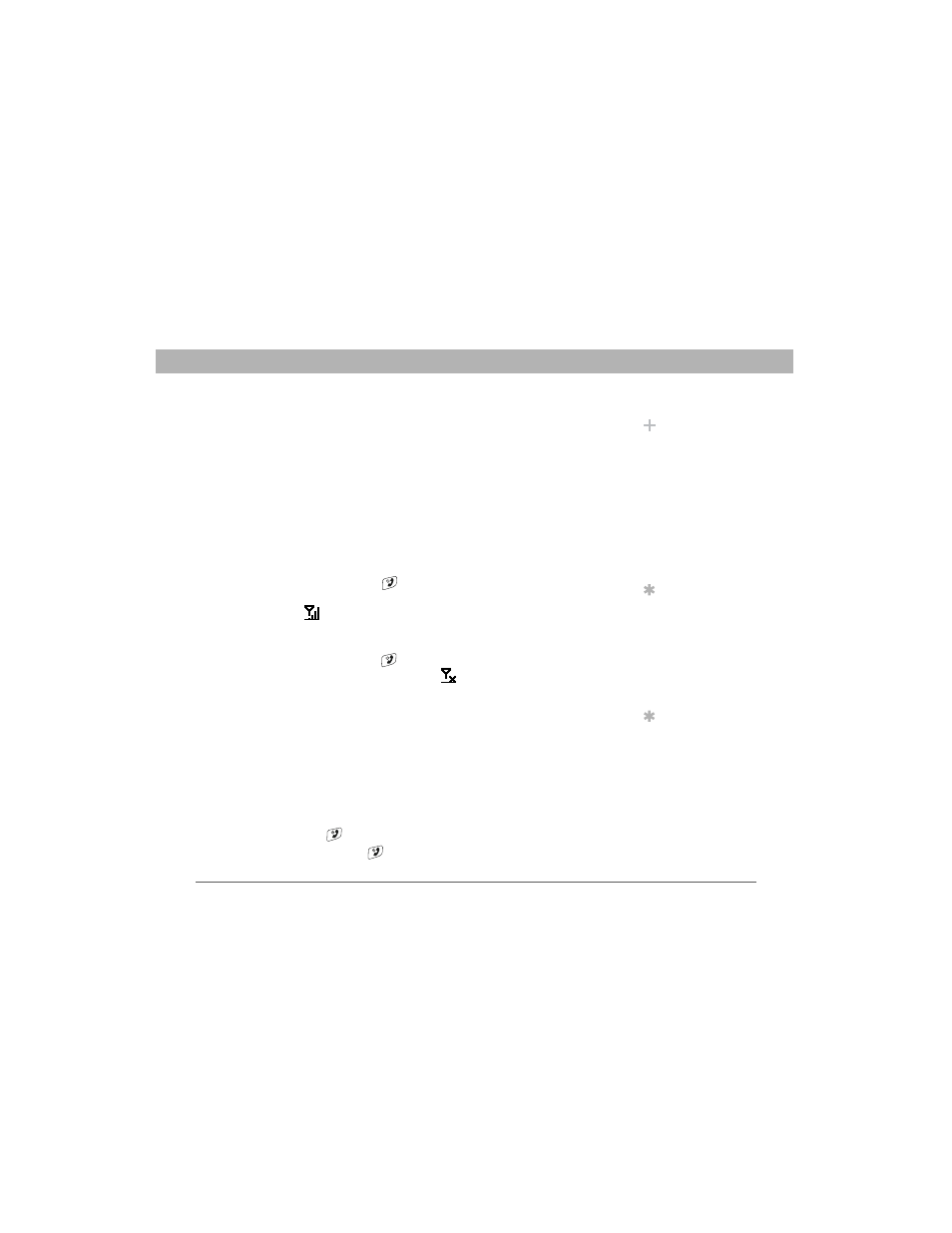
Using Your Treo 700w Smartphone
11
Turning your smartphone on/off
CHAPTER 1
Turning your smartphone on/off
The phone and the screen of your Palm Treo 700w smartphone can be
turned off and on separately. This means you can wake up the screen to
use just the organizer features of your device, without turning on the
phone. Also, when the screen is turned off the phone can be on and
ready for you to receive and make calls.
Turning your phone on and off
When you turn on your phone, it connects to a mobile network so that
you can make and receive phone calls and use other wireless services.
1.
Press and hold Power/End
to turn on your phone. When your
smartphone locates a signal, Verizon Wireless and the signal-
strength icon
appear at the top of the screen, indicating you can
use the phone and Internet features (if supported by the local
network).
2.
Press and hold Power/End
again to turn off your phone. When
your phone is off, the phone-off icon
appears at the top of the
screen and your smartphone is not connected to any mobile
network. You can still use the organizer and other features.
Waking up the screen and turning it off
Wake up the screen and leave the phone turned off when you want to
use only the organizer features of your smartphone, for example, when
you’re on a plane and want to look at your calendar. You can also turn
off your smartphone’s screen without turning off your smartphone’s
wireless features.
1.
Press Power/End
to wake up the screen.
2.
Briefly press Power/End
to turn off the screen.
Did You Know?
The indicator light
flashes green when
your phone is on and
you’re inside a
coverage area. If
you’re outside a
coverage area, the
indicator light flashes
amber and no bars
appear in the signal-
strength icon.
Tip
If Sound Mode is on
you hear a series of
tones when you turn
your phone on and
off. For more info on
Sound Mode see
“Setting the ringer
switch” on page 180.
Tip
You can set how long
the screen stays on.
Press Start, select
Settings, select the
System tab, and then
select Power. Select
the Advanced tab,
and then increase the
On battery power
setting.
