Formatting paragraphs and lists – Palm 700w User Manual
Page 145
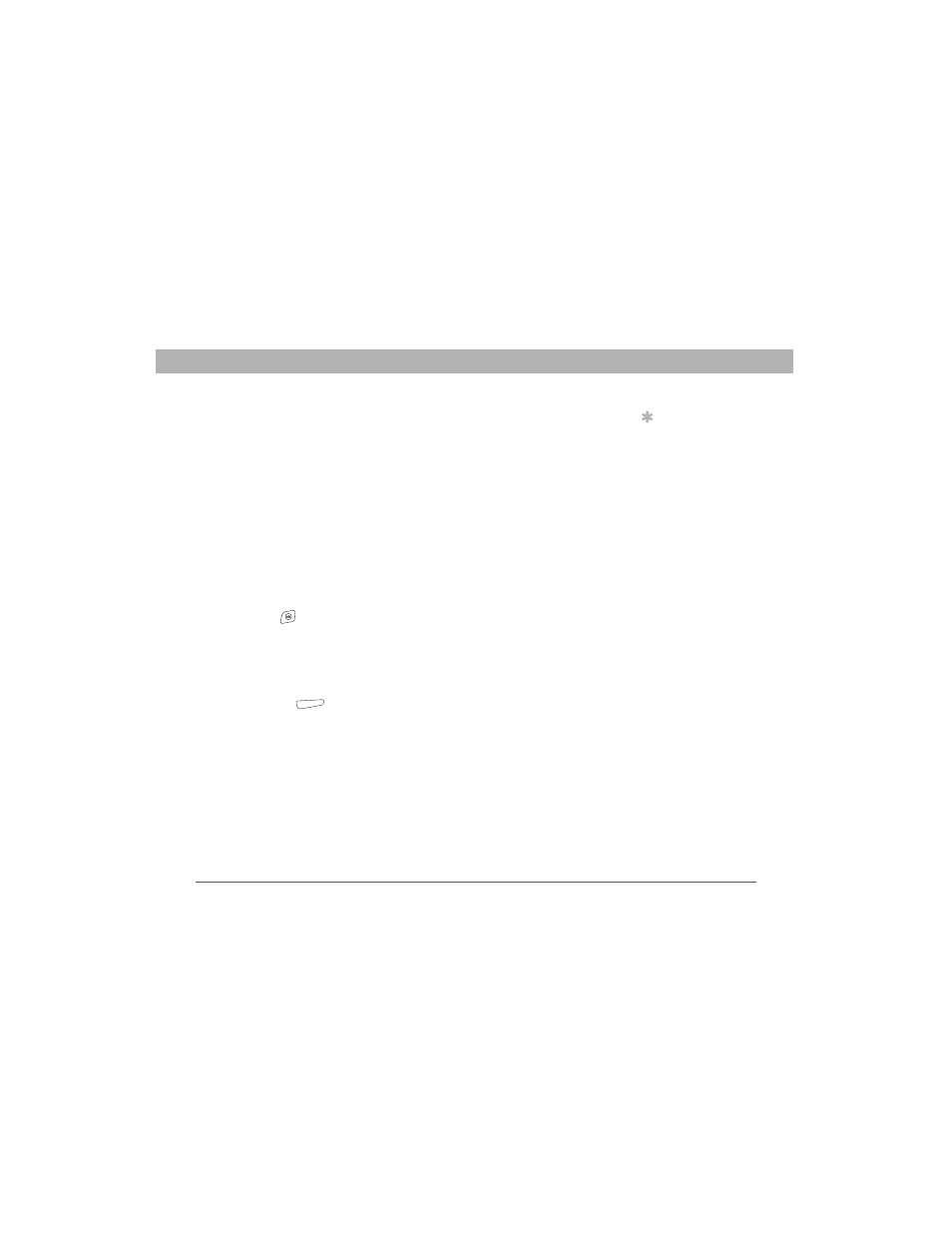
Using Your Treo 700w Smartphone
137
Word Mobile
CHAPTER 7
4.
Set any of the following options for the highlighted text:
•
Font: Sets the typeface.
•
Font color: Sets the color.
•
Size: Sets the point size.
•
Bold: Indicates whether the text appears normal or thick.
•
Italics: Indicates whether the text appears upright or slanted.
•
Underline: Indicates whether the text appears with an
underscore.
•
Highlight: Indicates whether the text appears with a
yellow highlight.
•
Strikethrough: Indicates whether the text appears with a
line through it.
5.
Press OK
to return to the document.
Formatting paragraphs and lists
1.
Open the document you want to format.
2.
Position the insertion point in the paragraph you want to format.
3.
Press Menu
(right action key) and select Format > Paragraph.
4.
Set any of the following options:
•
Alignment: Aligns the text with the left, right, or center of
the paragraph.
•
List: Creates a bulleted or numbered list.
•
Indentation: Changes the paragraph margins.
— Left: Sets the left margin for the entire paragraph.
— Right: Sets the right margin for the entire paragraph.
Tip
You can also use the
Formatting toolbar to
create a list and to
align text. To indent
text in lists, you must
use the Formatting
toolbar.
