Deleting cells, rows, and columns – Palm 700w User Manual
Page 160
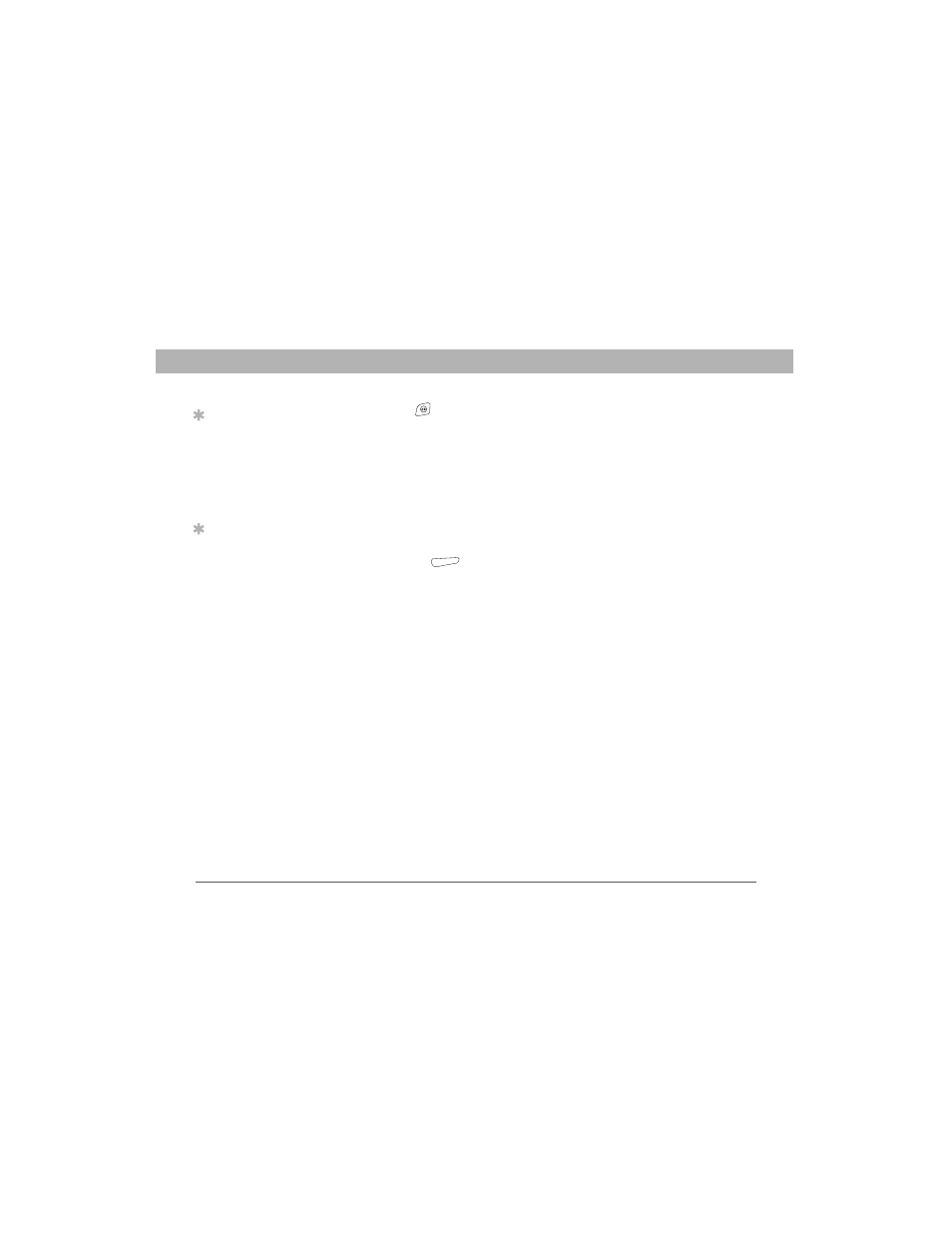
152
Using Your Treo 700w Smartphone
CHAPTER 7
Staying Productive
7.
Press OK
.
8.
Select the Show list in the upper-left, and then select the folder you
want to view.
9.
Select the Sort By list in the upper-right, and then select the sort
method.
Deleting cells, rows, and columns
1.
Open the workbook containing the elements you want to delete.
2.
Highlight the area you want to delete.
3.
Press Menu
(right action key) and select Edit > Delete Cells.
4.
Select how you want to remove the elements:
•
Shift cells left: Deletes the highlighted cells and moves all cells
on their right one column to the left.
•
Shift cells up: Deletes the highlighted cells and moves all cells
below them up one row.
•
Entire row: Deletes the entire row in which the highlighted cells
are located, and moves all rows below it up one row.
•
Entire column: Deletes the entire column in which the
highlighted cells are located, and moves all columns on their
right one column to the left.
5.
Select OK.
Tip
To delete a workbook,
go to the workbook list
and highlight the
workbook you want to
delete. Press Menu and
select Delete. Select
Yes to confirm.
Tip
To delete a worksheet,
press Menu and select
Format > Modify
Sheets. Highlight the
worksheet you want to
delete, and then select
Delete. Select Yes, and
then press OK to finish.
