Playing media files, Pictures & videos, Taking a picture – Palm 700w User Manual
Page 125: Chapter 6: playing media files
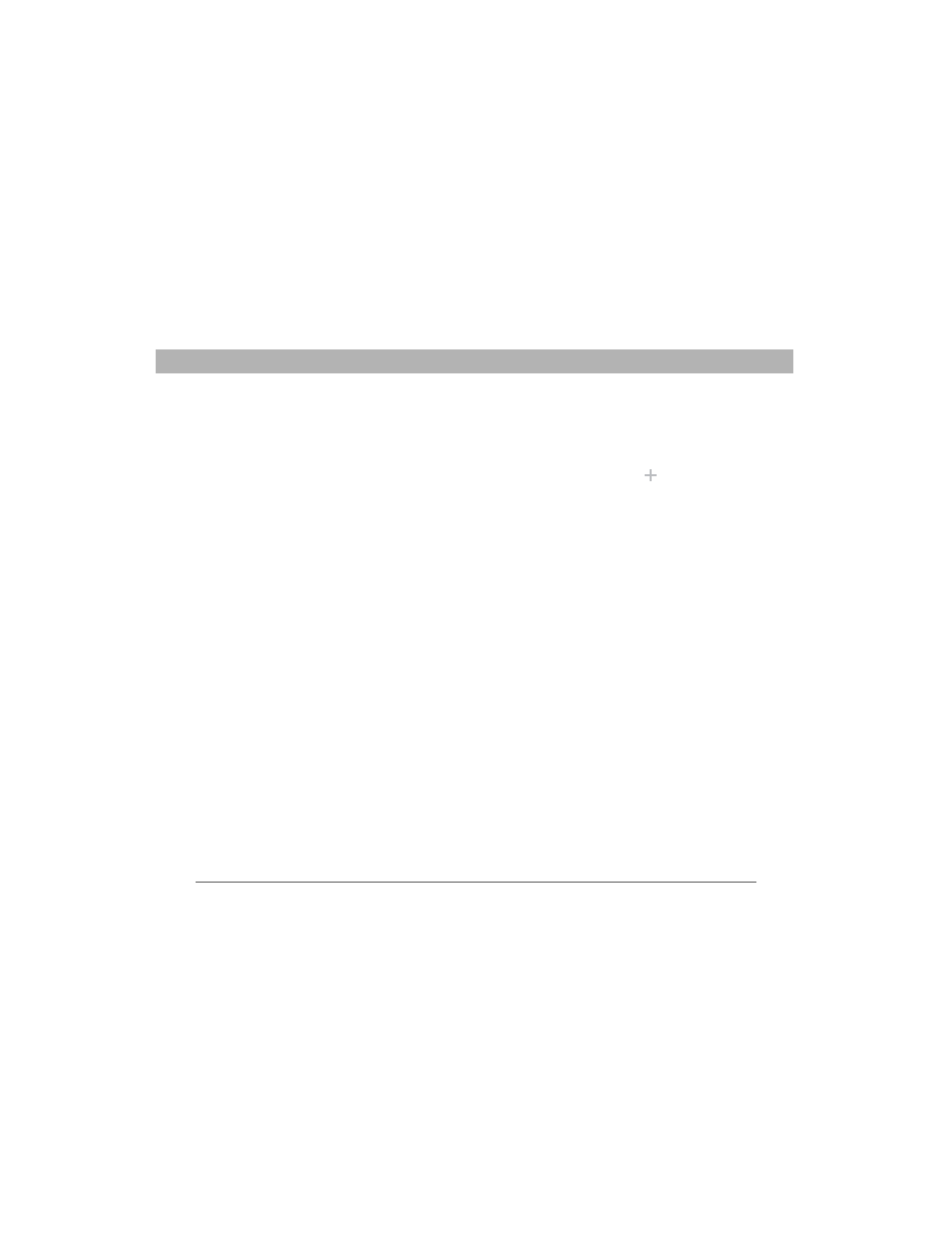
117
CHAPTER 6
Playing Media Files
Pictures & Videos
Your Palm
®
Treo™ 700w smartphone comes with an easy-to-use, built-
in, 1.3-megapixel camera with 2x digital zoom (camera not included
with all smartphones). You can use the camera to take and view pictures
and videos and send them to your friends and family. To add a personal
touch to your smartphone, use your pictures as your Today screen
background, and as caller ID images, or use your videos to create video
ringtones.
Even if your smartphone does not have a camera, you can still receive
and view pictures and videos, and send pictures and videos as
attachments or multimedia messages. You can also personalize your
smartphone by using a picture as a background or by adding a picture to
a contact; see “Assigning a picture and ringtone ID to a contact” on
page 176 for details). You can also move pictures and videos to a
computer by synchronizing your smartphone with your computer.
Taking a picture
By default, pictures are stored in the My Pictures folder on your
smartphone. If you want to store your pictures on an expansion card,
see “Customizing your Camera settings” on page 124 to change where
pictures are stored. For information on accessing your pictures on your
computer, see “Viewing pictures and videos on your computer” on
page 126.
Did You Know?
Pictures are captured
and stored in 16-bit
color, JPG format.
Resolution settings
range from
1280 x1024 to 160 x
120 pixels (1.3-
megapixels to VGA).
You can change the
default setting. See
“Customizing your
Camera settings” on
page 124 for details.
