Formatting or changing a chart – Palm 700w User Manual
Page 158
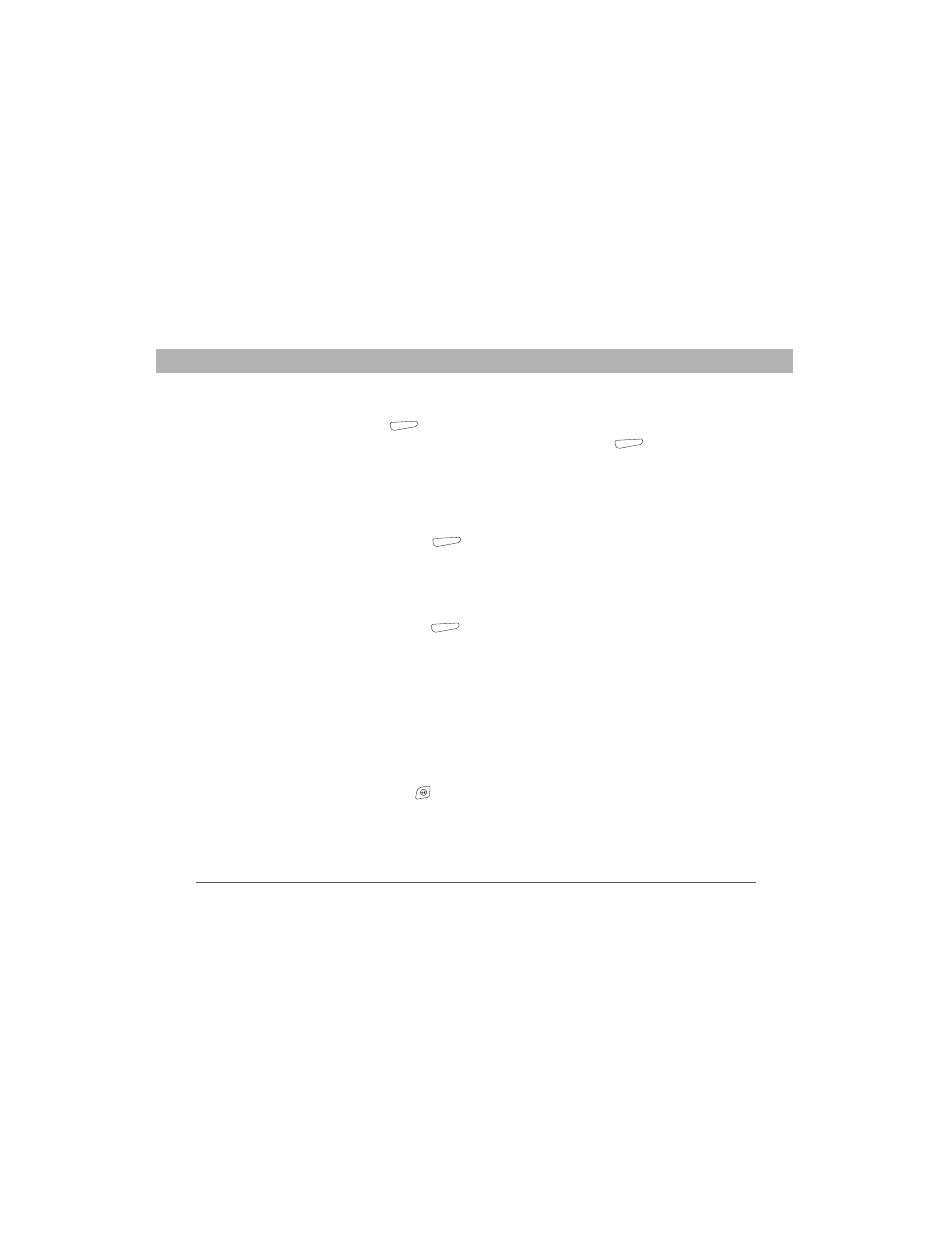
150
Using Your Treo 700w Smartphone
CHAPTER 7
Staying Productive
5.
Confirm the area you want the chart to include, and then press
Next
(right action key).
6.
Select the data layout, and then press Next
(right action key).
7.
Check the boxes to indicate whether the first row and column
represent labels.
8.
Select whether you want the chart to appear as a separate
worksheet within the current workbook, or as part of the current
worksheet.
9.
Press Finish
(right action key).
Formatting or changing a chart
1.
Open the workbook that contains the chart you want to format.
2.
Open the chart.
3.
Press Menu
(right action key) and select Format > Chart.
4.
Select any of the following:
•
Titles: Sets the title of the chart and headings, whether a legend
appears, and the placement of the legend.
•
Scale: Sets the minimum and maximum scales for charts with
an x or y axis.
•
Type: Sets the chart style. You can use this setting to convert
your chart to a different format.
•
Series: Lets you add, modify, format, or delete related data
points without affecting the info in your worksheet.
5.
Press OK
.
