Windows media player mobile, Transferring media files to your smartphone – Palm 700w User Manual
Page 135
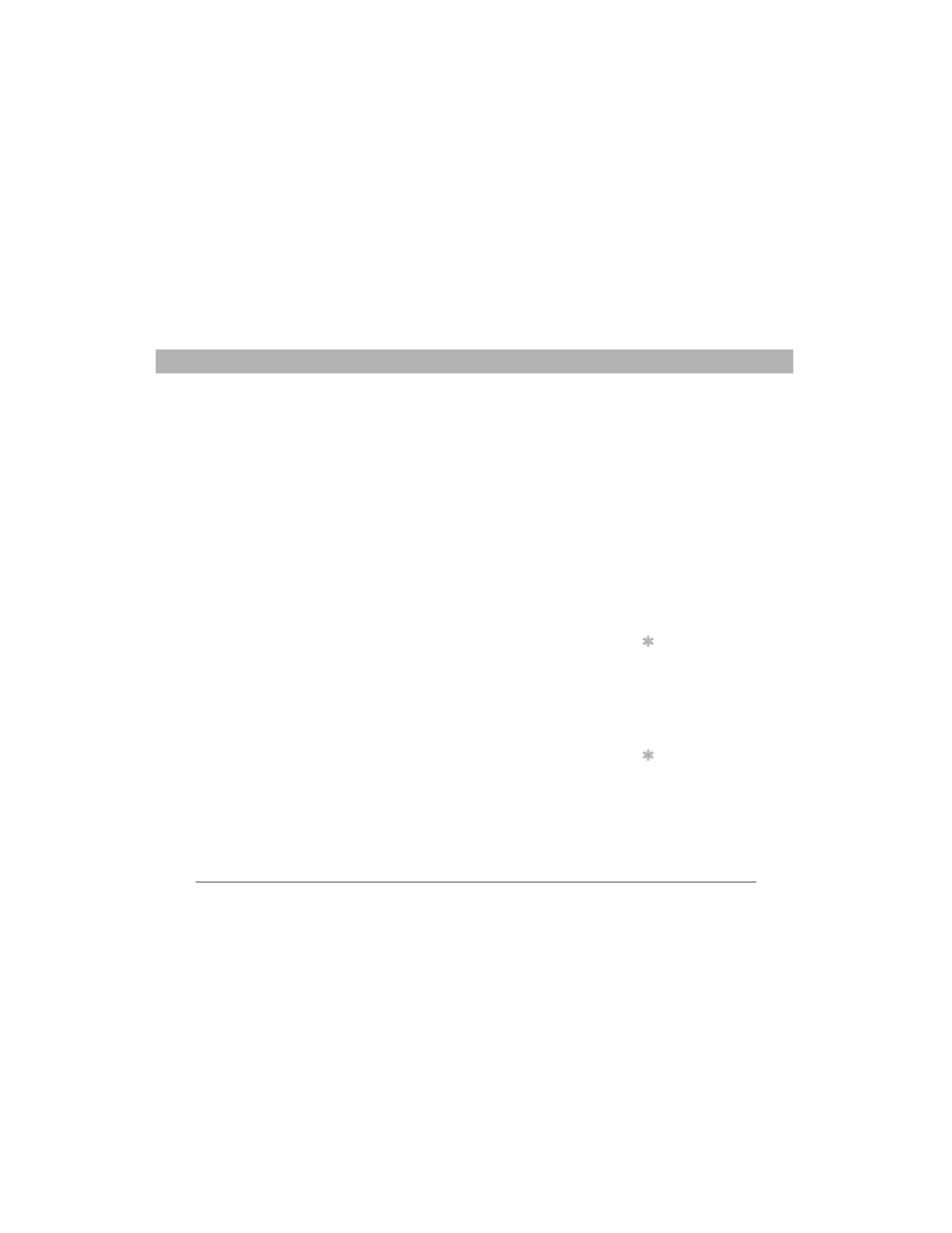
Using Your Treo 700w Smartphone
127
Windows Media Player Mobile
CHAPTER 6
Windows Media Player Mobile
Windows Media Player Mobile can play music, audio, and video files
that are stored on your smartphone or on an expansion card (sold
separately) in any of the following file formats:
•
WMA
•
WMV
•
MP3
•
3G2
You can listen to these music, audio, and video files through the
speaker on the back of your smartphone or through a stereo headphone
(3.5mm stereo headphone adapter or 2.5mm stereo headphone
required, sold separately).
Transferring media files to your smartphone
Use the Sync feature in the desktop version of Windows Media Player
10 to transfer digital music, audio, video, and playlist files from your
computer to an expansion card or your smartphone. Using Sync
ensures that the files transfer correctly.
1.
On your computer, open Windows Media Player 10.
2.
(Optional) Insert a 32MB or larger expansion card into your
smartphone.
3.
Connect your smartphone to your computer with the USB
sync cable.
4.
When the Device Setup Wizard opens on your computer,
click Automatic.
5.
Check the Customize the playlists that will be synchronized box.
Before You Begin
[ ! ]
Do the following:
• You must have
Windows Media
Player 10 or later
installed on your
computer. See “My
media files won’t
sync” on page 226.
• To sync media files
with your computer,
you must set the
Media sync option.
See “Selecting which
info to sync” on
page 161.
Tip
For tips on using the
desktop version of
Windows Media
Player, go to the Help
menu in Windows
Media Player 10 on
your computer.
Tip
Be patient;
transferring media
files to an expansion
card can take several
minutes.
