Creating a document – Palm 700w User Manual
Page 142
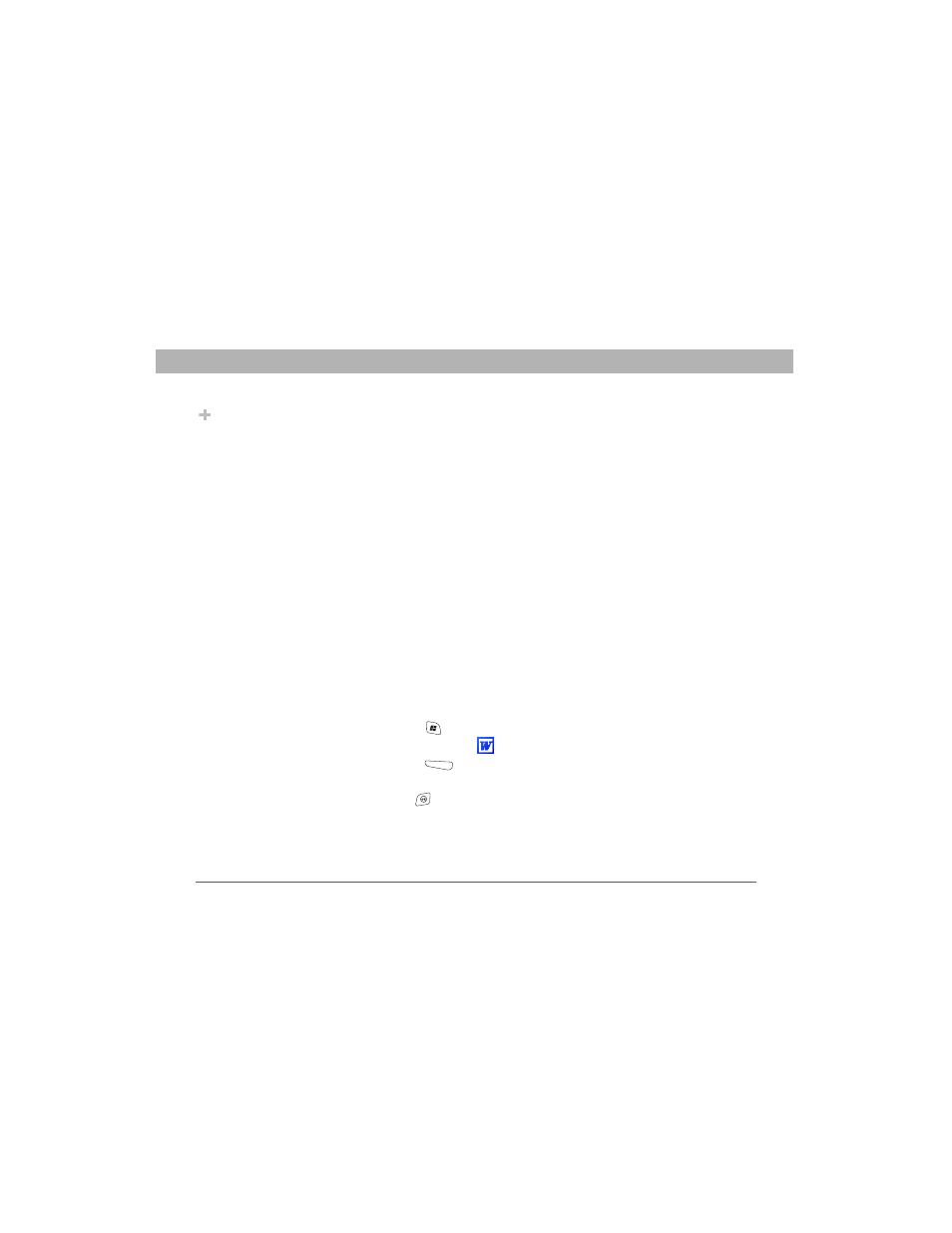
134
Using Your Treo 700w Smartphone
CHAPTER 7
Staying Productive
•
Table styles (some or all of the formatting is lost if the document
is saved)
•
Underline styles (unsupported styles are mapped to one of the four
supported styles: regular, dotted, wavy, or thick/bold/wide)
•
Legacy Pocket Word files (you can open PSW files, but if you edit a
file, you need to save it in DOC, RTF, TXT, or DOT format)
The following features are not supported on your smartphone, but they
remain in the file so that when you open the file on your computer, they
appear as expected:
•
Fonts and font sizes (original fonts are listed on your smartphone
but are mapped to the closest font available.)
•
Footnotes, endnotes, headers, footers
•
Lists (indented lists are mapped to the closest indentation level
supported by Word Mobile.)
•
Page breaks (although undisplayed, all page breaks, except a break
placed at the end of a document, are retained in the document.)
Creating a document
1.
Press Start
and select Programs.
2.
Select Word Mobile
.
3.
Press New
(left action key).
4.
Enter the text of the document.
5.
Press OK
to save the file.
Did You Know?
When you save a new
document, it is
automatically named
after the first several
words in the file.
