Sending information over a bluetooth connection, Receiving information over a bluetooth connection – Palm 700w User Manual
Page 120
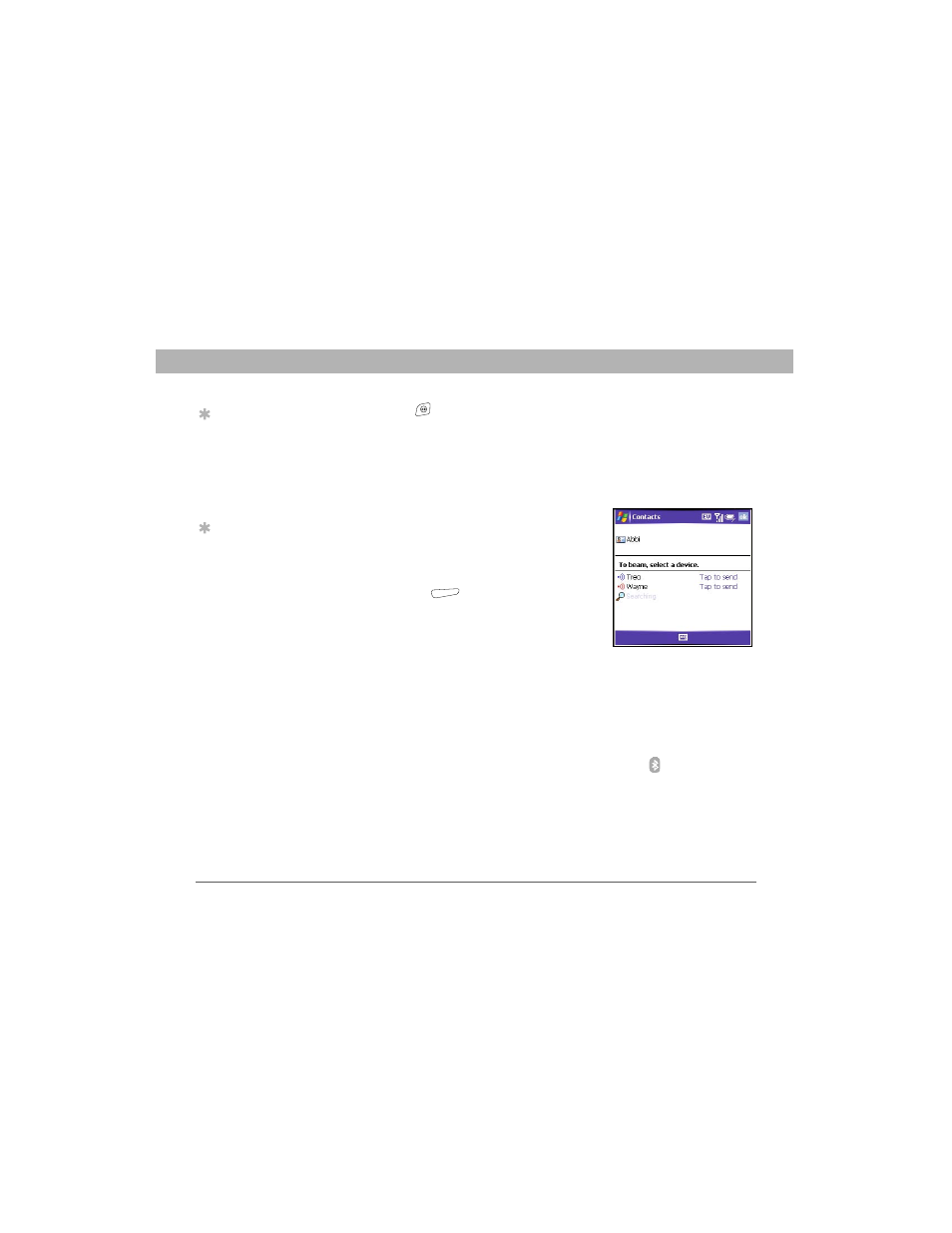
112
Using Your Treo 700w Smartphone
CHAPTER 5
Using Email and Other Wireless Services
11. Press OK
.
You can now communicate with this device whenever it is within range
(about 30 feet) and your smartphone’s Bluetooth feature is turned on
(see steps 1 and 2 earlier in this section).
Sending information over a Bluetooth connection
You can send an individual entry or file.
1.
Make sure the receiving device is ready
to receive a Bluetooth connection.
2.
Highlight the entry or file you want to
send.
3.
Press Menu
(right action key) and
select Beam… (the menu item changes
names based on the type of item you
highlighted). A red icon indicates an IR
connection, and a blue icon indicates a
Bluetooth connection.
4.
Select the receiving device in the list.
When the transmission is complete, “Done” appears next to the name
of the receiving device.
Receiving information over a Bluetooth connection
1.
Go to your Today screen, and then tap Bluetooth
.
2.
Check the Turn on Bluetooth box to turn on your smartphone’s
Bluetooth feature.
3.
If you have already set up a partnership with the transmitting
device, your smartphone is ready to receive the info. If you haven’t
set up a connection, check the Make this device discoverable to
Tip
Check your battery
level before
establishing a
Bluetooth connection.
If the battery level is
low, you can’t make a
Bluetooth connection.
Tip
If you have trouble
receiving info over a
Bluetooth connection,
press Start and select
Settings. Select the
Connections tab, and
then select Beam.
Make sure the Receive
all incoming beams
box is checked.
