Working with playlists – Palm 700w User Manual
Page 138
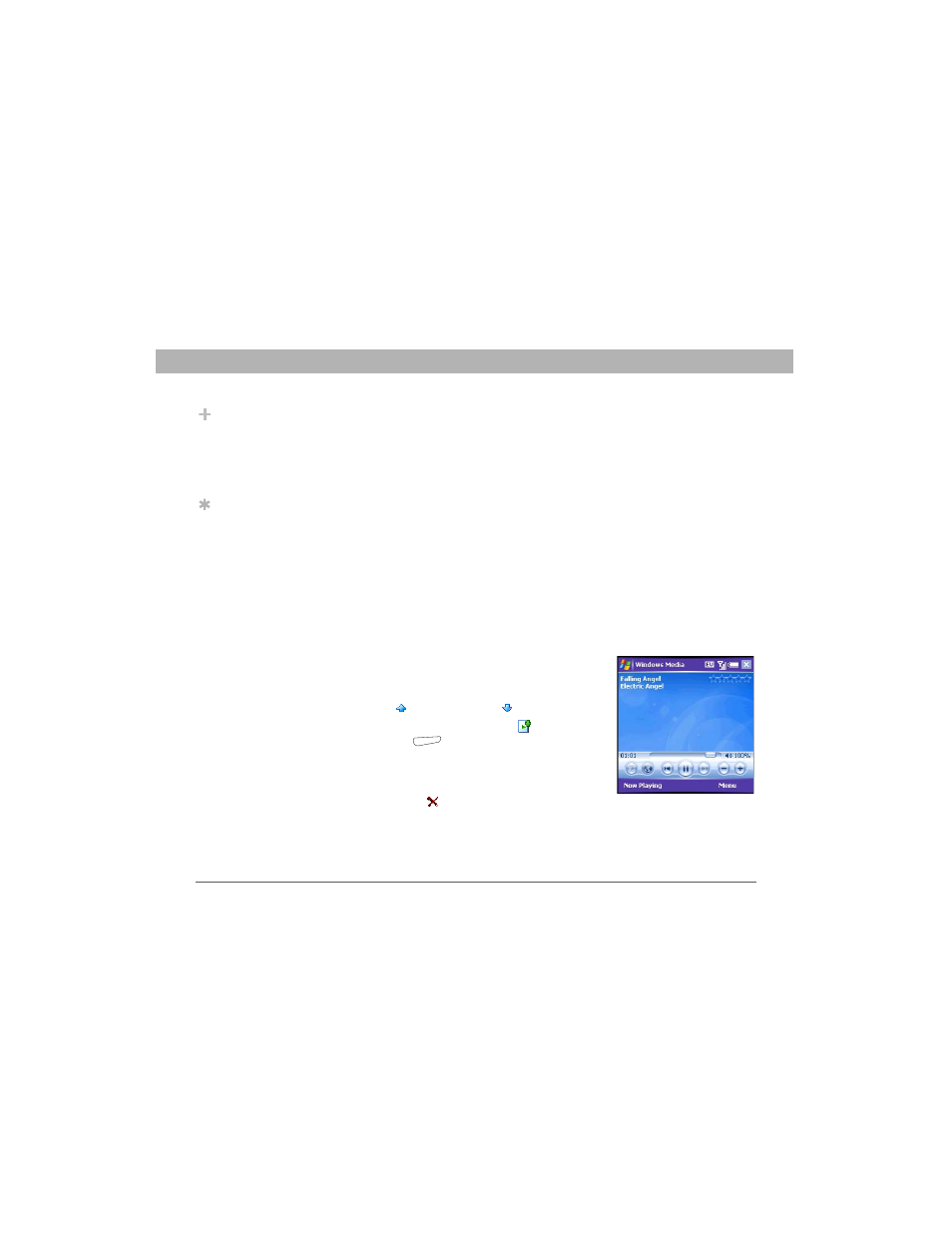
130
Using Your Treo 700w Smartphone
CHAPTER 6
Playing Media Files
Working with playlists
A playlist is a list of media files that play in a specific order. You can use
playlists to group audio files together or video files together for
convenient playback. For example, in the desktop Player, you can create
a playlist of upbeat songs for when you exercise and a playlist of
soothing songs for a long flight. When you synchronize, your favorite
playlists are automatically copied to your smartphone. Your playlists
appear in your libraries (in the My Playlists category).
A temporary playlist, called Now Playing, appears on the Now Playing
menu. It lists the currently playing file, as well as any files that are
queued up to play next. You can add to, modify, or clear the files on the
Now Playing playlist.
1.
Go to the Now Playing screen:
•
If you are on the Library screen, select the Now Playing category.
•
If you are on the Playback screen, select Now Playing.
2.
Do any of the following:
•
To move a file up or down one slot,
highlight the file, and then select Move
Up
or Move Down
.
•
To add a file, select Add
, press
Menu
(right action key), and then
select Queue Up.
•
To delete a file from the playlist,
highlight the file, and then select
Remove .
Did You Know?
You can also move a
file in the Now Playing
playlist by tapping
and dragging it to a
new position.
Tip
If you move files
between your
smartphone and an
expansion card, be
sure to update your
libraries, or you won’t
be able to see the files
in their new location.
