Synchronizing with multiple computers – Palm 700w User Manual
Page 170
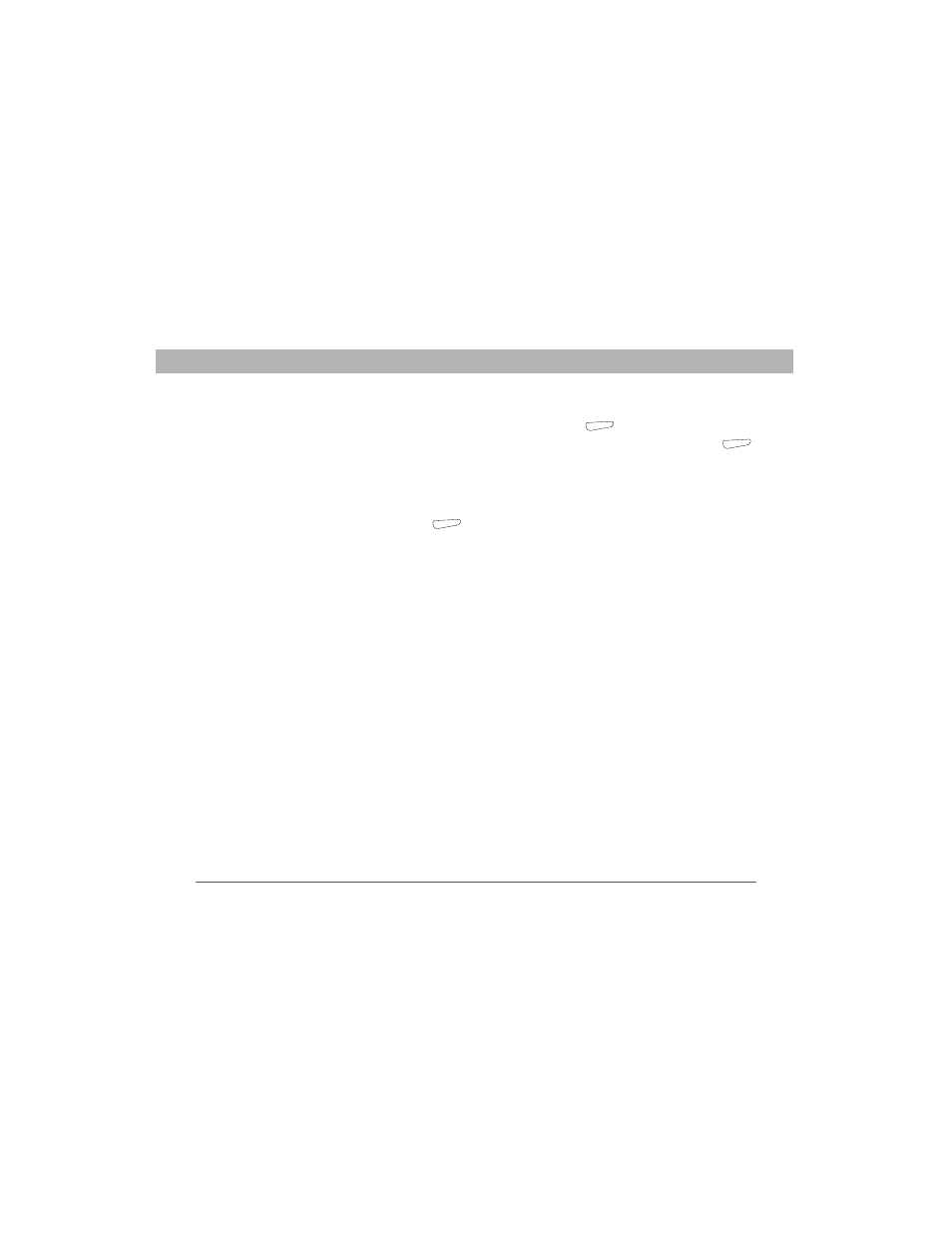
162
Using Your Treo 700w Smartphone
CHAPTER 8
Managing Files and Applications
4.
Select Server address, enter the name of the server running
Exchange Server, and then press Next
(right action key).
5.
Enter your name, password, and domain, and then press Next
(right action key). To change the rules for resolving synchronization
conflicts, select Advanced.
6.
Check the boxes next to the type of info that you want to
synchronize with Exchange Server.
7.
Press Finish
(right action key).
Synchronizing with multiple computers
You can set up your smartphone to synchronize with more than one
computer as well as Exchange Server. When synchronizing with
multiple computers, the items that you synchronize appear on all of the
computers with which they synchronize.
For example, if you set up to sync different items with two computers
named C1 and C2, when you sync Contacts and Calendar on your
smartphone with both computers, you see the following result:
•
The contacts and calendar appointments that were on C1 are now
also on C2.
•
The contacts and calendar appointments that were on C2 are now
also on C1.
•
The contacts and calendar appointments from both computers are
on your device.
[ * ] NOTE
Microsoft
®
Office Outlook
®
E-mail can synchronize with only
one computer.
