Using a picture as the today screen background, Editing a picture, Deleting a picture or video – Palm 700w User Manual
Page 131
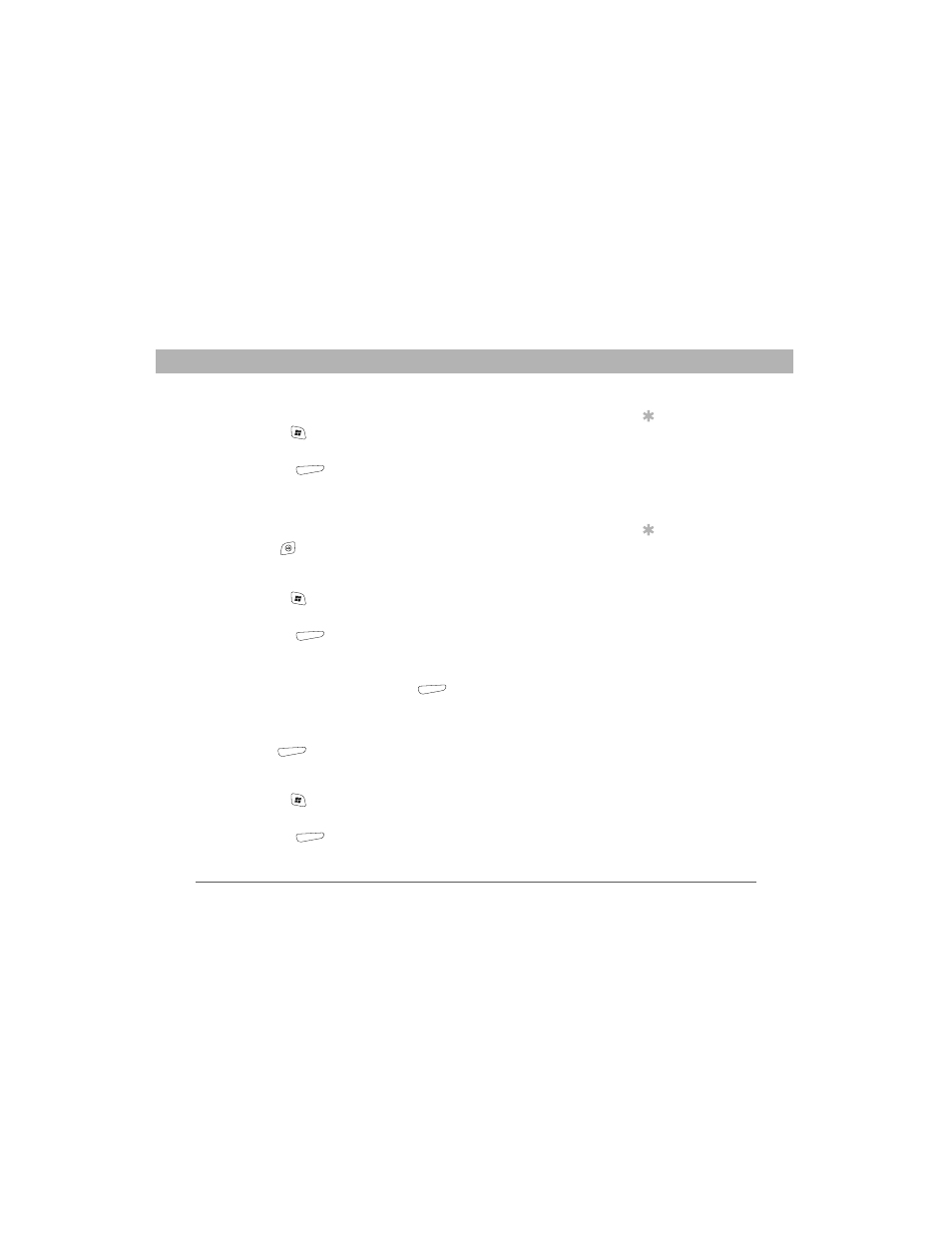
Using Your Treo 700w Smartphone
123
Pictures & Videos
CHAPTER 6
Using a picture as the Today screen background
1.
Press Start
and select Pictures & Videos.
2.
Highlight the picture you want to use.
3.
Press Menu
(right action key) and select Set as Today
Background.
4.
Select the Transparency level list and select the appropriate level.
Use a higher percentage for a more transparent picture and a lower
percentage for a more opaque picture.
5.
Press OK
to return to the Thumbnail View.
Editing a picture
1.
Press Start
and select Pictures & Videos.
2.
Highlight the picture you want to edit.
3.
Press Menu
(right action key) and select Edit.
4.
Do any of the following:
•
To rotate a picture 90 degrees counterclockwise, select Rotate.
•
To crop a picture, press Menu
(right action key) and select
Crop. Tap and drag the stylus to highlight the area to crop. Tap
outside the box to stop cropping.
•
To adjust the brightness and contrast levels of a picture, press
Menu
(right action key) and select AutoCorrect.
Deleting a picture or video
1.
Press Start
and select Pictures & Videos.
2.
Highlight the picture or video you want to delete.
3.
Press Menu
(right action key) and select Delete.
4.
Select Yes.
Tip
To undo an edit, press
Menu and select
Undo. To cancel all
unsaved edits you
made to the picture,
select Revert to
Saved.
Tip
For more extensive
edits, just download
your picture or video
to your computer and
edit it in your favorite
graphics program.
Then sync the picture
or video back on your
smartphone.
