Inserting a function, Entering a sequence automatically – Palm 700w User Manual
Page 154
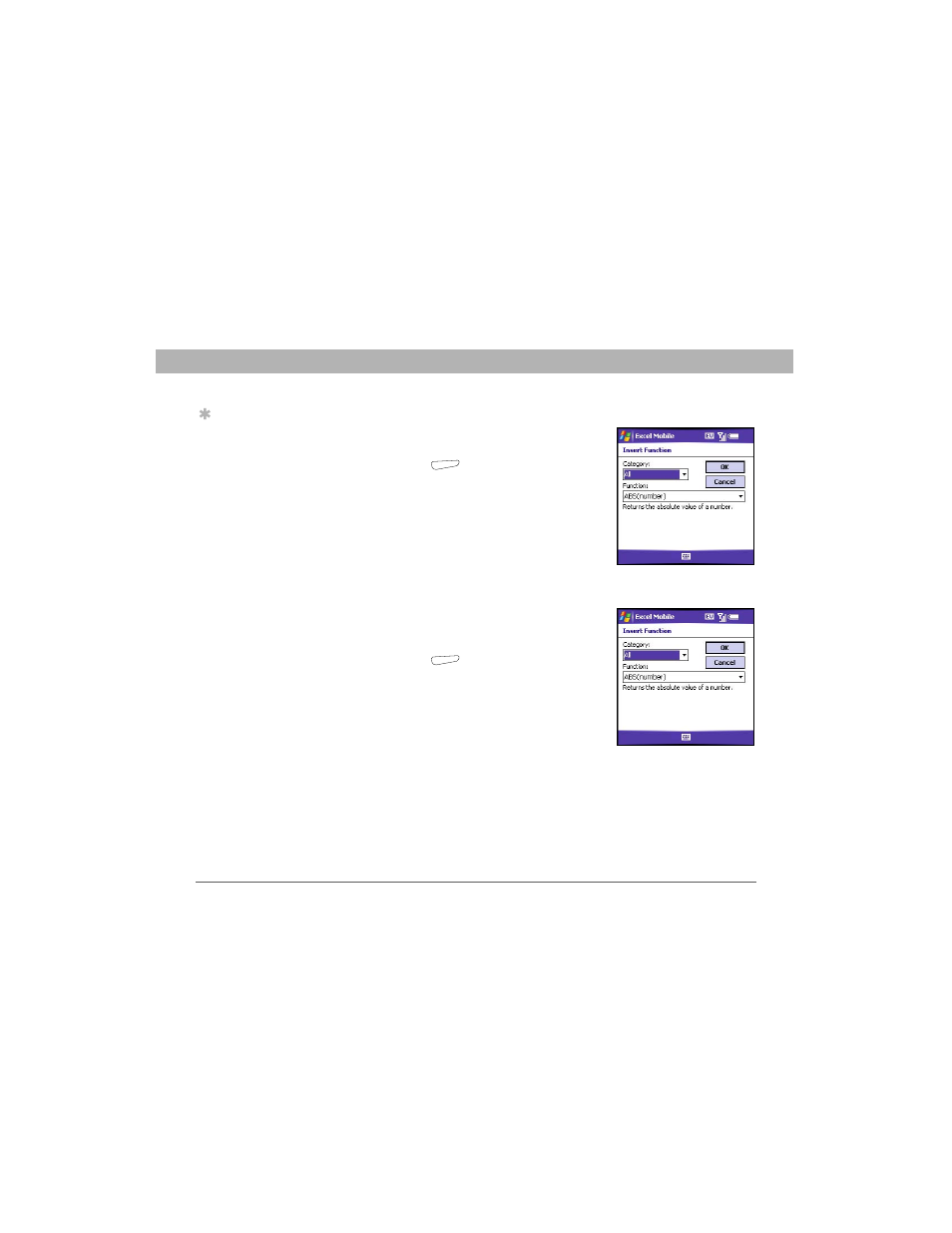
146
Using Your Treo 700w Smartphone
CHAPTER 7
Staying Productive
Inserting a function
1.
Open the workbook where you want to
insert the function.
2.
Press Menu
(right action key) and
select Insert > Function.
3.
Select the Category list, and then select
the type of function you want to insert.
4.
Select the Function list, and then select the
specific function you want to insert.
5.
Select OK.
Entering a sequence automatically
1.
Highlight both the cells containing the info
you want to automate and the adjacent
destination cells.
2.
Press Menu
(right action key) and
select Edit > Fill.
3.
Select the Direction list, and then select
the direction you want to populate.
4.
Select the Fill type list, and then
select Series.
5.
Select the Series type list, and then select
the type of series you want. If you select Date or Number, enter a
Step value increment.
6.
Select OK.
Tip
Select Autofill as the
series type to quickly
fill cells with repetitive
data such as numbers
or repeated text.
Autofill takes the
content of the first cell
in the highlighted row
or column and copies
it down or across the
rest of the selection.
