Setting synchronization options, Selecting which info to sync, Synchronizing with exchange server – Palm 700w User Manual
Page 169
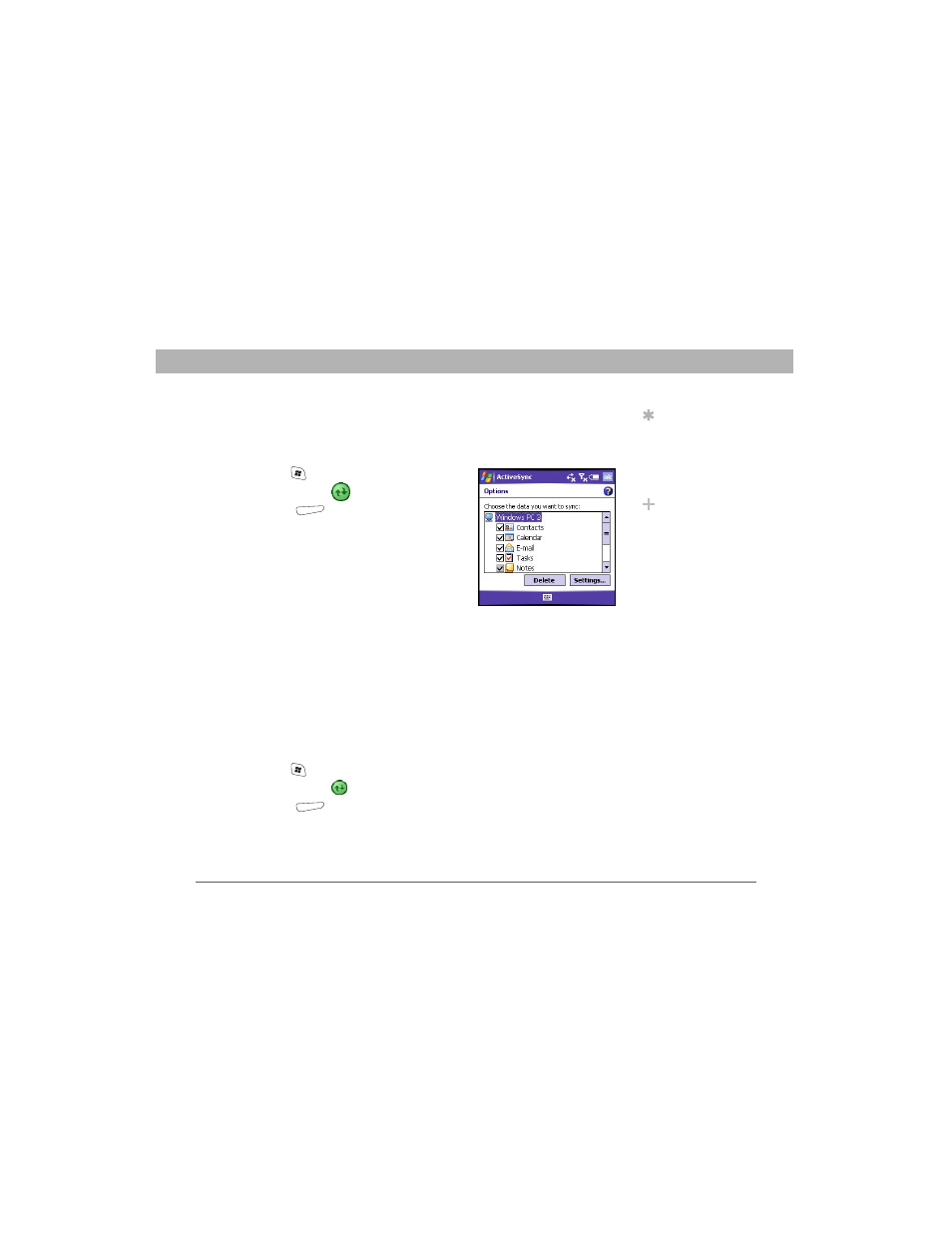
Using Your Treo 700w Smartphone
161
Setting synchronization options
CHAPTER 8
Setting synchronization options
Selecting which info to sync
1.
Press Start
and select Programs.
2.
Select ActiveSync
.
3.
Press Menu
(right action key) and
select Options.
4.
Do any of the following:
•
Check the box next to any items you
want to synchronize. If you cannot
check a box, you might have to
uncheck a box for the same
information type elsewhere in the list.
•
Uncheck the box next to any items you want to stop
synchronizing.
•
Select an item and then select Settings to customize the
settings for that item. Settings are not available for all items.
Synchronizing with Exchange Server
You can sync directly with Exchange Server using a connection to
either a wireless network or a computer.
1.
Press Start
and select Programs.
2.
Select ActiveSync
.
3.
Press Menu
(right action key) and select Configure Server. If
you have not yet set up sync with Exchange Server, this says Add
Server Source.
Tip
To stop synchronizing
with one computer
completely, select the
computer name and
then select Delete.
Did You Know?
You can also use the
Sync Setup Wizard to
set up your
smartphone to
synchronize remotely
with Exchange Server.
This wizard starts
when you connect
your smartphone to
your computer after
installing ActiveSync
on your computer.
