Replacing the waste toner bottle, One. see, Replacing the waste toner – Kyocera FS-C1020MFP User Manual
Page 436: Bottle, Next, Messages on the screen
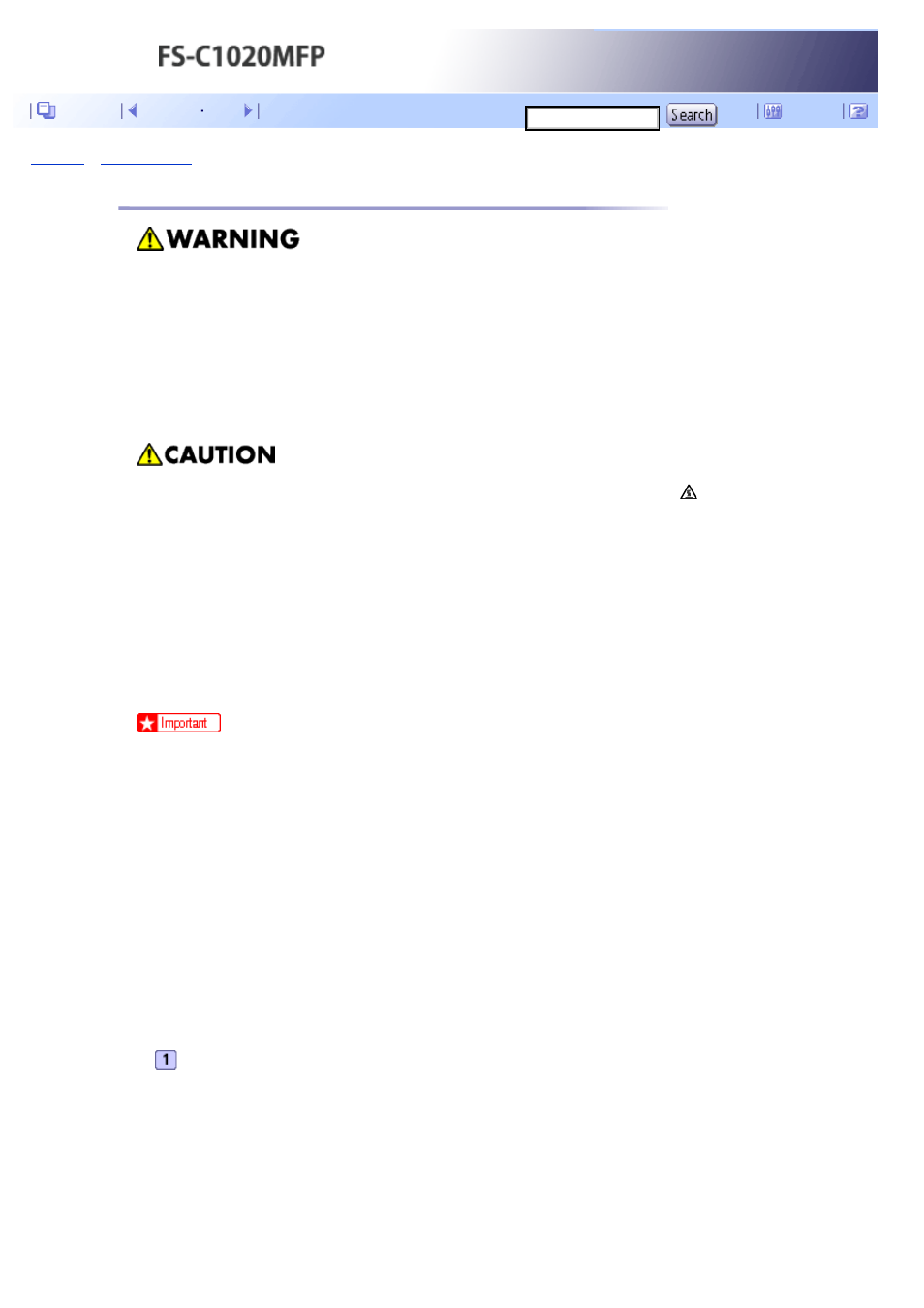
Top Page
>
> Replacing the Waste Toner Bottle
Replacing the Waste Toner Bottle
●
Do not incinerate spilled toner or used toner. Toner dust might ignite when exposed to an open flame.
●
Wait at least 30 minutes after disconnecting the power plug before removing the transfer unit.
●
Do not incinerate used toner or toner containers. Toner dust might ignite when exposed to an open flame.
Dispose of used toner containers in accordance with local regulations.
●
Keep the polythene materials (bags, gloves, etc.) supplied with this machine away from babies and small
children at all times. Suffocation can result if polythene materials are brought into contact with the mouth
or nose.
●
The inside of this machine becomes very hot. Do not touch parts labelled “ ” (indicating a hot surface).
●
Keep toner (used or unused) and toner containers out of reach of children.
Messages on the screen
●
Replace the waste toner bottle when the following message appears on the screen:
“Life End Waste Toner Bottle”
●
Prepare a waste toner bottle when the following message appears on the screen:
“Near End Waste Toner Bottle”
●
Waste toner bottles cannot be reused.
●
For easy replacement, we recommend you purchase and store extra waste toner bottles.
●
When removing the waste toner bottle, make sure not to tilt it.
●
Make sure the transfer unit is installed. If the transfer unit is not installed, install it before turning on the power.
●
Return the exhausted waste toner bottle to your dealer or service representative. The collected waste toner bottle will be
recycled or disposed in accordance with the relevant regulations.
●
Before removing the waste toner bottle from the machine, spread paper or similar material around the area to keep toner
from dirtying your workspace.
Pull the opening lever on the front cover, and then carefully lower the front cover.
Contents
