Removing paper jams, Removing paper jams -8 – Kodak RP 30 User Manual
Page 178
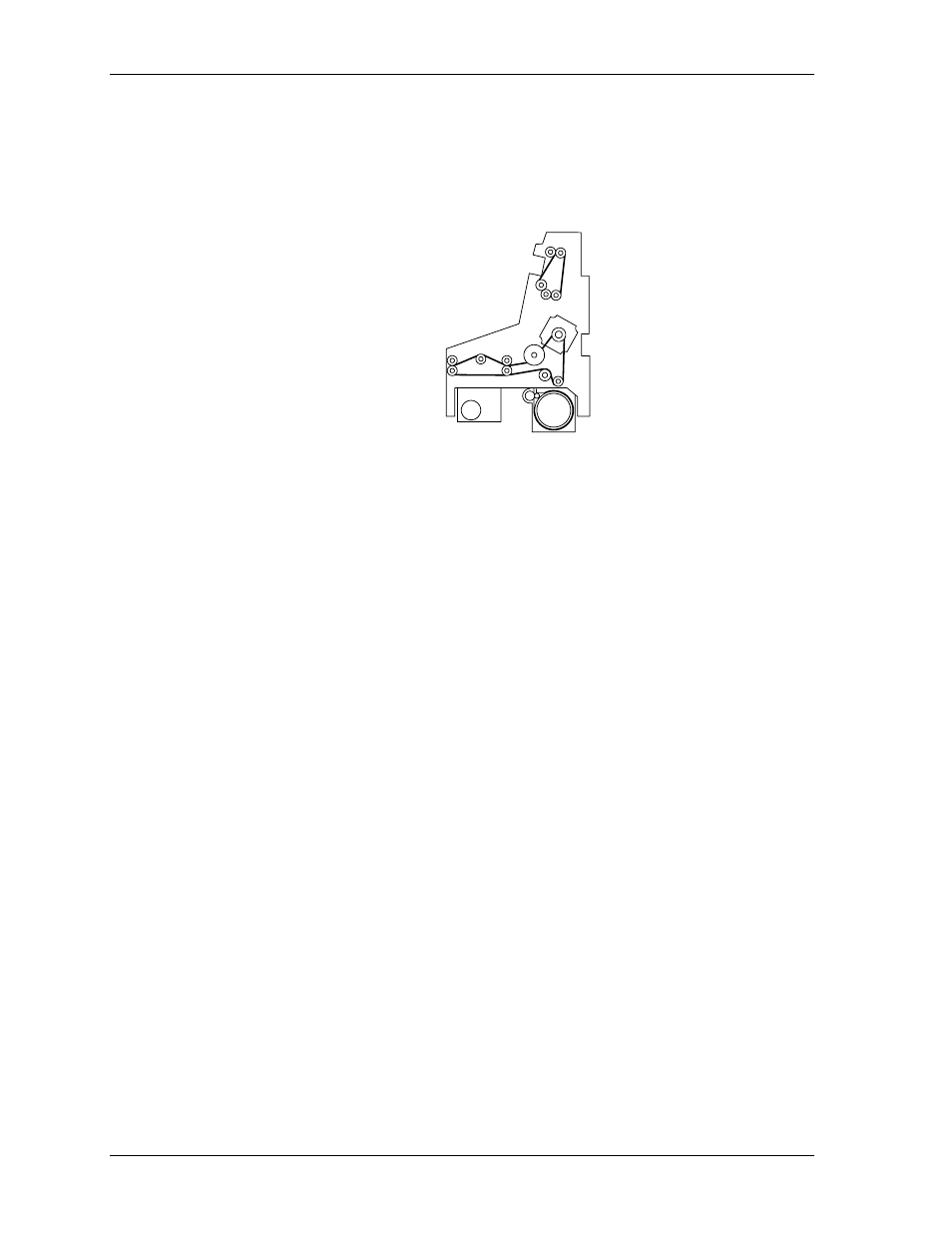
Operator’s Guide
Removing Paper Jams
WARNING:
To avoid injury, be careful when working around the toothed
belts, sharp corners, and sharp edges in the printer area.
When a paper jam occurs:
1. Remove the paper from the indicated position. To see the location of the jam,
touch i and the desired module in the graphic.
2. If you cannot find the jam location, do these steps in order:
a. Open the bottom transport unit. Wind out up to three prints by hand, some of
them from the turnaround roller at the entrance of the transport unit.
b. In the switching gear before the transport unit, lift the guide plate (if required)
and turn the drive roller by hand to check if there is still a cut paper in the
switching gear.
c. In the upper transport unit, lift the guide plate and check if paper is
underneath.
d. Check the entrance and exit of the print engine.
e. Check the lane distributor and transfer from the lane distributor to the sheet
transfer.
f. Check if the paper jam is still reported.
g. Pull out the sheet transfer.
h. Check the print drum in the print engine. Take out the top guide plate, and
turn the print roller forward by hand to move out any paper that may still be
inside.
3. When you locate the paper jam, always try to pull the paper out in the direction of
the paper advance.
7-8
KODAK PROFESSIONAL RP 30 Laser Printer
