Saving digital orders, Loading saved digital orders, Saving digital orders -19 – Kodak RP 30 User Manual
Page 163: Loading saved digital orders -19
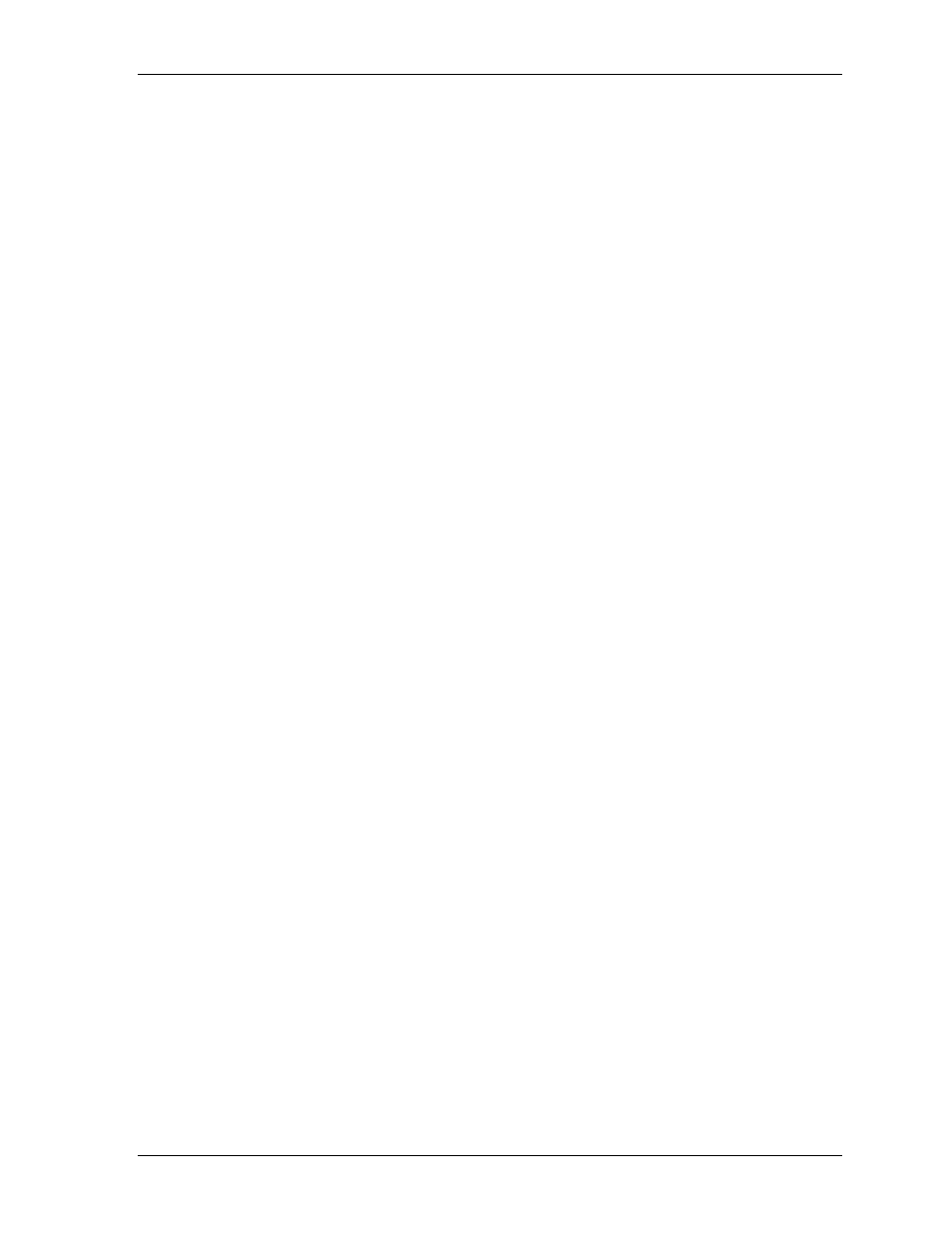
Production
Saving Digital Orders
1. Touch
Save order.
2. Enter the name in the next screen and Save.
NOTE: Orders that you print immediately and do not save explicitly are automatically
stored in a backup directory on the hard disk. This lets you later edit frames
of a finished order without much additional work (composing the image files
again from the data carriers / directories). If required, you can print again.
When the memory is full, you must manually delete backup files that are no
longer needed.
Loading Saved Digital Orders
1. Touch
Saved orders in the File print screen.
2. Check the orders that are not needed any more in the next screen. Mark them
and Delete.
3. Select the order to be edited and Load. Return to the File print screen.
All files belonging to the loaded order are listed in the selection list.
4. Add all files to transfer the complete order to the selection list.
5. If necessary, touch the current configuration and select a different configuration
from the list or Change configuration (for this order).
6. If necessary, change the order number.
7. Activate / deactivate dTFS.
8. Activate / deactivate Preview.
KODAK PROFESSIONAL RP 30 Laser Printer
6-19
