Activating using at commands – Sierra Wireless RAVEN 1X 20070914 User Manual
Page 38
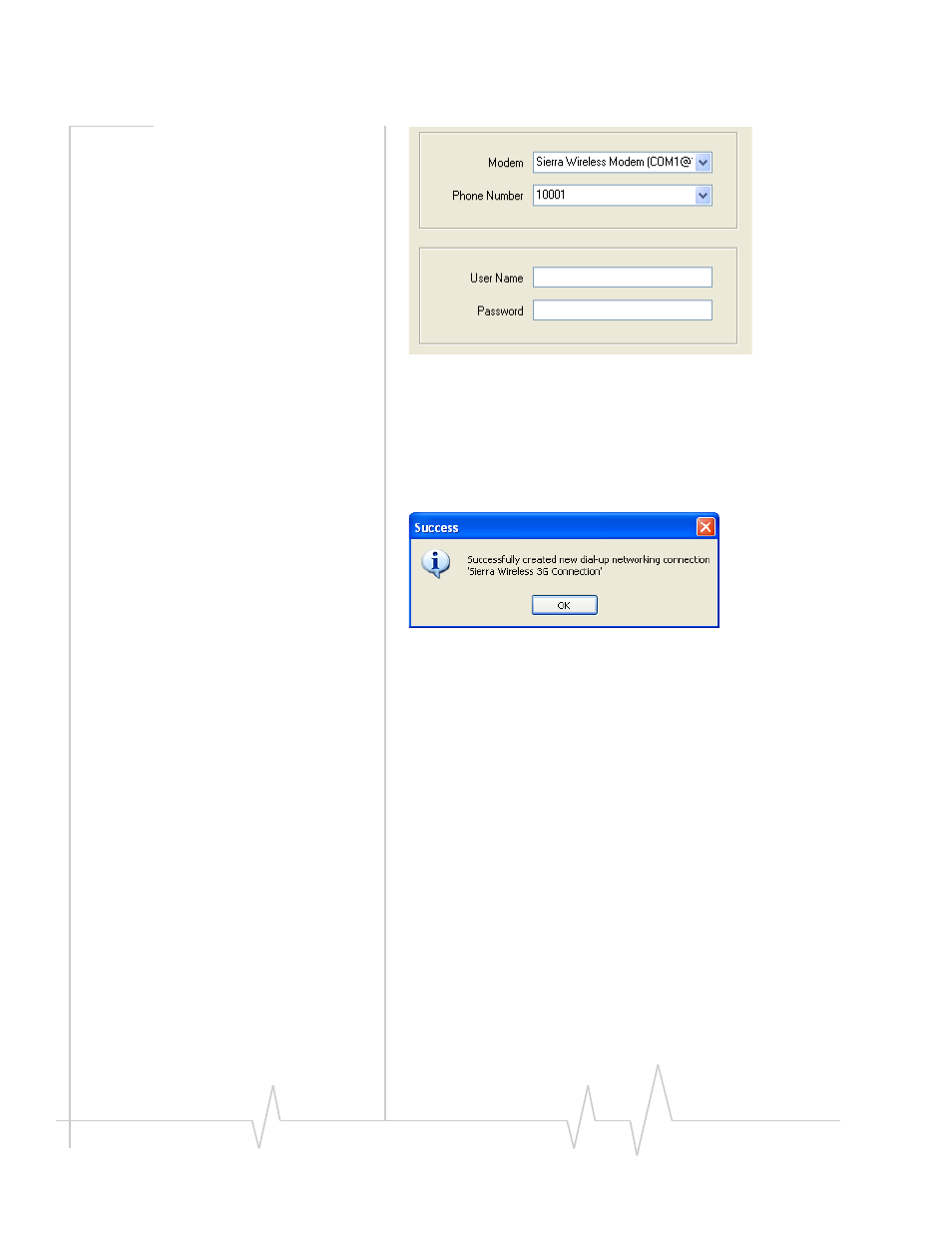
Raven 1x
33
20070914
Figure 3-21: Setup Wizard : DUN settings
h.
From the drop down menu, select Sierra Wireless
modem.
i.
The defaults for the phone number, user name and
password will already be entered.
j.
Select Next to begin the install.
Figure 3-22: Setup Wizard : DUN
At the completion of the DUN installation, you will return to
the Dial‐up Networking Connection screen. The AirLink
modem should now be listed as a connection.
Your modem is now ready to be used as a DUN device for any
applications on your computer needing a network connection.
If you have DUN installed for more than one modem, you will
need to specify in your application which DUN to use. Unless
it is the only DUN, your Raven may not be the one your
computer sees as a default.
10.
Activating Using AT Commands
An alternate method to configure and activate your Raven is
by using AT commands sent directly to the modem with a
terminal application (refer to the troubleshooting section). This
