Data link configuration – Sierra Wireless RAVEN 1X 20070914 User Manual
Page 33
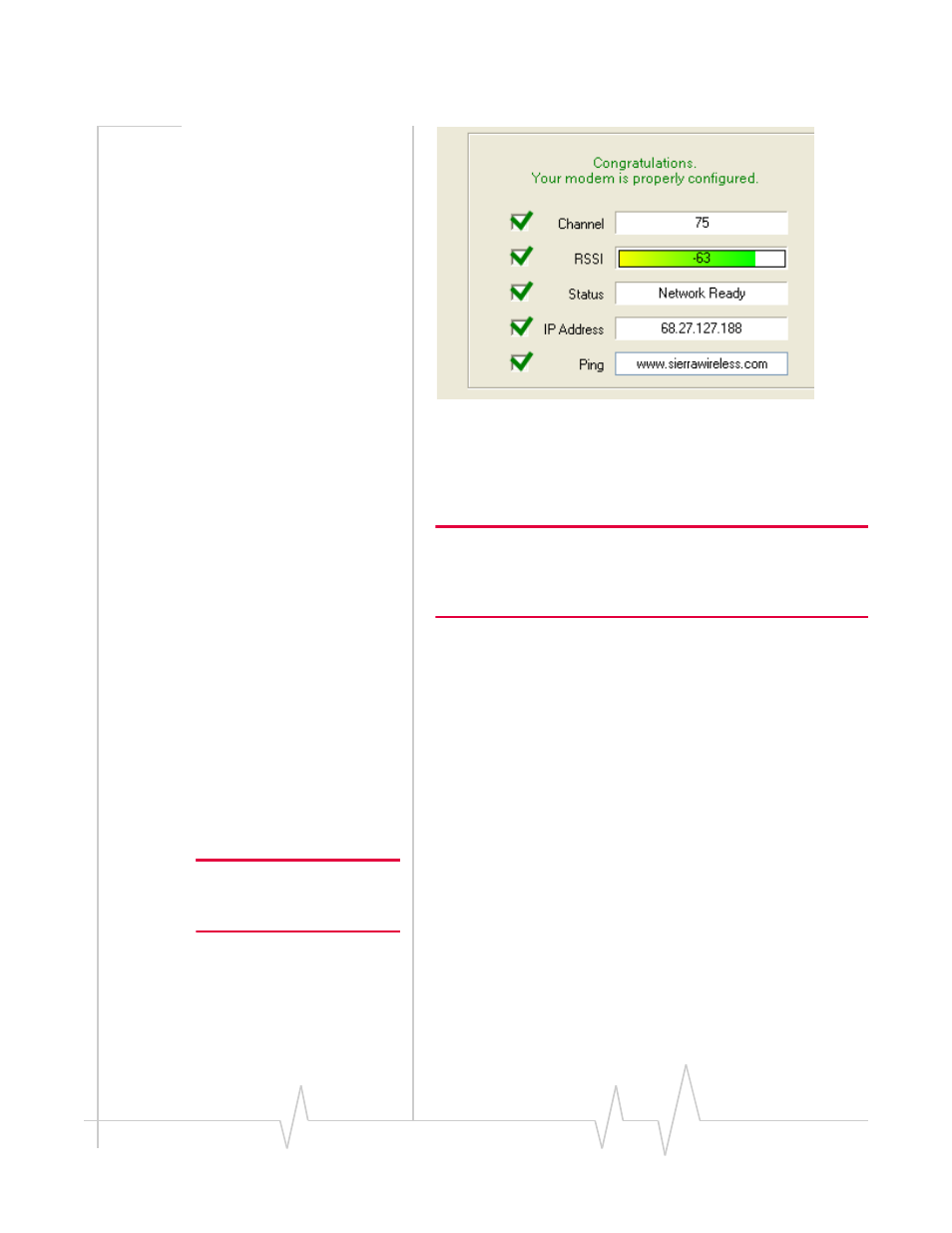
Activating your Raven on the Sprint Network
Rev 3.0B Feb.08
28
Figure 3-13: Setup Wizard: Connection Test
Green checks in the boxes indicate the tests were successful
and your Raven is functioning properly. At this point your
modem is configured and activated to work on the Sprint
network.
Note: These tests, depending on the strength of your signal, may take
a few minutes. Initially, while the tests are being performed, there may
be red
X
s in the boxes. The Status line will give an indication of the
progress of the connection process.
If Test Modem Settings shows the status of your modem is
“Data Connection Failed ‐ Waiting for Retry”, “No Service”,
“No Carrier”, “Network Negotiation Failed”, “Network
Authentication Failed”, “Modem Not Registered”, or the Reg
Net light on the modem is not lit, double‐check your device
activation information and return to the Activate Modem step
to reconfigure your Raven.
8. Data Link Configuration
Note: These screens will only be
displayed if Private Networking
Data Link is selected.
Data Link is a special account configuration that provides a
more secure connection for your Raven and often provides a
static IP with authentication on an exclusive server. Consult
your Sprint representative for details about Private
Networking Data Link if it’s something you need for your
account.
Before you start the configuration for Private Networking,
Data Link, the connection to the network may be checked.
