Auto color calibration – Savin C3210 User Manual
Page 87
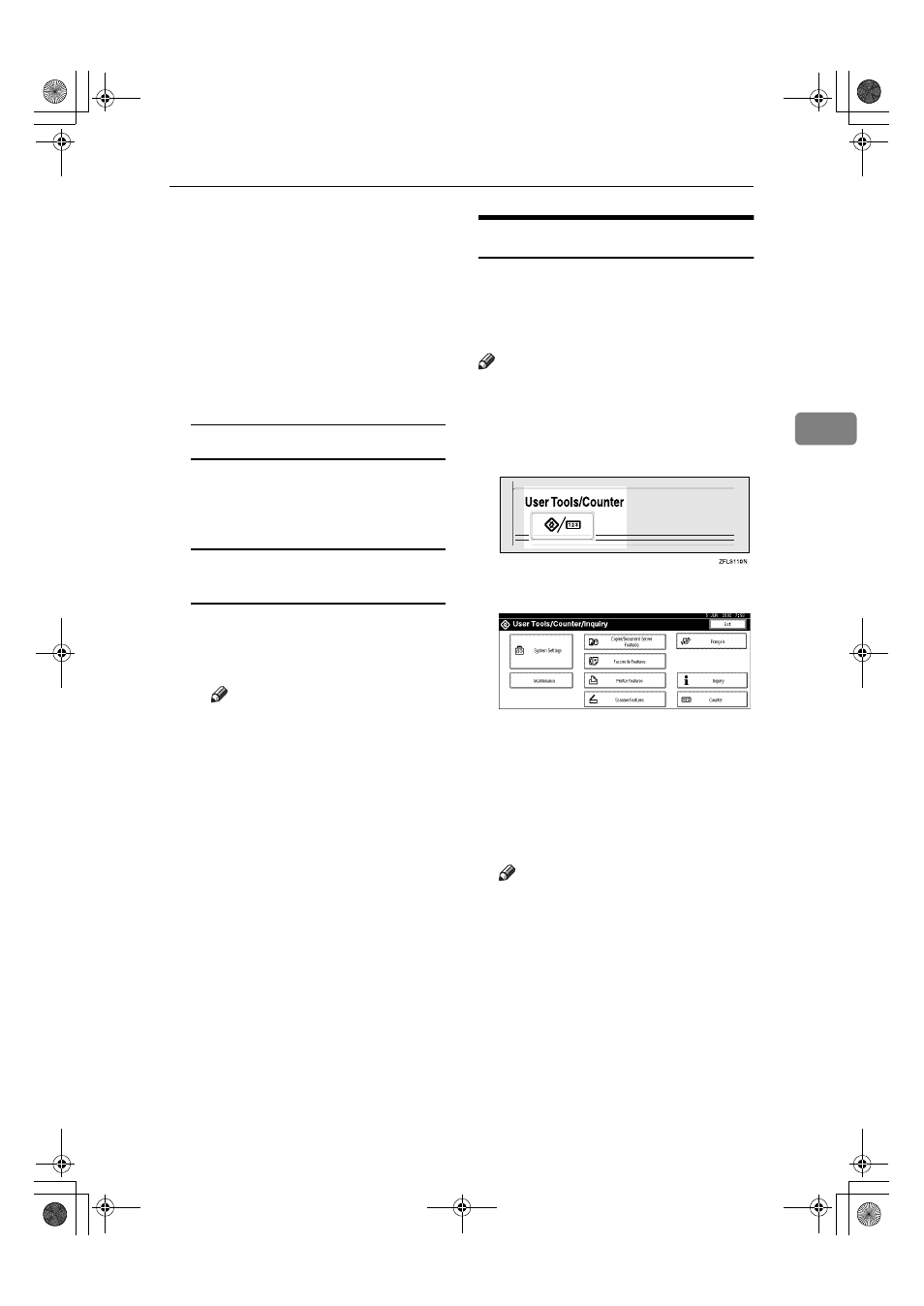
Image Adjustment
77
3
❒ Adjustments should be made
darker when darkening the
color of markers or highlight-
ers. However, as the color of
highlighters is difficult to re-
produce, the copy might not
come out depending on the
color or a different color
might be copied.
B Press [OK].
Adjusting the U.C.R.
A Adjust by pressing [Lighter] or
[Darker]
.
B Press [OK].
Adjusting the Text/Photo
Sensitivity
A Press [T
T
T
TNext].
B Adjust by pressing [Text] or
[Photo]
.
Note
❒ Make sure to set to “Text”
when parts of the texts are
faded or are not clear. Set to
“Photo” when the outline of
photos becomes dark.
C Press [OK].
Auto Color Calibration
If a certain color is strong or the color
of the copy differs from the original,
adjust the yellow, magenta, cyan and
black balance.
Note
❒ If “D Toner is almost empty” is
shown on the display panel, the
test pattern cannot be printed.
AAAA
Press the
{{{{User Tools/Counter}}}} key.
BBBB
Press [Maintenance].
CCCC
Press [Auto Color Calibration].
DDDD
Press [Start] on the “Copier Func-
tion”.
EEEE
Press [Start Printing] and a test pat-
tern will be printed.
Note
❒ The test pattern will be printed
on an A4
K, 8
1
/
2
”
× 11”K size
page (If A4
K is not available
then A3
L, B4L will be used.).
Make sure to check the paper
set in the paper tray.
❒ The counter will not proceed
when the test pattern is printed.
FFFF
Place the test pattern on the expo-
sure glass and press [Start Scanning].
The image will be corrected after
“Please wait.” disappears.
UranosC1-ENcopyA_F1_FM.book Page 77 Friday, July 26, 2002 5:01 PM
