Stamp – Savin C3210 User Manual
Page 113
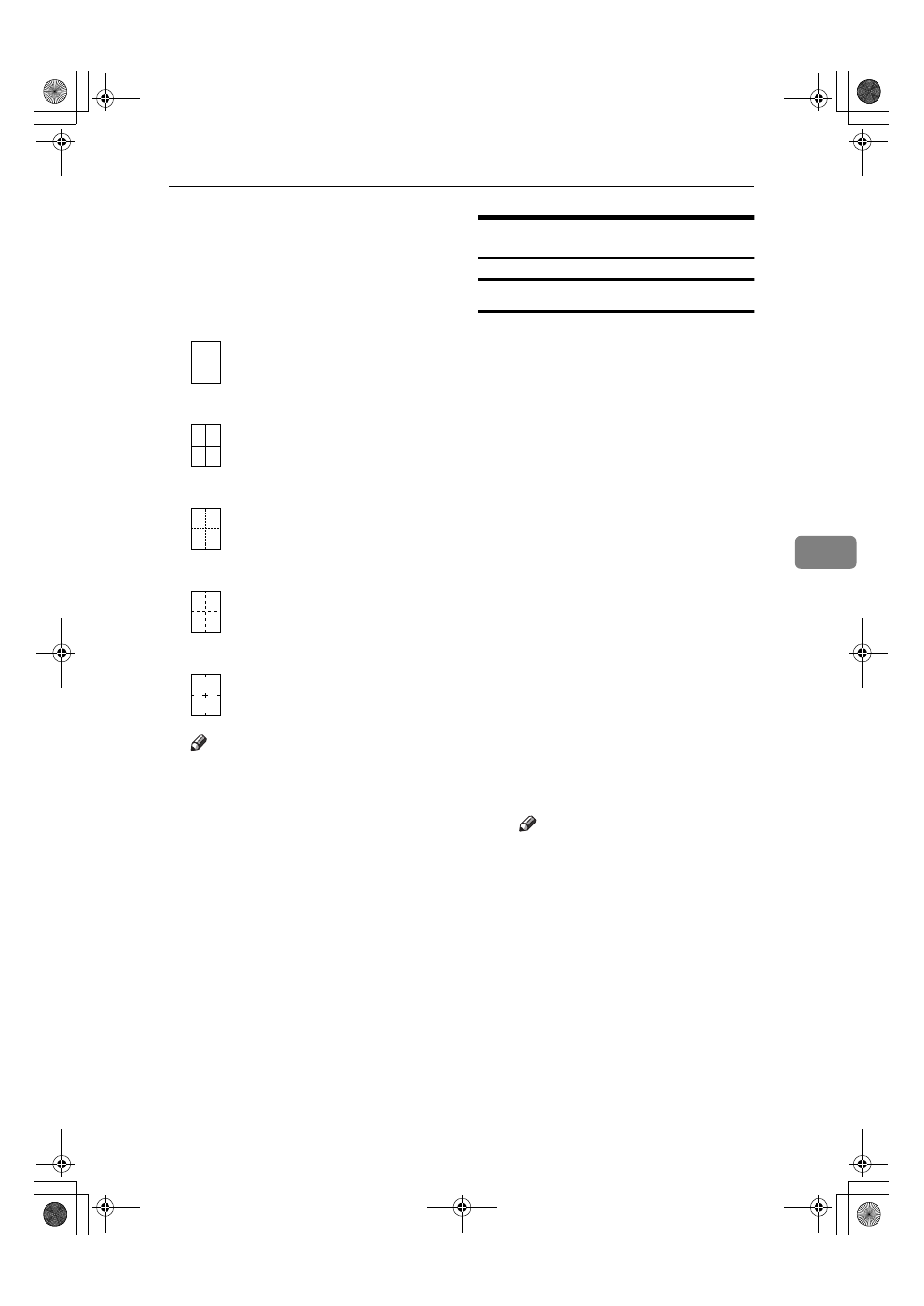
Accessing the User Tools (Copier/Document Server Features)
103
5
❖
❖
❖
❖ Separation Line in Combine
You can select a separation line in
Combine mode from None, Solid,
Broken A, Broken B or Crop
Marks.
• None
• Solid
• Broken A
• Broken B
• Crop Marks
Note
❒ Separation lines cannot be spec-
ified when [None] is selected.
❒ In “Black & White”, printing
will be done in black; in “Single
Color”, printing will be done in
the specified color; in “Two-
color” ( Normal ), printing will
be done in the specified color of
the black area; and in “Two-
color” (Red & Black), printing
will be done in black.
❒ An image of approximately
1.5mm (0.06”) will not be dis-
played as the width of the sepa-
ration line, when specifying
solid or broken lines.
Stamp
Preset Stamp
1
/
4
-
4
/
4
❖
❖
❖
❖ Stamp Priority
You can select the stamp type that
is given priority when [Preset
Stamp]
is pressed.
❖
❖
❖
❖ Stamp Language
You can select the language of the
message that is printed in Stamp
mode.
❖
❖
❖
❖ Stamp Position
You can set the position at which
the stamp is printed.
Press the arrow keys to adjust the
position.
❖
❖
❖
❖ Stamp Format :
You can adjust the size, density
and print page for the stamp.
• Size
You can set the size of the
stamp.
• Density
You can set the pattern used to
print the stamp.
Note
❒ Normal : The stamp is print-
ed on the image. You cannot
confirm which parts overlap
the image.
❒ Lighter : The image can be
seen through the stamp.
❒ Light : You can see the image
ev e n c le are r t h an i n t h e
"Lighter" setting.
• Page to Stamp
You can select whether the
stamp is printed on the first
page or all pages.
❖
❖
❖
❖ Stamp Color
Sets the stamp print color.
UranosC1-ENcopyA_F1_FM.book Page 103 Friday, July 26, 2002 5:01 PM
