Preset reduce/enlarge – Savin C3210 User Manual
Page 44
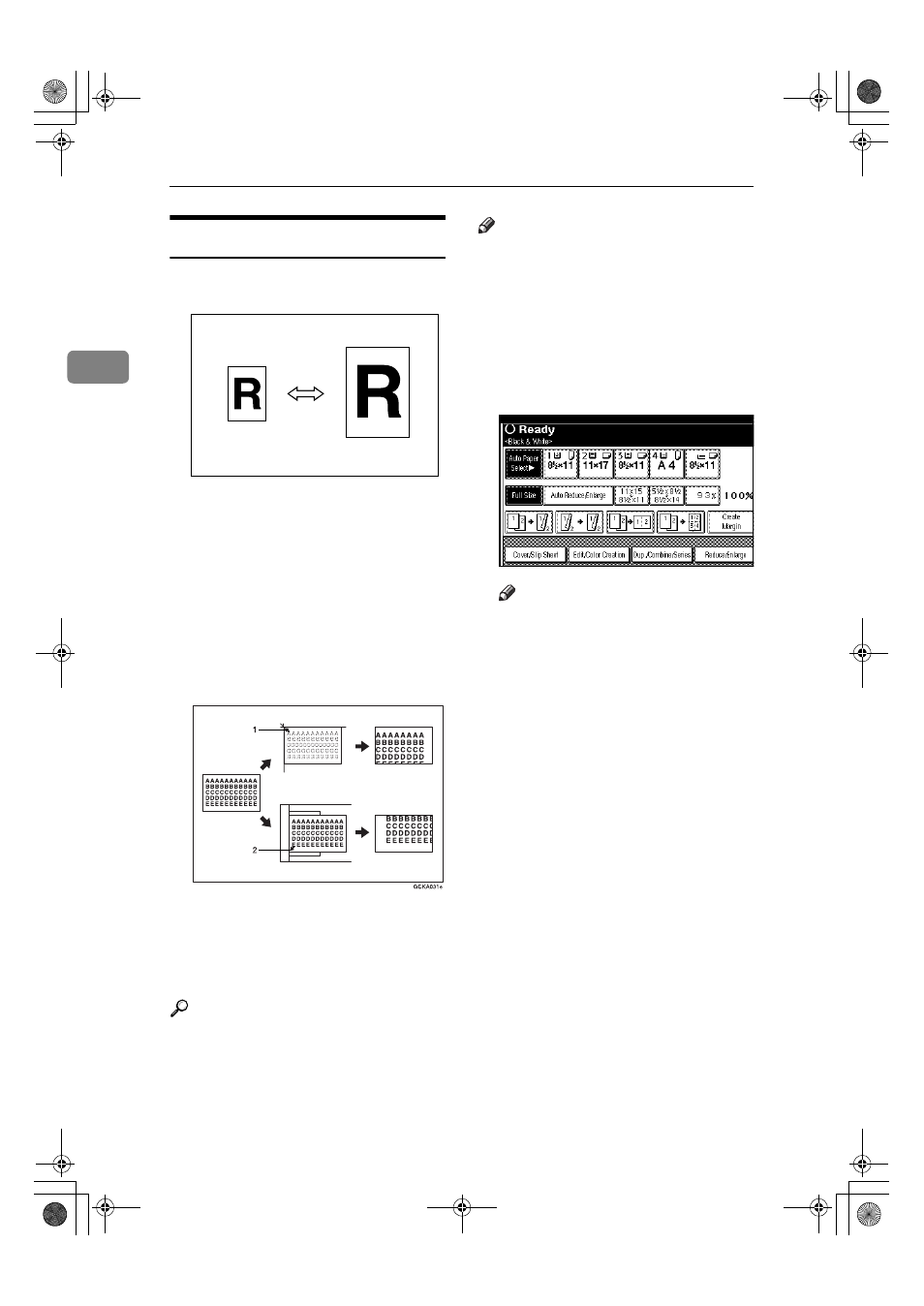
Copying
34
2
Preset Reduce/Enlarge
You can select a preset ratio for copy-
ing.
❖
❖
❖
❖ Base Point
The base point of Reduce/Enlarge
differs depending on how the orig-
inal is scanned. When the Original
is set on the exposure glass, the up-
per left corner will be the base
point. When it is set to the docu-
ment feeder, the bottom left corner
of the original will be the base
point.
1.
Base point when setting on the ex-
posure glass.
2.
Base point when setting on the
document feeder.
Reference
Related Initial Settings
⇒ p.99 “Copy Function Key: F1-
F5”
⇒ p.100 “R/E Priority”
Note
❒ When making reduced copies from
A3 or B4 originals to A4 OHP trans-
parencies, set the OHP transparen-
cies in tray 1 in the
K direction and
use the Auto Reduce/Enlarge
f u n c t i o n .
⇒ p.36 “Au to Re -
duce/Enlarge”
AAAA
Press [Reduce/Enlarge].
Note
❒ To select a preset ratio on the in-
itial display, press the shortcut
reduce/enlarge key and go to
step
D
.
BBBB
Press [Enlarge] or [Reduce].
CCCC
Select a ratio, and then press [OK].
DDDD
Place your originals, and then
press the
{{{{Start}}}} key.
UranosC1-ENcopyA_F1_FM.book Page 34 Friday, July 26, 2002 5:01 PM
